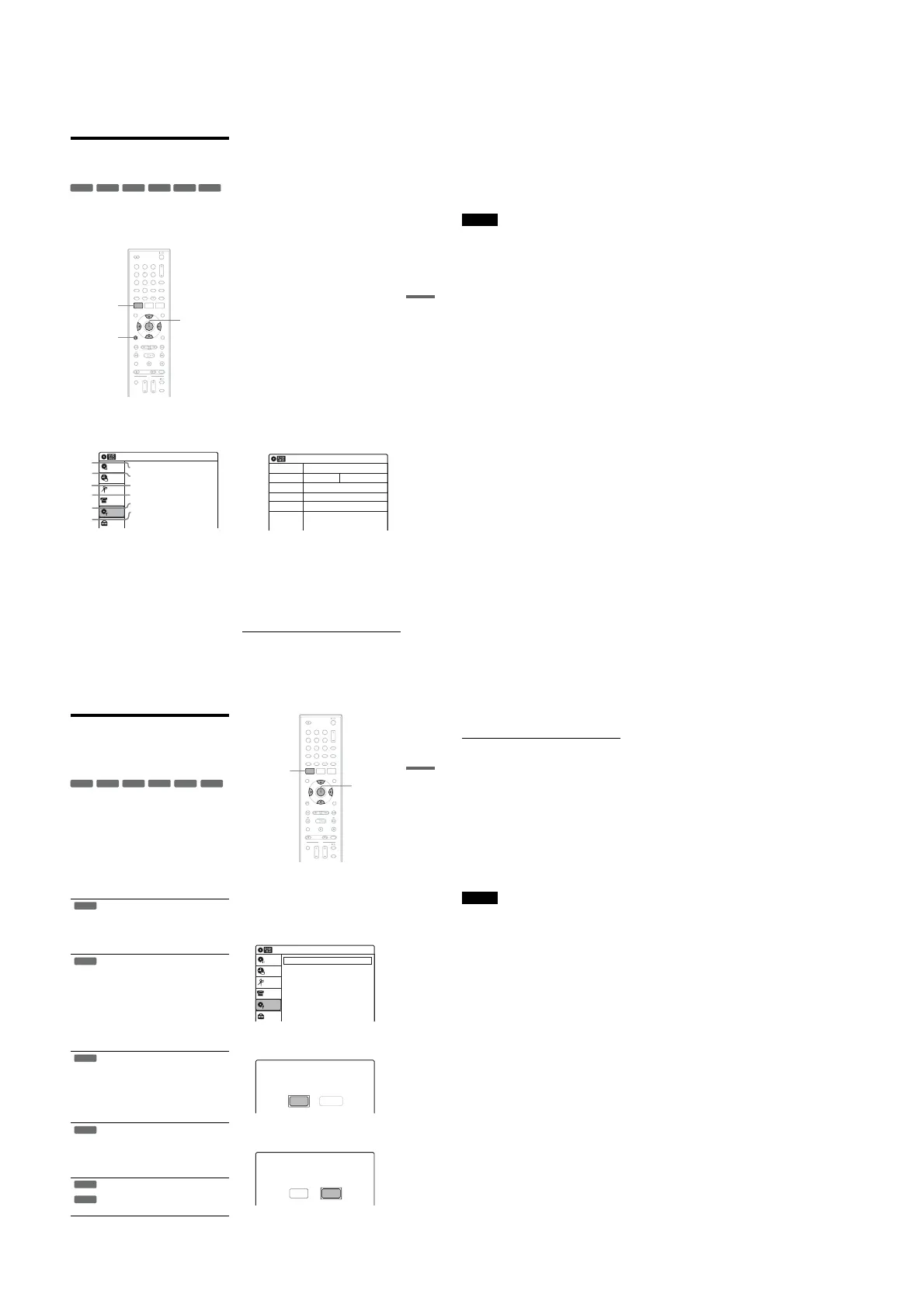1-16
67
Editing
Formatting/Renaming/
Protecting a Disc
The “Disc Setting” display allows you to check the
disc information or change the disc name.
Depending on the disc type, you can also format or
set protection.
1 Press SYSTEM MENU while the recorder is
in stop mode.
2 Select “Disc Setting,” and press ENTER.
The “Disc Setting” display appears.
3 Select an option, and press ENTER.
A “Disc Name”: Allows you to rename a
disc.
For details on how to enter characters,
see page 60.
B “Disc Protect” (DVD+RWs/DVD-RWs
(VR mode)/DVD-Rs (VR mode) only):
Protects all titles on the disc when
“Protected” is selected. To cancel the
protection, select “Not Protected.”
C “Disc Format” (DVD+RWs/DVD-
RWs/DVD-Rs only): Erases all
contents of the disc, including protected
titles, and makes a blank disc (except
DVD-Rs).
For DVD-RWs, select a recording
format (“VR Mode” or “Video Mode”)
according to your needs.
To format unused DVD-Rs in VR
mode, select “VR Mode” and then
“OK.”
D “Disc Finalize”: Finalizes a disc. See
page 69 for details.
E “Disc Information”: Displays the
following information.
•Disc name
•Disc type (and recording format for a
DVD-RW (VR mode)/DVD-R (VR
mode))
•Total number of titles
•Protect setting
•The oldest and most recent recording
date
•The total available recording time in
each recording mode
F “Erase All Titles” (DVD+RWs/DVD-
RWs/DVD-Rs (VR mode) only):
Erases all titles on the disc (except
protected titles). Select “OK” when
asked for confirmation.
For DVD-RWs (VR mode)/DVD-Rs
(VR mode), Playlist titles created with
protected titles are also erased.
+
RW
-
RWVR
-
RWVideo
+
R
-
RVR
-
RVideo
11 22 33
44 55 66
77 88
00
99
SYSTEM
MENU
M/m/</,,
ENTER
O RETURN
Disc Setting
10:10 AM
Disc Name :
Disc Protect : Not Protected
Disc Format : VR Mode
Disc Finalize : Unfinalized
Disc Information
Erase All Titles
Setup
Disc Setting
Edit
Title List
Timer
DV/D8 Dubbing
2
3
4
5
1
6
10:10 AM
Disc Information
Disc Name
Media
Title No.
Protected
Date
Remainder
Disc 1
DVD-RW VR ModeFormat
Original 6 / Playlist 1
Not Protected
4/05/2007 ~ 4/30/2007
HQ : 0H 57M
LSP : 2H 23M
EP : 5H 46M
HSP : 1H 26M
ESP : 2H 52M
SLP : 7H 40M
SP : 1H 55M
LP : 3H 50M
4.4/4.7GB
,continued
68
To return to the previous display
Press O RETURN.
z Hints
•You can set protection for individual titles (page 57).
•By reformatting, you can change the recording format
on DVD-RWs, or record again on DVD-RWs (Video
mode) that have been finalized.
Notes
•You can label a disc using up to 32 characters;
however, the name may not display on other DVD
equipment.
•You cannot label an unused DVD-R (Video mode)
disc. Label the disc after you first record on it.
•You cannot mix VR mode and Video mode on the same
DVD-RW or DVD-R.
•You cannot change the recording format on used DVD-
Rs.
•The recorder records on new DVD-Rs in Video mode
unless you first format the discs in VR mode (page 47).
69
Finalizing a Disc (Preparing
a Disc for Playback on
Other Equipment)
Finalizing is necessary in order to play discs
recorded with this recorder on other DVD
equipment.
When you finalize a DVD+RW/DVD-RW (Video
mode)/DVD+R/DVD-R (Video mode), a DVD
menu will be automatically created, which can be
displayed on other DVD equipment.
Before finalizing, check the differences between
the disc types in the table below.
Differences between the disc types
1 Insert a disc.
2 Press SYSTEM MENU while the recorder is
in stop mode.
The System Menu appears.
3 Select “Disc Setting,” and press ENTER.
The “Disc Setting” display appears.
4 Select “Disc Finalize,” and press ENTER.
The display asks for confirmation.
5 Select “Finalize,” and press ENTER.
The display asks for confirmation again.
Discs are automatically finalized when
removed from the recorder. If you want
to record on it again, reformat the disc
(page 67). Note however, that
reformatting a disc erases all its
contents.
Finalizing is unnecessary when playing a
disc on VR format compatible equipment.
Even if your other DVD equipment is
VR format compatible, you may need to
finalize the disc, especially if the
recording time is short. After finalizing,
you cannot edit or record on the disc. If
you want to edit or record on it again,
unfinalize or reformat the disc (page 67).
Note however, that reformatting a disc
erases all its contents.
Finalizing is necessary in order to play
on equipment other than this recorder.
After finalizing, you cannot edit or
record on the disc. If you want to edit or
record on it again, unfinalize or reformat
the disc (page 67). Note however, that
reformatting a disc erases all its
contents.
Finalizing is necessary in order to play
on equipment other than this recorder.
The finalized discs can be played on
other VR mode compatible players.
After finalizing, you cannot further edit
or record on the disc.
Finalizing is necessary in order to play
on equipment other than this recorder.
After finalizing, you cannot further edit
or record on the disc.
-
RWVR
-
RWVideo
+
RW
+
R
-
RVR
-
RVideo
+
RW
-
RWVR
-
RWVideo
-
RVR
+
R
-
RVideo
11 22 33
44 55 66
77 88
00
99
SYSTEM
MENU
M/m/</,,
ENTER
Disc Setting
10:10 AM
Disc Name :
Disc Protect : Not Protected
Disc Format : VR Mode
Disc Finalize : Unfinalized
Disc Information
Erase All Titles
Setup
Disc Setting
Edit
Title List
Timer
DV/D8 Dubbing
Do you want to finalize this disc ?
UnfinalizeFinalize
Disc will be finalized.
Do you want to continue ?
CancelOK
,continued
70
6 Select “OK,” and press ENTER.
The recorder starts finalizing the disc.
To turn off the display
Press SYSTEM MENU.
To unfinalize a DVD-RW (VR mode)
If you cannot record or edit on a DVD-RW (VR
mode) that has been finalized, unfinalize the disc
by selecting “Unfinalize” in step 5 above.
z Hints
•You can check whether the disc has been finalized or
not. If you cannot select “Finalize” in step 5 above, the
disc has already been finalized.
•To check the disc information, select “Disc
Information” in the “Disc Setting” display and press
ENTER. See page 67 for details.
Notes
•Depending on the condition of the disc, the recording,
or the DVD equipment, discs may not play even if the
discs are finalized.
•The recorder may not be able to finalize a disc if it was
recorded on another recorder.
