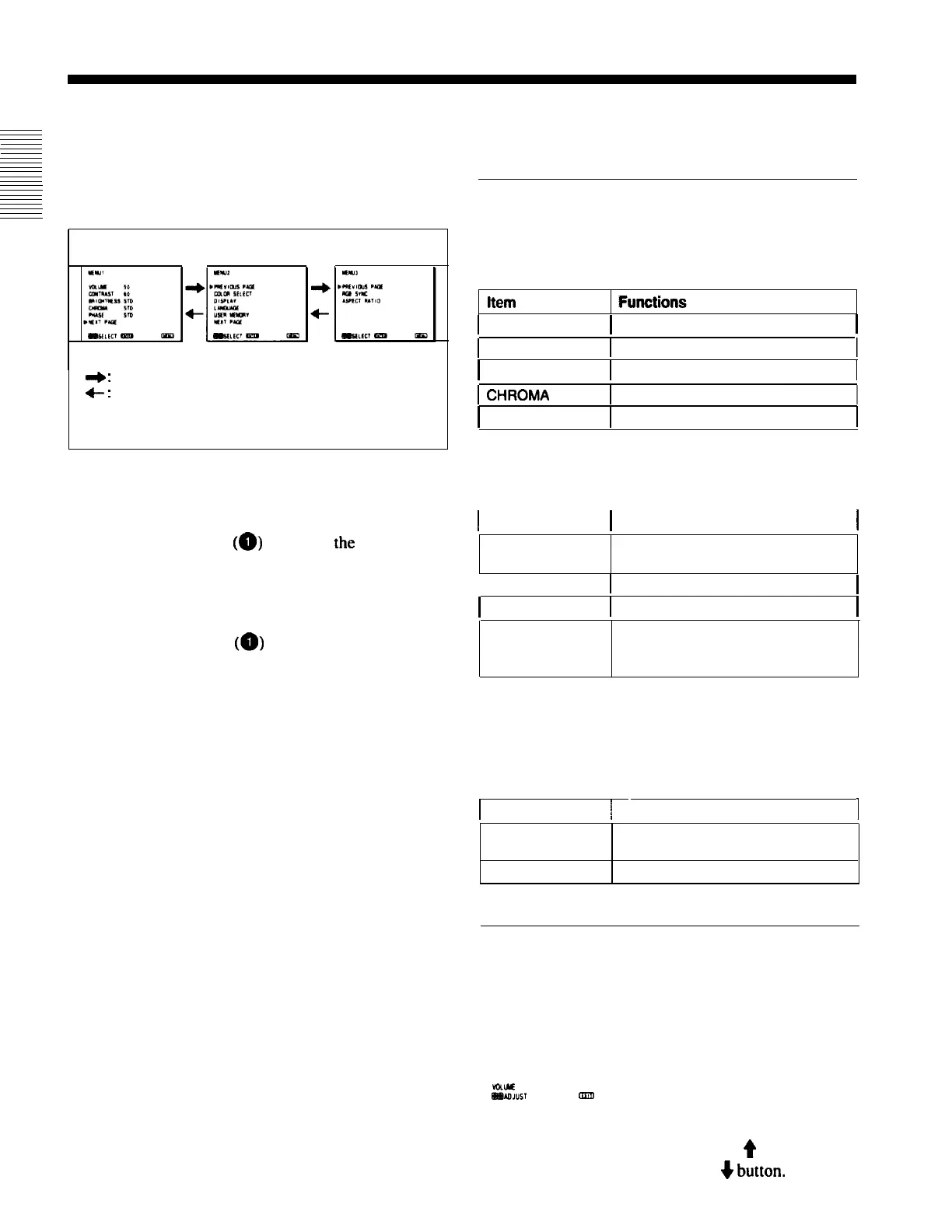Using On-Screen Menus
To change the item selection menus
Select NEXT PAGE on
the
menu
to
display next
item
selection menu and PREVIOUS PAGE on
the
menu
to
display
the
previous
item
selection menu.
MENU 1
MENU 2
MENU
3
a)
MENU 1 menu has
the
following selection items.
a-b
:
When selecting NEXT PAGE
+-
:
When selecting PREVIOUS PAGE
a)
MENU 3 is provided with
PVM-14N2A/14N2E/14N2U/20N2A/
20N2E/20N2U only.
How to change the item selection menu
To return to the item selection menu from the
adjustment and setting menus
Press the thetMENU/EXIT
(a)
botton on the currently
displayed adjustment and setting menu.
To close the menu (to return to the regular
screen)
Press the MENU/EXIT
(a)
button when the
item
selection menu is displayed. The on-screen menu
disappears and the regular screen appears.
Functions of On-Screen Menus
Item selection menus
[1] MENU 1
1
VOLUME
I
To obtain the desired volume
I
1
CONTRAST
1
To adjust the contrast
I
BRIGHTNESS
1
To adjust the brightness
-1
1
1
To adjust the color intensity
I
PHASE
1
To adjust the phase
I
[2] MENU 2
MENU 2 menu has the following selection items.
1
Item
I
Function
I
COLOR
SELECT
To select the color system of the
input signal
1
DISPLAY
1
To select period of display
I
LANGUAGE
1
To select the menu language
I
USER MEMORY
To store and recall the values and
settings adjusted by a user, and
recall the factory-settings
[3] MENU 3
(for
PVM-142A/14N2E/14N2U/20N2A/
20N2E/20N2U only)
MENU 3 menu has the following selection items.
I
Item
I
Function
I
RGB SYNC
To select the sync signal when the
RGB signals are input
ASPECT RATIO To select the aspect ratio
Adjustment and setting menu
[1a] VOLUME menu (Factory setting: 50)
1
ZZ”S7
5o
tIIzJ
Adjust the speaker volume.
The volume increases by pressing the
e
button.
The volume decreases by pressing
4
button.
10
