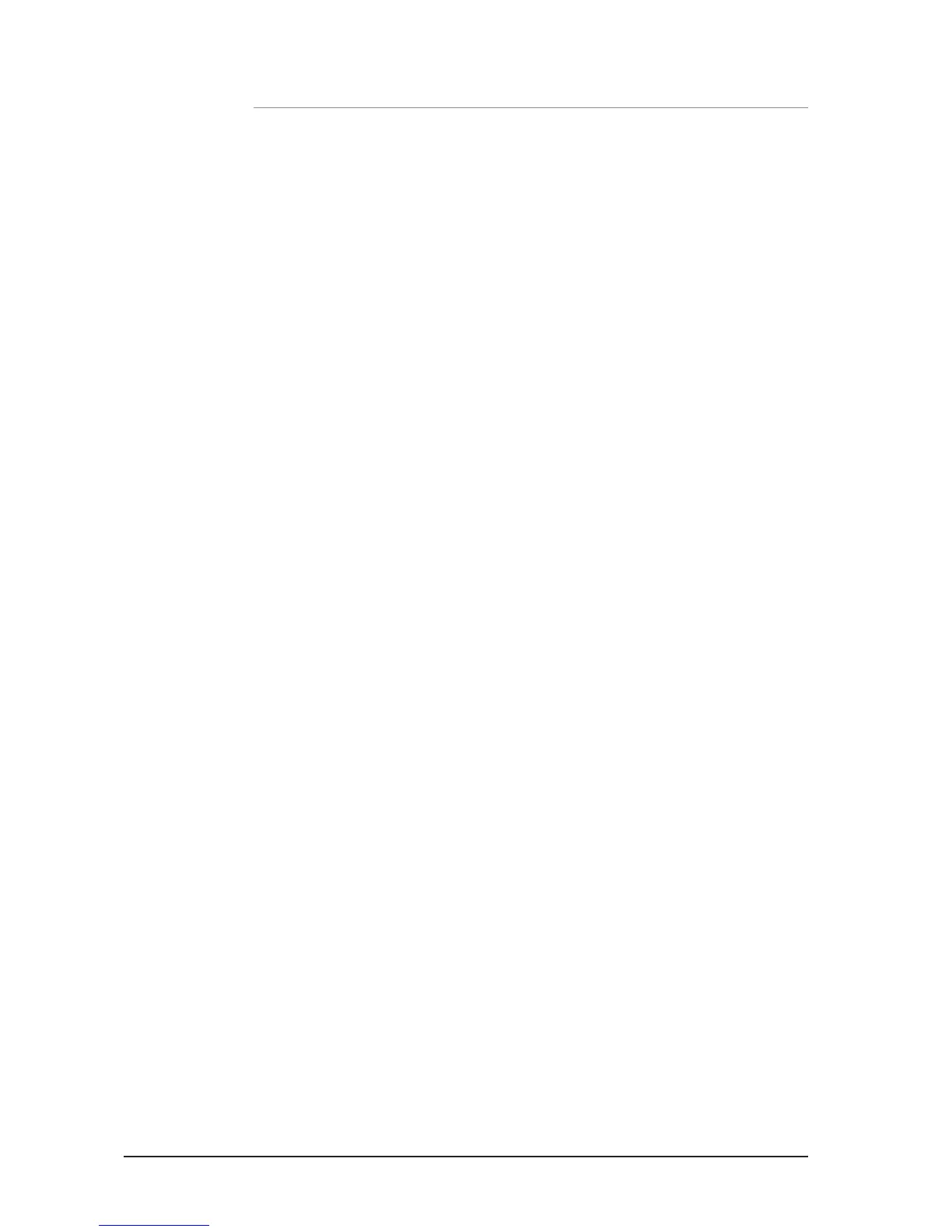QUICK HINTS AND TIPS
Full details of all functions are provided in the user guide if needed, but the following bullets
cover some other common functions.
• Snapshots — Press the STORE key to create a snapshot, the CUE LIST key opens
the list of snapshots where you can select the next cue to recall and, amongst other
things, edit the cue name.
• Home Page — Pressing the MENU key will return the touch screen to the home page.
• Mute Groups — Assigned using the MUTE key combined with the 1-4 keys and SELect
keys on the channels and buses.
• Lexicon™ — Press the FX key to open the window to allow changing the FX type and
using the SCROLL/ADJUST encoder and parameters with the four encoders below
the screen.
• INPUTS — Among other functions this screen allows the name of the channel and the
input patching to be changed.
• OUTPUTS — Among other functions this screen allows the name of the bus and the
output patching to be changed.
• SOLO — Press and hold a SOLO key to have an auto-cancelling momentary solo.
• Audio Interrogate — Press and hold a function key like EQ or LR, the SELect keys will
light on any channels where this function is ‘ON’, and whilst in this mode the SELect
keys may be used to toggle the function.
• CLR — CLR (clear) works logically with most audio keys to reset groups of parameters
such as GEQ, EQ Compressors & similar, use CLR + Mix’n’ to reset contributions from
all channels (or buses) to Mix’n’.
• Set Sends to Unity/Minimum — To set a bus send to unity while in follow mode press
the ALT key plus the ON key. Sends that were ON will have levels set to unity, sends
that were off will have levels set to minimum.
• Change Pre/Post — To globally change a channel send between pre or post fade
press the MIX button of the bus you wish to modify, open the OUTPUT menu, and use
the set Set Mix Sends... option. To change on a per-channel/per bus open the INPUT
menu and change the settings from the list of pre/post options.
• Copy/Paste — To copy a channel or similar press the COPY/PASTE button on the main
LCD, tap any processing element icons you wish to exclude/include (press & hold the
item you want if you only want to copy 1 element) now hold the PASTE button and
use SELect to set the destination channels
• Change Names — From the INPUT or OUTPUT menus select the NAME and use the
on-screen QWERTY keyboard to change the name. Names are stored as parts of a
cue so don’t forget to update any cues you may have!
• Security — The default administrator password is: password (lower case). Only lock
the console if you have the password to unlock it again!
