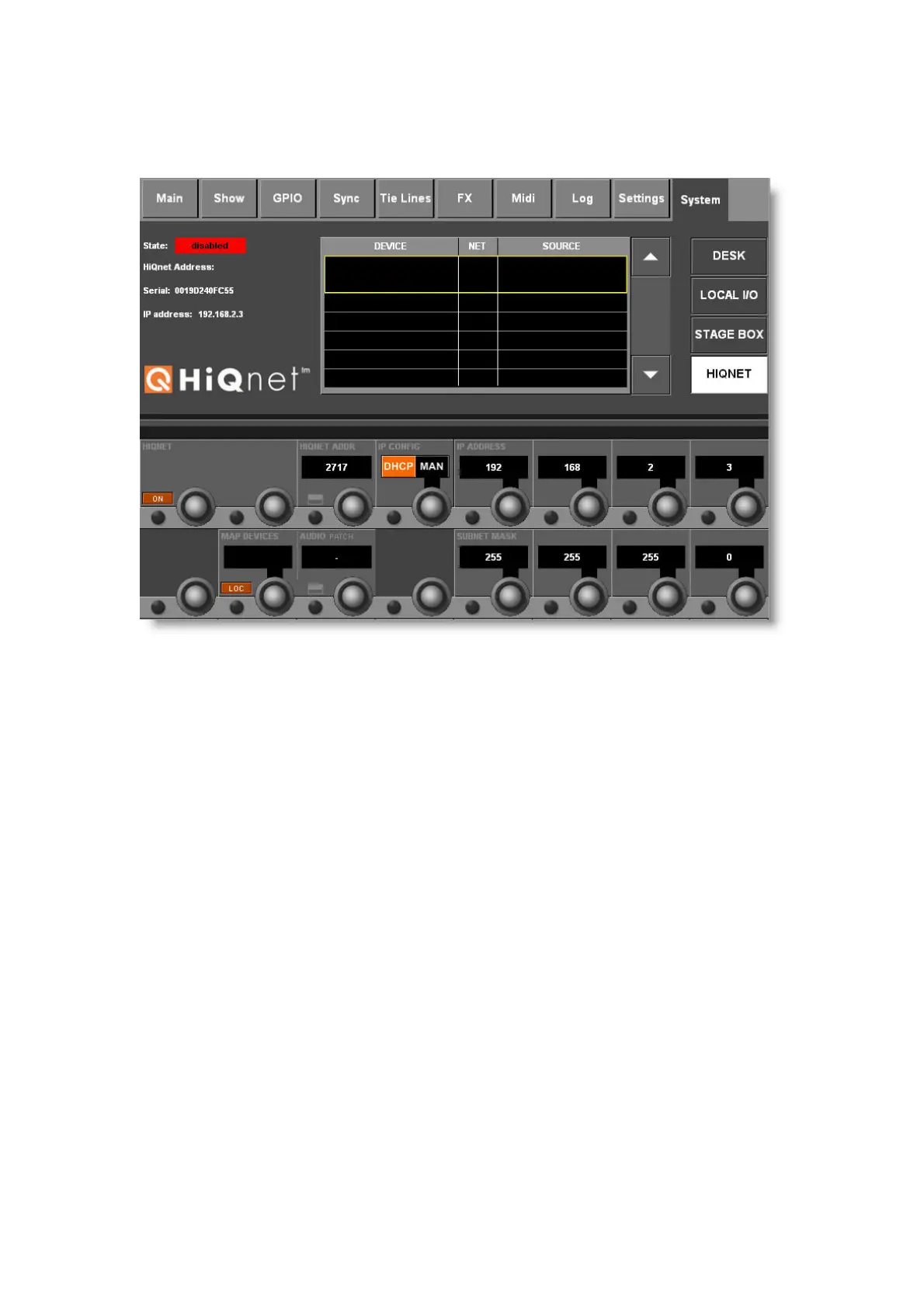Vi V4.5 Quickstart Guide.doc Page 8
Using the Console’s HiQnet Setup page to set up an IP
configuration
Press the MENU button, select the System tab, then the HiQnet tab to access the
Setup page.
Configuring the IP Address
Ensure the console’s HiQnet port is connected to the HiQnet network, and use the IP
Config and IP address controls to set up a valid IP address for the console.
If you wish to set the IP address and subnet manually, set the IP CONFIG Vistonics
control to ‘MAN’. Use the IP ADDRESS and SUBNET MASK Vistonics controls to
enter a valid configuration and then press the ‘SET’ button within the IP CONFIG
control.
The available ranges of valid IP addresses are listed below:
Note: Some IP addresses within the ranges show are not allowed due to conflicts
with other parts of the Vi system – they will be greyed out and not available for
selection.
10.0.0.0 - 10.255.255.255
172.16.0.0 - 172.31.255.255
192.168.0.0 - 192.168.255.255
If you are using a DHCP server to automatically configure the IP setup, set the IP
CONFIG Vistonics control to ‘DHCP’. Wait for several seconds until an IP address
appears in the IP ADDRESS Vistonics control fields.
When a valid address is established you will also see it on the far left of the HiQnet
page.
At this stage, all the controls in the HiQnet Vistonics section will be greyed out,
indicating that HiQnet is disabled.
