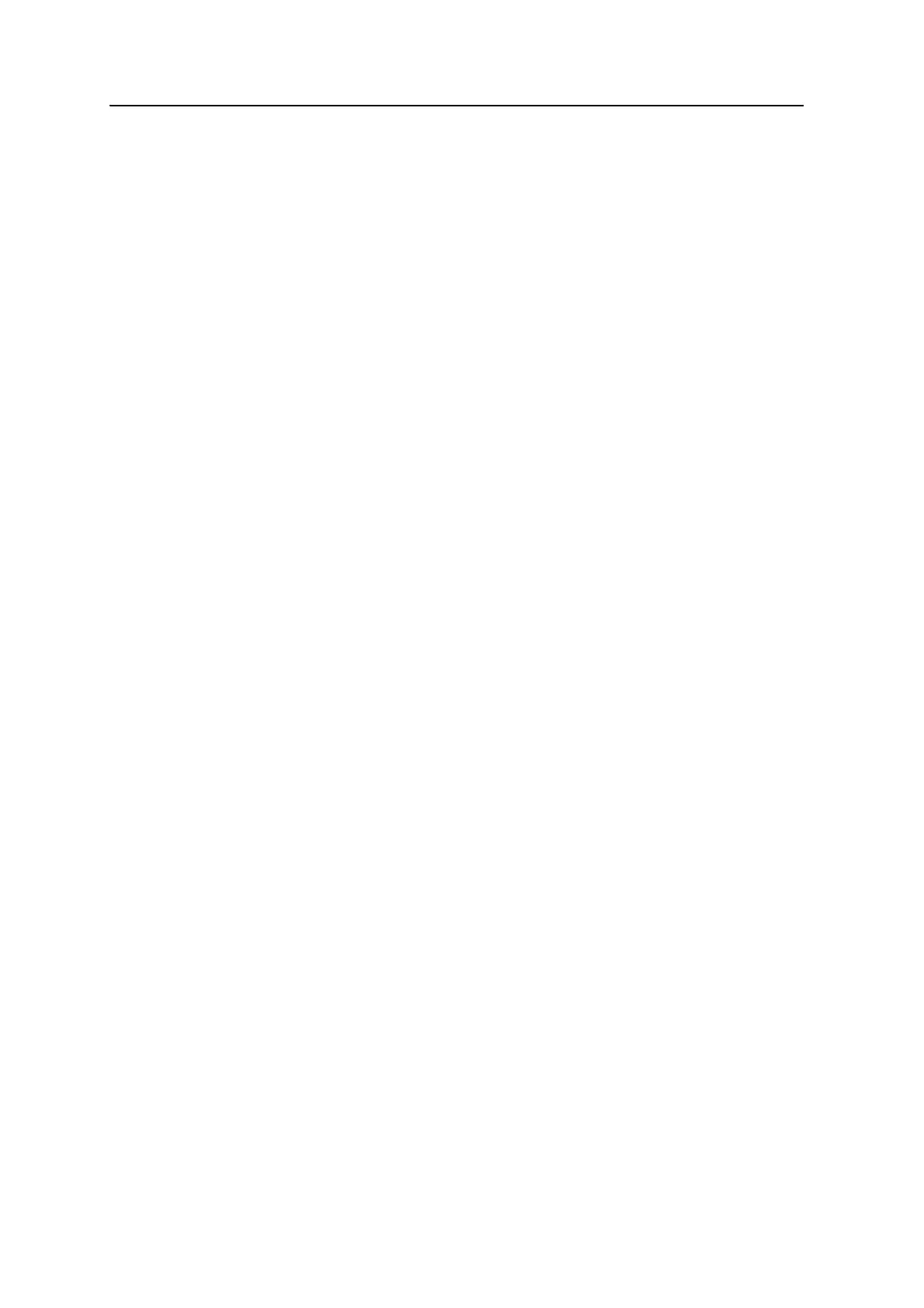4 Software Utilities
26 Epoch 25 L1/L2 GPS System User Guide
4.1 The WinFlash utility
The WinFlash utility performs several functions, including:
• installing software and firmware upgrades
• running diagnostics (for example, retrieving configuration information)
For more information, online help is also available when you use the WinFlash utility.
The WinFlash utility runs on Microsoft Windows 95, 98, Windows NT
®
, 2000, Me, or
XP operating systems.
41.1 Installing the WinFlash utility
1. Insert the product CD into the CD drive on the computer.
2. From the main menu, select Install individual software packages.
3. Select Install WinFlash with drivers and firmware and then follow the on-screen
instructions.
Alternatively, install the WinFlash utility from the Spectra Precision website.
40.1 Upgrading firmware
Your receiver is supplied with the latest version of receiver firmware installed. If a later
version becomes available you can upgrade the firmware on your receiver.
The WinFlash utility, which has a comprehensive Help file, guides you through the
firmware upgrade process.
To upgrade the receiver firmware:
1. Start the WinFlash utility. The Device Configuration screen appears.
2. From the Device type list, select Receiver.
3. From the PC serial port field, select the serial (COM) port on the computer that
the receiver is connected to.
4. Click
Next. The Operation Selection screen appears. It lists supported operations
for the selected device, and provides a description of the selected operation.
5. Select GPS software upgrade and then click
Next. The GPS Software Selection
window appears. This screen prompts you to select the software that you want
to install on the receiver.
6. Select the latest version from the Available Software list and then click
Next. The
Settings Review window appears. This window prompts you to connect the
receiver, suggests a connection method, and then lists the receiver configuration
and selected operation.
