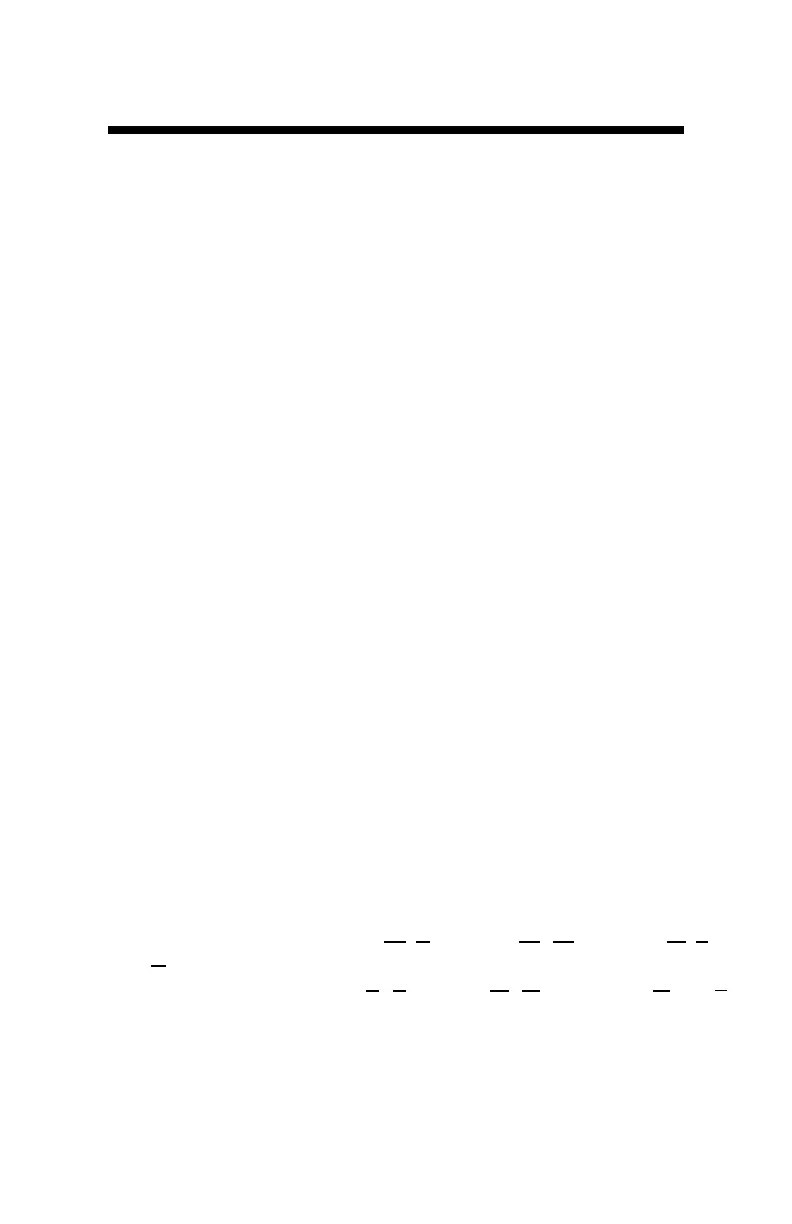14
Downloading Data Logs to a USB Flash Drive
1. Connect the flash drive directly to the meter’s USB port. Note: A USB ca-
ble is not required or recommended.
2. Press the MENU|SELECT button to open the Settings Menu.
3. Press the READ|Down arrow button to reach the Save to USB option.
4. Press the MENU|SELECT button to select the option.
The data will be saved as a comma-separated text file (.csv) with the serial
number as the filename. These files can be opened with common text-editing
or spreadsheet software. If a previous data file exists on the flash drive with the
same filename, it will be over-written. Be sure to save any existing data logs on
the flash drive prior to saving a new file.
Erasing the internal Data log
1. Press the MENU|SELECT button to open the Settings Menu.
2. Press the READ|Down arrow button to reach the Clear Logs option
3. Press the MENU|SELECT button to select the option.
4. Press MENU|SELECT button again to start the process or the ON/
OFF|BACK button to return back to the menu.
Data Collected
The following information is logged with each reading:
Time, VWC%, Period, Rod Type, Soil Type, VWC Mode
Time:
based on the GMT offset selected in the Timezone option (p. 11)
VWC%: Volumetric Water Content based on the Moisture Type setting—
EC Compensated or “TDR 300” (without EC compensation)
Period: Raw Period result (after any applied user calibration)
Rod Type: character is depicted as L: Long (8"), M: Med (4.8"), S: Short
(3"), and T: Turf (1.5")
Soil Type: character depicted as S: Standard, H: Hi-Clay, and D: sand.
VWC Mode: depicted as V for EC compensated or 3 for non-compensated
(TDR-300).
Data Logs
