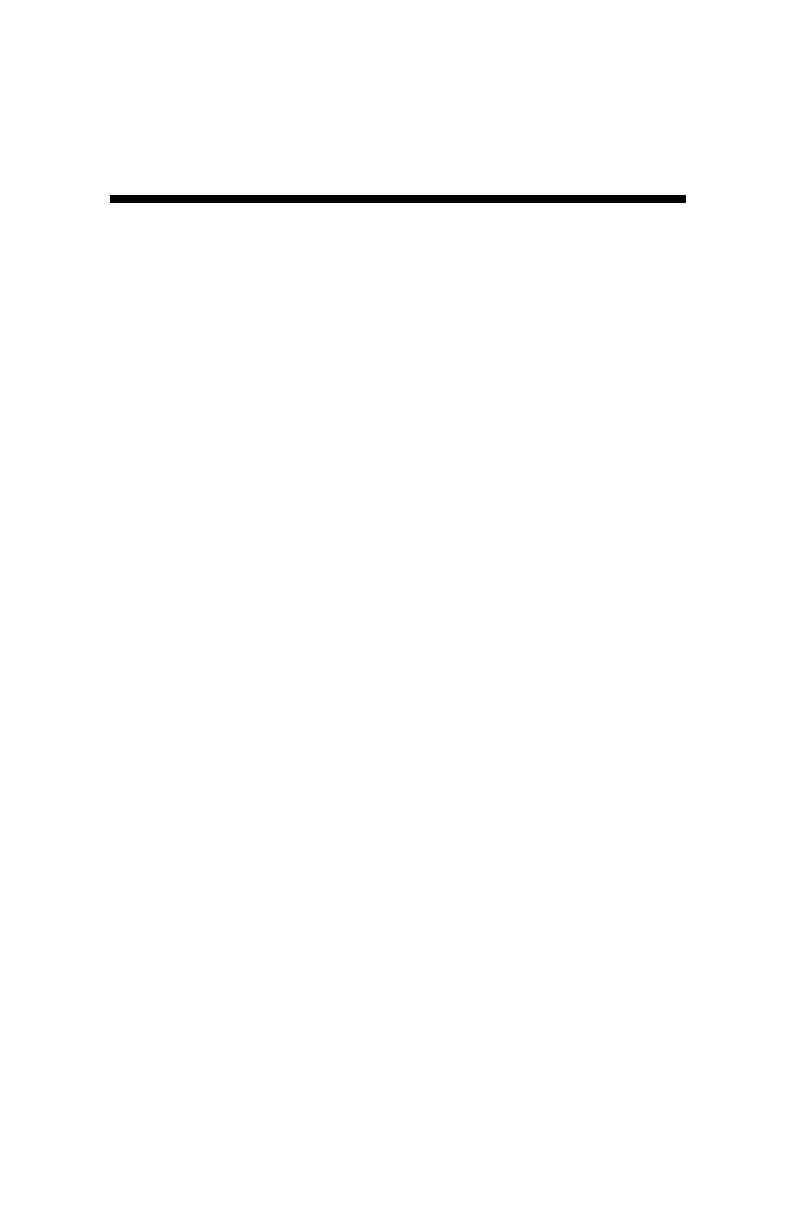19
Appendix 3: Updating
Device Firmware
Firmware updates may be made available to add or improve the
product features. The firmware can be updated using a USB flash
drive. Firmware update files can be found on the Spectrum web-
site.
1. Copy the latest firmware update from your PC onto the root
directory of the flash drive. The file will not be seen by the
meter if it is renamed or stored within a folder on the drive.
2. Power off the meter.
3. Remove the protective cap from the meter’s USB port.
4. Insert the flash drive directly into the meter's USB port. Note:
A USB cable is not required or recommended.
5. While pressing the DELETE|Up arrow button, press and re-
lease the ON/OFF|BACK button. The meter will beep briefly
and the screen should stay blank.
6. Release the buttons. Note: The display screen will remain
blank during the update process. The meter will beep a second
time once the process has completed and then reboot to the
logo screen. The new firmware will now be displayed below
the Spectrum logo.
7. The display will alert the user if further updates are to be
made and show a message when completed.
8. Remove the flash drive and replace the USB cover.
