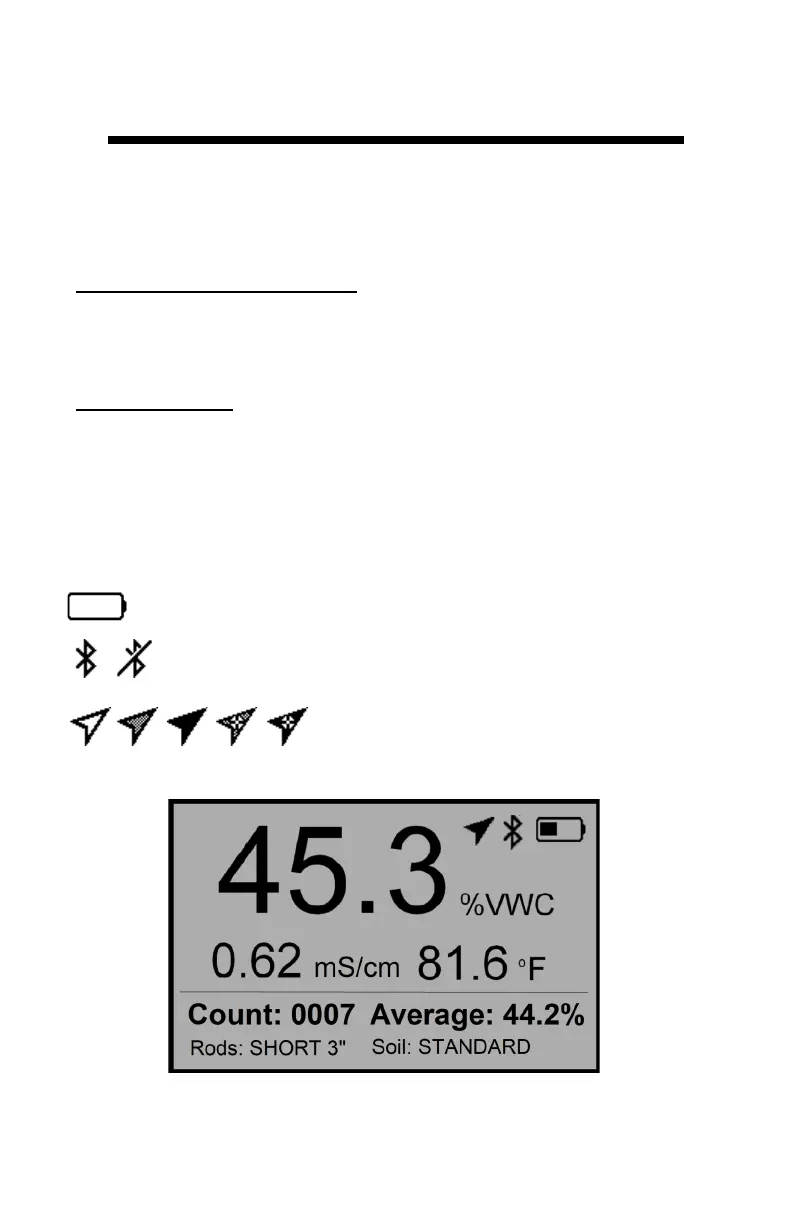9
Display Screens
The TDR 350 has 3 main display screens;
- Startup (as shown on page 8)
- Reading (shown below)
- Settings Menu (see page 10)
Startup Information screen
Initially displayed after first powered on.
- Displays firmware version information.
- Press and hold ON/OFF|BACK button to remain on this screen.
Reading screen
Measurements from the sensor are displayed on the Reading
screen along with rod type used, soil type, and a reading count
with running average. VWC=0% readings will be displayed but
will not increment the counter or be included in the average.
Press READ to take readings, update Count and the Average.
Indicators:
Battery level icon: upper right corner.
Bluetooth icon: displayed when enabled. A bar appears
through it when not actively communicating.
GNSS location icon: When enabled,
Transitions from clear to dark as a loca-
tion fix is achieved. Crosshatch appears when WAAS/EGNOS in
use.
Sample Reading screen
