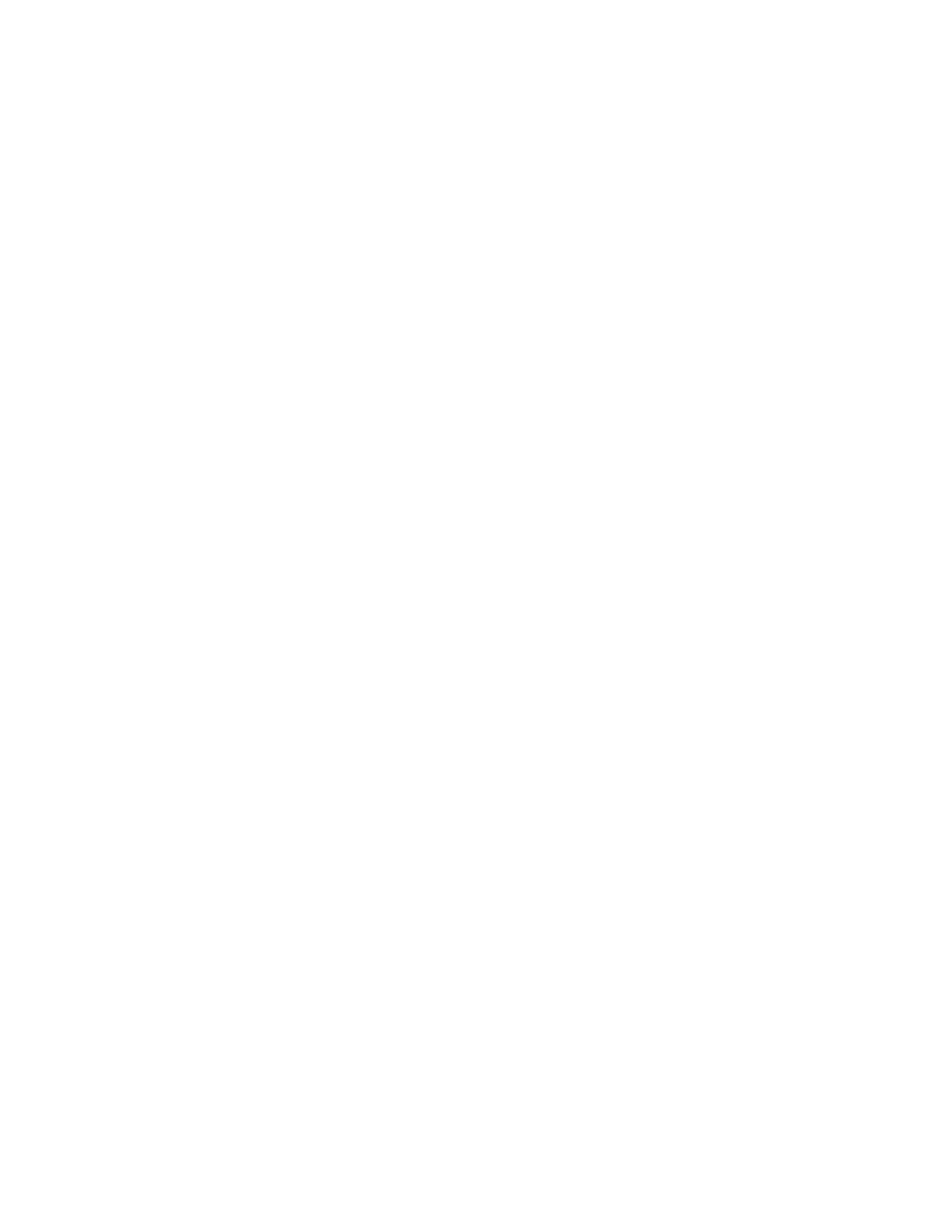Spectrum DSP M2 User Manual V1.1
own set of adjustments for brightness and contrast!
• Spec/Wfall Ctr. Line – This is used to set the color of the vertical grid line that
coincides with the center frequency of the receiver on the spectrum display and
waterfall display to make the “center tuning” frequency more obvious. When
Frequency Translate is off, this will be in the center, but if Frequency Translate is on,
this will be to the left and right of the center, depending on whether the mode is set to
“RX LO HIGH” or “RX LO LOW”, respectively. If “Magnify” mode is on, this line will
always be in the center.
• Scope/Waterfall – This parameter has two settings: SCOPE and WFALL to select
Spectrum Scope and Waterfall Display, respectively. There is a “shortcut” to this
setting: Pressing the “BAND-” and “BAND+” buttons simultaneously will toggle
between the two modes – although this will have no effect if already in the MENU
mode.
• Wfall Colour Scheme – This selects the color “palette” used to represent the strength
of the signals displayed on the waterfall display. At present there are three palettes
available:
◦ Grey – Weak signals are represented by black/very dark colors with strong signals
depicted by very light/white colors.
◦ HotCold – In this palette weak signals are represented by dark blue signals with
strong signals indicated by red colors.
◦ Rainbow – This palette represents weak signals with blue/violet signals with
progressively stronger signals indicated as if colors of the rainbow with the red
being the strongest.
◦ Blue – This palette represents weak signal as dark blue, progressing to pale blue
as signal strengths increase.
◦ INVGrey – This is the “inverse” of the “Grey” palette in that weak signals are light
and strong signals are dark.
• Wfall Vert Step Size – This is the number of vertical pixel steps per waterfall update.
While the waterfall data is updated internally each individual pixel, this allows the user
to “skip” some internal updates of that data to improve the update rate of the display –
particularly if one is using an LCD with an SPI interface. While no visual data is lost by
increasing this number, increasing the number too high can cause the display to
appear “jerky”. A value of “1” is the smoothest as the screen is updated every time
new spectral data is available and a value of “2” looks quite smooth.
• Wfall Brightness – This adjusts the baseline brightness of the waterfall display. A
value of “100” represents zero with numbers above this adding to brightness and those
below it subtracting the brightness. If the display is too dark, this value may be
increased and vice-versa. This setting is used with “Wfall Contrast” to suit the user's
taste.
• Wfall Contrast – This multiplies the brightness value of the waterfall display where a
value of “100” equals 1.00. Increasing this value makes brighter signals brighter and
darker signals darker. This setting is used with “Wfall Brightness” to suit the user's
taste.
• Wfall 1/Speed – This adjusts the update rate of the waterfall, with a higher number
being a slower rate of update. If you are monitoring a section of an amateur band for
activity, you will likely not want a very fast update rate or else activity on other
frequencies may move up the screen too quickly and be missed.
Note: If the speed is increased (number decreased) too much the waterfall speed will
P 37
