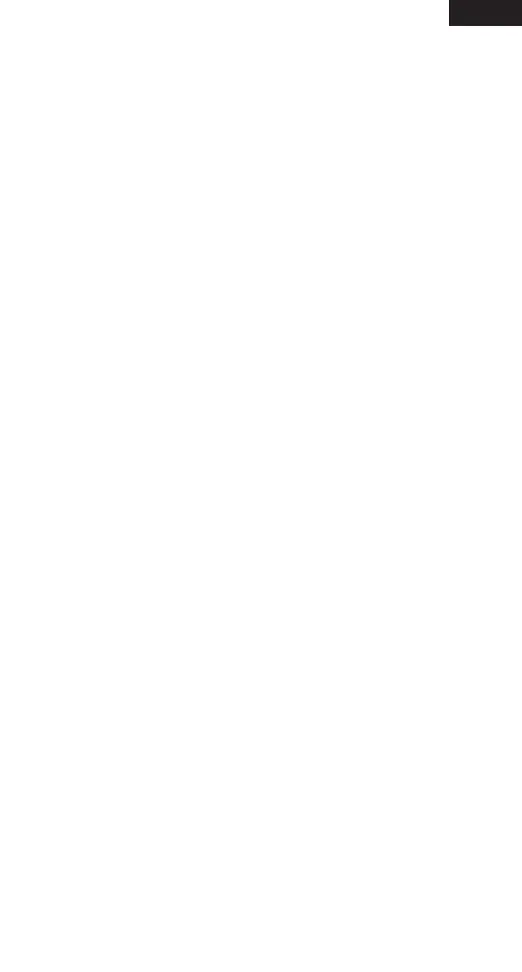EN
3
h. Select update all or just AirWare
IMPORTANT: The transmitter must not go to sleep while
downloading and installing, or the download and installation will
stop. If the install stops, you will need to restart the update.
i. Once the apps have downloaded and installed, exit the Playstore app
j. Launch the AirWare app
k. If there is a Channel Processor update with the AirWare application up-
date, a screen will pop up notifying you of the CP update, select OK
l. Do not turn off the transmitter during the CP update, allow the update to
complete, the progress bar should provide status of the update
m. Once complete, restart the transmitter (it is best for optimum
performance to restart after any updates to help ensure everything works
correctly)
Registering and Updating NX Series Transmitters
1. NX Registration through WiFi
IMPORTANT: The NX transmitters can be registered and updated
with a PC, but we recommend using the WiFi feature built into the
NX series transmitters. Refer to the instruction manual included with
your transmitter for more details about registering and updating
with a PC.
a. Turn on the transmitter
b. Enter System Setup Menu
c. Select WiFi Utilities
d. Select Connect to Network and if needed enter the WiFi credentials
e. Log in with your account information
f. Select Register, the transmitter will automatically register itself
2. NX Updating through WiFi
(The transmitter must be registered before it can be updated)
a. Turn on the transmitter
b. Enter System Setup Menu
c. Select WiFi Utilities
d. Select Connect to Network and if needed enter the WiFi credentials
e. Select Check for Updates
f. Select the update desired (typically the latest version at the top of the list)
g. The transmitter will take some time to download the update, the progress
bar will show the status of the download
h. After the download is complete select INSTALL
i. Allow the transmitter to complete the update, do not turn off or pull the
power during an update