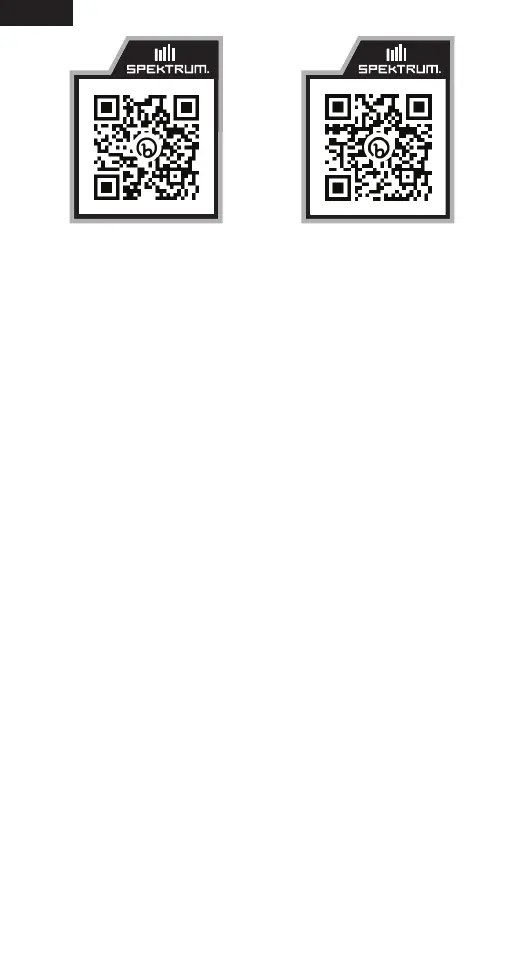EN
4
Registering and Updating Spektrum Receivers
AR10100T/AR10360T/AR10400T/AR14400T/AR20400T
1. Launch the Spektrum Programmer App on a PC
2. With a micro-USB cable (not included) connect the receiver to the PC. It is
normal for your computer to make several “Device Connected” and “Device
Disconnected” sounds every time it’s plugged in.
3. The computer will setup the device and once ready should see a message
saying Device is ready and the PC programmer should say Device
Connected on the top/right hand side.
4. A message saying Model Mismatch may pop up, this is an option to use
either the model settings that are on the receiver or on the computer. If the
model settings on the receiver are correct and you do not wish to change
them, select Use Device Settings. If you would like to instead overwrite the
settings, you can select Use Computer Settings.
5. Click on Software Update
6. In the Online Update Section, click Check for Update
7. If the device is not registered there will be a pop up where you can enter a
Nickname and option to be notified of updates, after entering a Nickname if
desired and selecting the notification setting desired, click Register Device.
If a newer version is available the button will say Update Available, if not it
will say Install Another Version, select this if an update is desired, select the
update and press update. The update will now be completed.
8. The instructions above can be repeated for any connected remote receivers
including the remote receiver that is mounted inside the AR10100T and
AR10360T.
IMPORTANT: These receivers can also be updated using the
Spektrum Programming cable SPMA3065 either through the PROG
port or the Throttle Port, however the micro-USB cable allows
updating all remotes attached where the Spektrum Programming
Cable does not, so it is better to use a micro-USB cable.
Spektrum Programmer App
Spektrum Google drive