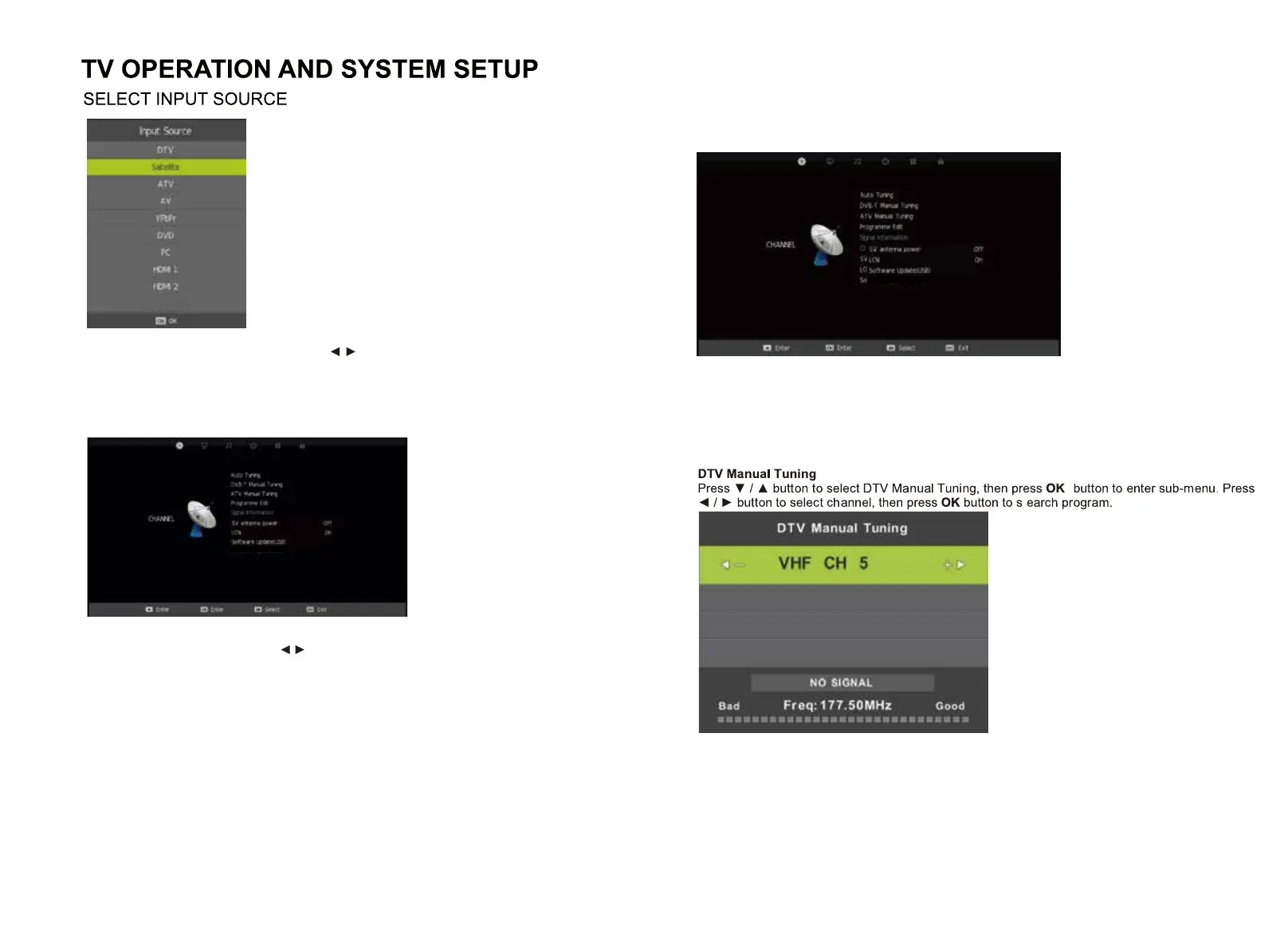06 07
Press source on the remote, then use the arrow / keys to select your desired source.
Press OK on the remote to select the source.
(The Satellite source only applies NZ TV models)
Once you select a sub-menu, use the / buttons to select an option in the sub-menu.
You can press MENU button to save and return back to the previous menu, and press EXIT button to
exit the entire menu.
MAIN MENU
Channel Menu
(When DTV is selected as the source)
- Channel
- Picture
- Sound
- Time
- Option
- Lock
Auto Tuning
Press the / buttons to select Auto Tuning. After pressing the
OK
button, the auto tuning
interface will be displayed. Auto Tuning can also be activated by pressing the AUTO TUNE
button on the remote control while in DTV mode.
NOTE: You will need to press
OK
on the remote to confirm the country and language selection
first before starting the Auto tune process.
Media