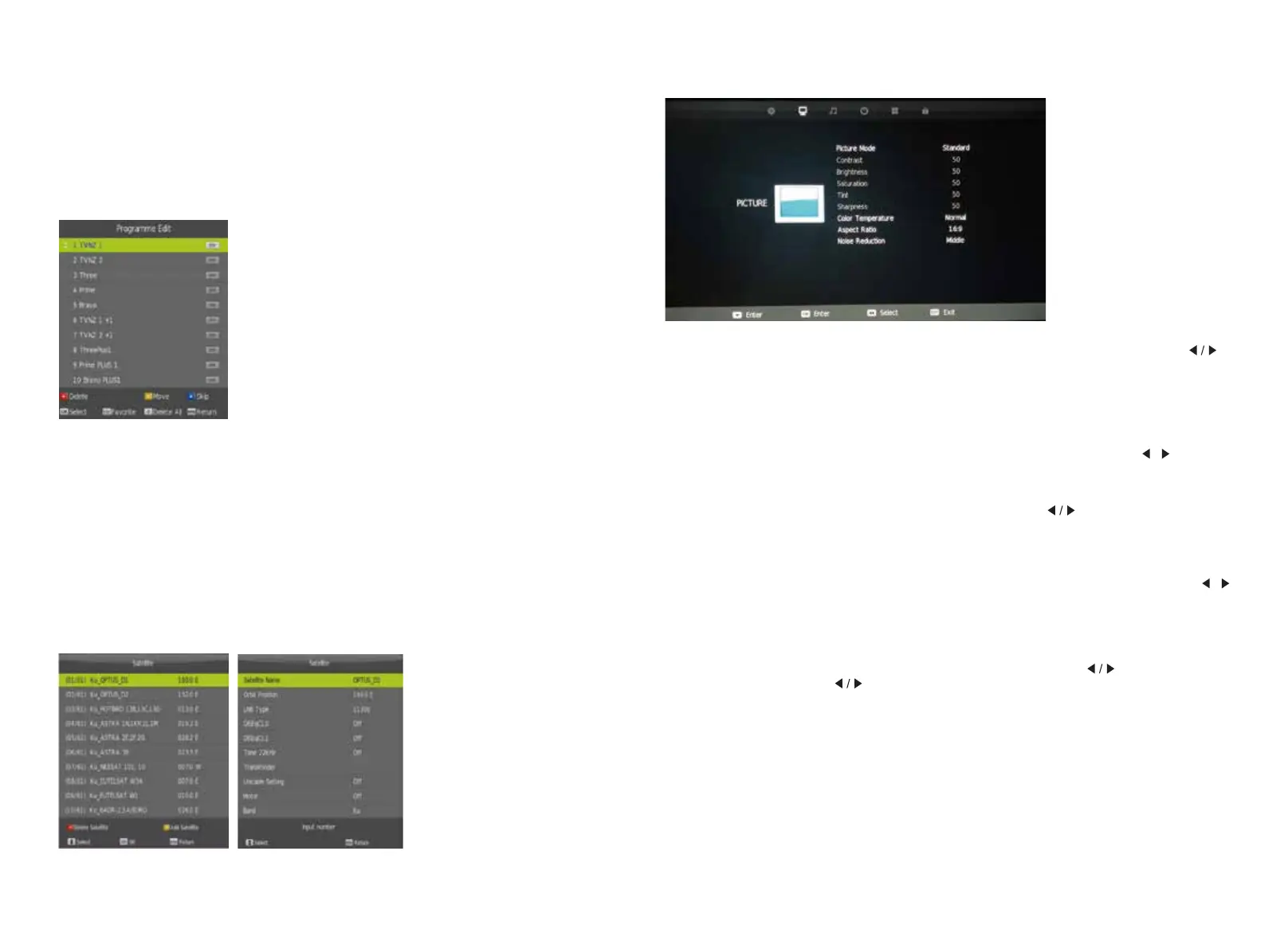Picture Menu
DVB-S Manual Tuning
3UHVVWKHźŸEXWWRQVWRVHOHFW'9%60DQXDO7XQLQJ$IWHUSUHVVLQJWKHOK button, the tuning
interface will be displayed.
ATV Manual Tuning
3UHVVWKHźŸEXWWRQVWRVHOHFW$790DQXDO7XQLQJ$IWHUSUHVVLQJWKHOK button, the tuning
interface will be displayed.
Program Edit
3UHVVWKHźŸEXWWRQVWRVHOHFW3URJUDP(GLW3UHVVWKHOK button to enter.
Satellite Edit
3UHVVWKHźŸEXWWRQVWRVHOHFW6DWHOOLWH(GLW3UHVVWKHOK button to enter.
Satellite parameters can be entered such as the name, orbit position, LNB type etc.
Multiple Satellite Transponders can be added in the Transponder sub-menu as per
below:
Programme Edit allows you to Delete, Rename, Move (change the channel order) or Ignore certain
channels when selecting channels using the up/down arrows on the remote control. This is useful if
you have just performed an Auto or Blind scan for instance.
Use the colour keys as displayed to perform the following operations:
Red: Delete selected Channel.
Yellow: Use the up & down arrows to select the channel to move. Press OK on the remote to
select, then the arrows to move. Press OK to save the channel in the new position.
Skip: Select a channel the press to skip.
10 11
Picture Mode
PresVź/ŸEuttons to select Picture mode, and go into next interface by pressing the
button. Then you can change picture mode to standard/mild/dynamic/personal
using thHź/ŸEuttons.
Contrast, Brightness, Colour, Tint, Sharpness
Note that you can only adjust the Contrast, Brightness, Colour,
Tint & Sharpness settings when the User Picture Mode is selected. Press the ź/Ÿ
buttons to selec
t the picture adjustment you would like to make then press the / buttons
to adjust the desired setting.
Colour Temp
PresVź/ŸWo select the Colour Temp menu item, and then the button to take you to next
menu where you can change Colour Temperature. Modes available are standard, warm,
cool and personal. You can alter colour temperature with thHź/ŸEuttons.
Aspect Ratio
Press the ź/Ÿ buttons to select the Aspect Ratio you would like to make then press the /
buttons to select the Aspect Ratio from: Auto (Default), 4:3, 16:9, Zoom1, Zoom2.
Noise Reduction
Noise reduction helps filter out and reduce image noise which can improve the picture quality
from poor video sources.
PresVź/ŸWo select the Noise Reduction menu option, and then the button to take you to
next menu. Then press the buttons to select off/low/middle/high.
