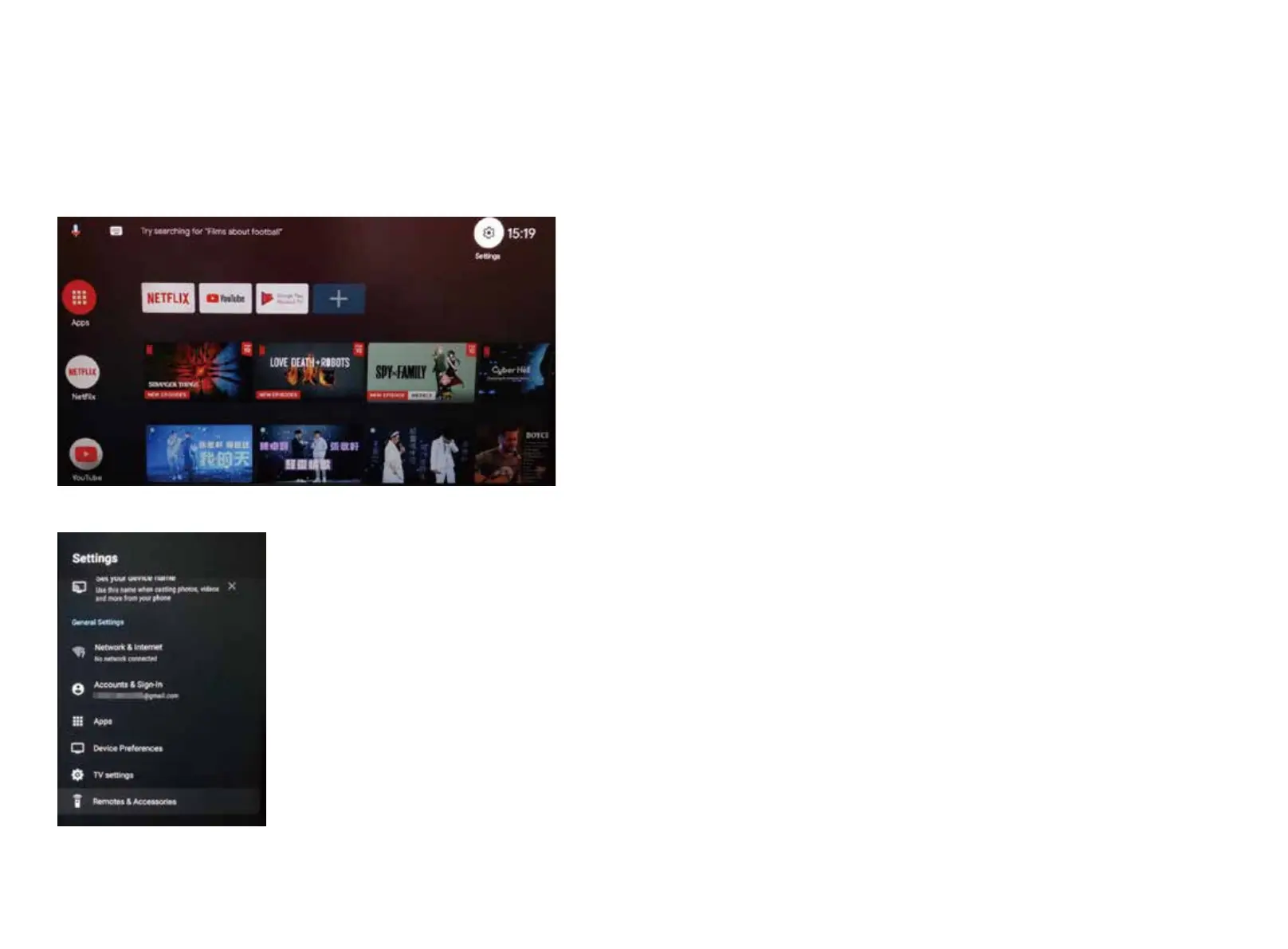Home Menu
After the HDMI cable and USB power cable are connected to the TV successfully, power on the device.
The Smart TV home menu will display, which includes Apps, Netflix and YouTube. Once you have successfully
connected to an internet source, users can access the Google Play Store to search and download compatible
Apps.
Setting Menu
Network & Internet
WLAN: Activate or deactivate the WLAN function.
Available networks: Shows available WiFi networks.
Other options: Add new network: Add a new network manually.
Scanning always available: Set whether apps and Google services should search for networks even when
WLAN is deactivated.
Accounts & Sign In
Take control of your accounts or sign in to apps.
Apps
In this menu you can view and manage all installed apps and define permissions.
Device Preferences
In this menu you can make general settings for the Android operating system.
System Update:In this menu you determine whether updates should be carried out automatically or check
whether an update is available.
TV Settings
In this menu you can set the display, HDMI CEC, Audio Output and picture setting.
Remote & Accessories
In this menu you can pair an external Bluetooth device (e.g. loudspeaker, soundbar) with the TV set in order
to transmit the TV sound to another device.
1. Go to Add Accessories to pair a device.
2. Select the desired device and press the OK button to pair the devices.
If a device is paired, it is displayed below. Click on the paired device to manage it.
3. The following options are available under the Add Accessories menu item:
Bluetooth: Set the Bluetooth function On or Off.
Bluetooth devices: The devices found are displayed here. Click on the desired device to pair it with the TV set.
34 35
