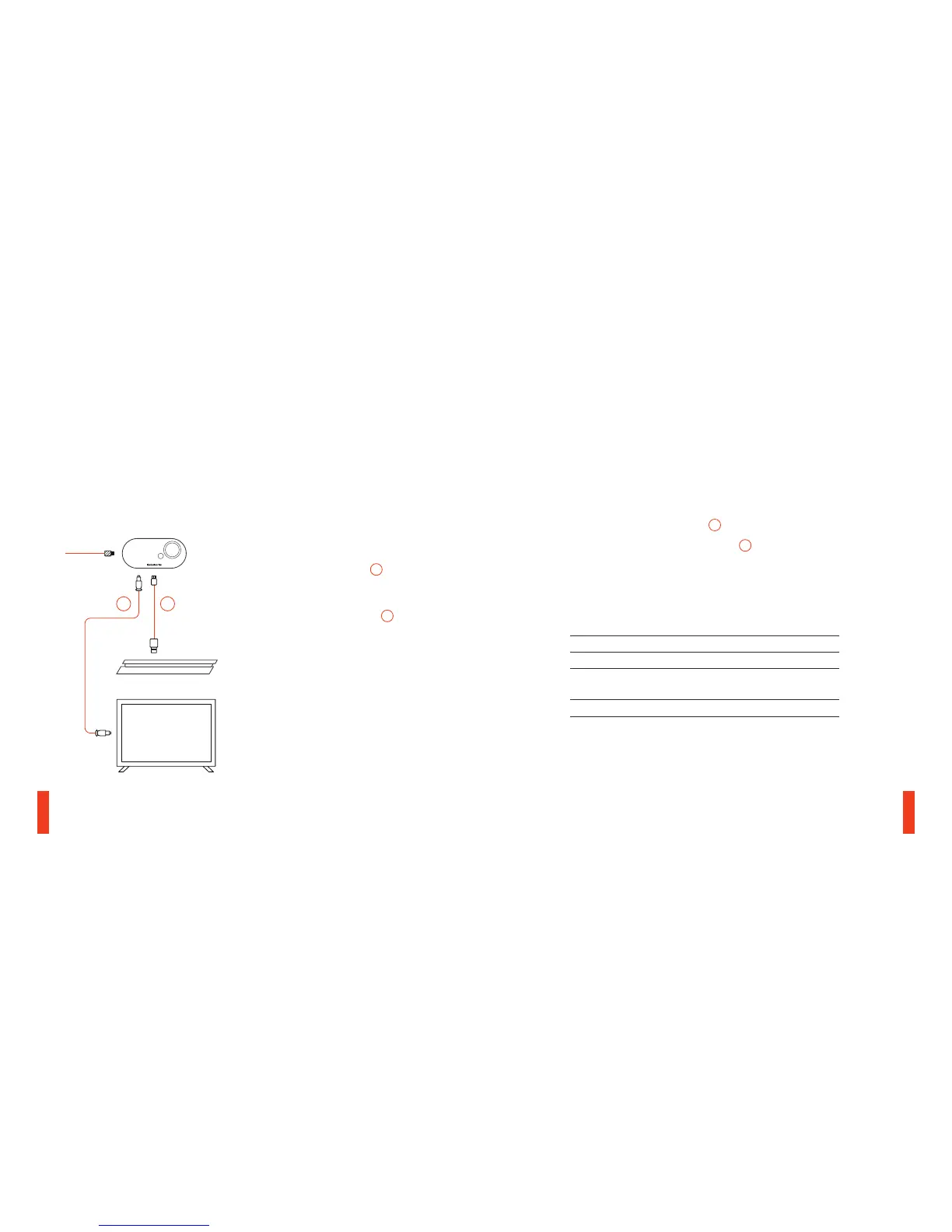11 12
SETUP PS4 SLIM
HARDWARE INSTALLATION GameDAC SETTINGS
01 Press and hold the control wheel
06
to enter the main menu
02 Select Input, then click the control wheel
06
to edit
03 Choose the PS4 mode
PS4 AUDIO SETTINGS
SOUND AND SCREEN > AUDIO OUTPUT SETTINGS
Audio Format (Priority) Bitstream (Dolby)
HDMI Audio Output 5.1 ch
DEVICES > AUDIO DEVICES
Output to Headphones Chat Audio
HARDWARE INSTALLATION
WITH OPTICAL AUDIO
01 Connect the main headset cable from the
headset to the left side of the GameDAC
02 Connect the optical cable
02
from the
GameDAC to the optical output of your TV
or HDMI adapter
03 Connect the USB audio cable
01
from the
GameDAC to the USB port on the front of
the PS4
* The PS4 Slim does not have an optical
output. For full functionality you will need
to connect the GameDAC to the optical
output of a TV or an HDMI adapter.
If no optical is available proceed to the
next page.
02 01
