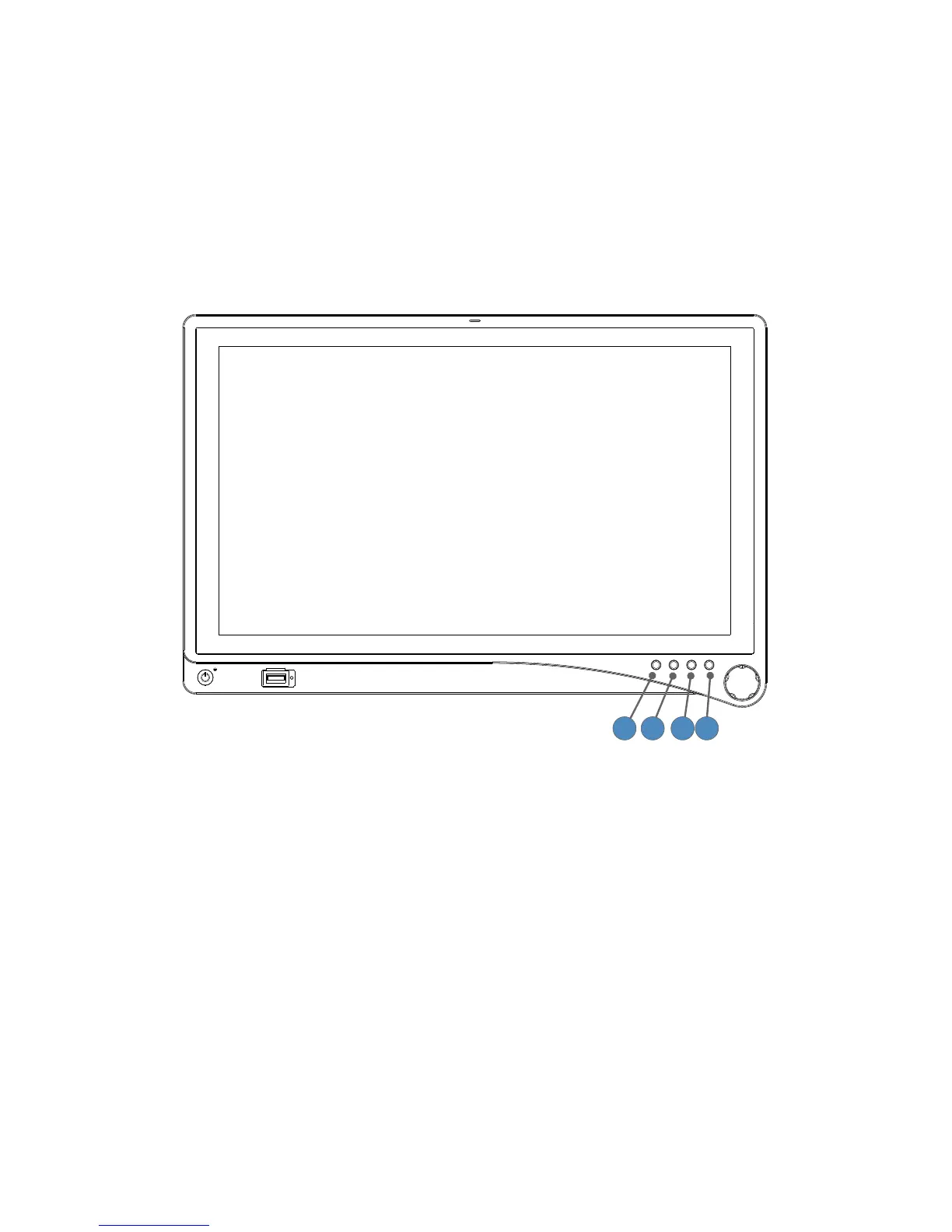12
Operation
Operate the display using the rotary control and the four buttons located on the front panel. A list
of the display controls and their functions is provided below.
On-Screen Display (OSD)
Accessing the On-Screen Display
To use the four front-panel buttons:
1 4
3
2
1. Audio/PIP: Press once to activate the Audio menu (if optional Media Bar is installed),
Press twice to activate Picture Mode (Picture in Picture, Picture by Picture, Picture on
Picture)
a. Use the Rotary Control to navigate the menus once they are activated
2. Bright: Activates the Brightness adjustment menu.
3. Specialty: Activates the Specialty adjustment menu.
4. Input: Activates the Input adjustment menu.
To use the Rotary Control:
• Turn Right/Left — With the on-screen display menu activated, turning increases/
decreases the value of the selected parameter.
• Push — Accesses/selects on-screen display menu.
• Push and Hold — Exits on-screen display menu.
Operating On-Screen Display
The device OSD helps navigate through various device menus.
