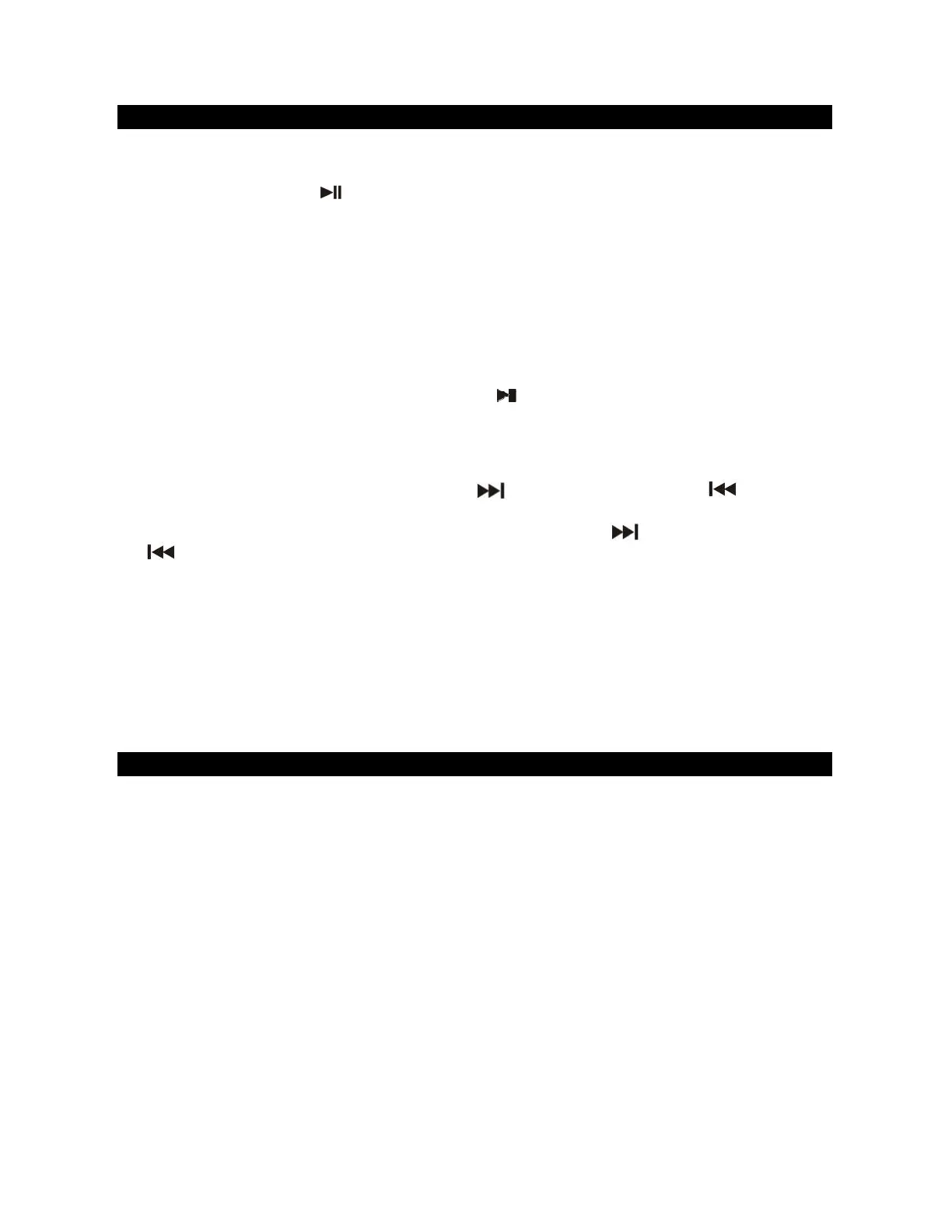USB OPERATION
The system is able to decode and playback MP3 files which are stored in a USB flash drive
(up to 32 GB) via the USB PORT (#10).
USB PLAY / PAUSE mode
1. Tap the STANDBY BUTTON (#11) to turn on the unit. The STANDBY INDICATOR will
turn off.
2. If you repeatedly tap the FUNCTION
BUTTON (#12), you will step through the different
modes available:
Phono -> USB -> FM Radio -> AM Radio -> AUX -> Bluetooth
3. Tap the FUNCTION BUTTON (#12) repeatedly to select USB. The USB INDICATOR (#4)
will light.
4. Insert a USB drive into the USB PORT (#10). The unit will start playing back from the first
song or the mostly recently played song on it automatically.
5. During MP3 play mode, press PLAY/PAUSE
BUTTON
(#15) on the SB6057
to play
or pause the song.
6. Adjust the VOLUME CONTROL (#1) to obtain the desired volume level.
SKIP MODE
1. During Play or Pause mode, tap the SKIP BUTTON (#14) or SKIP
BUTTON
(#13)
to go to the next track or go back to the beginning of the previous track.
2. During play mode or Pause mode, press and hold the SKIP
BUTTON (#14) or SKIP
BUTTON (#13)
to search within the current track with audible high speed playback.
Remarks
- USB port does not support connection with a USB extension cable and is not designed to
communicate with a computer directly.
- The system can detect and read the file under MP3 format only though the USB port.
- If connect the system to MP3 player via the USB PORT, due to variances in MP3
encoding format, some MP3 player may not be able to play via the USB PORT. This is
not a malfunction of the system.
BLUETOOTH OPERATION
1. Tap the STANDBY BUTTON (#11) to turn on the unit. The STANDBY INDICATOR will
turn off.
2. If you repeatedly tap the FUNCTION
BUTTON (#12), you will step through the different
modes available:
Phono -> USB -> FM Radio -> AM Radio -> AUX -> Bluetooth
3. Tap the FUNCTION BUTTON (#12) repeatedly to select Bluetooth mode. The
BLUETOOTH INDICATOR (#6) will light and flash.
4. Turn on the Bluetooth function of your device and enable the search or scan function to
find the SB6057.
5. Select the SB6057 from the device list when it appears on your device’s screen. If
required, enter the pass code “0000” to pair (link) the SB6057 with your device.
6. If you are pairing (linking) your computer to the SB6057 using Bluetooth, you may need
to set the SB6057 as your computer’s default sound device.
7. After pairing the SB6057 with your Bluetooth device successfully,
the BLUETOOTH
INDICATOR (#6) w
ill light steadily. A connected tone(Ding-Dong) will be heard to
confirm the unit is connected to your device.