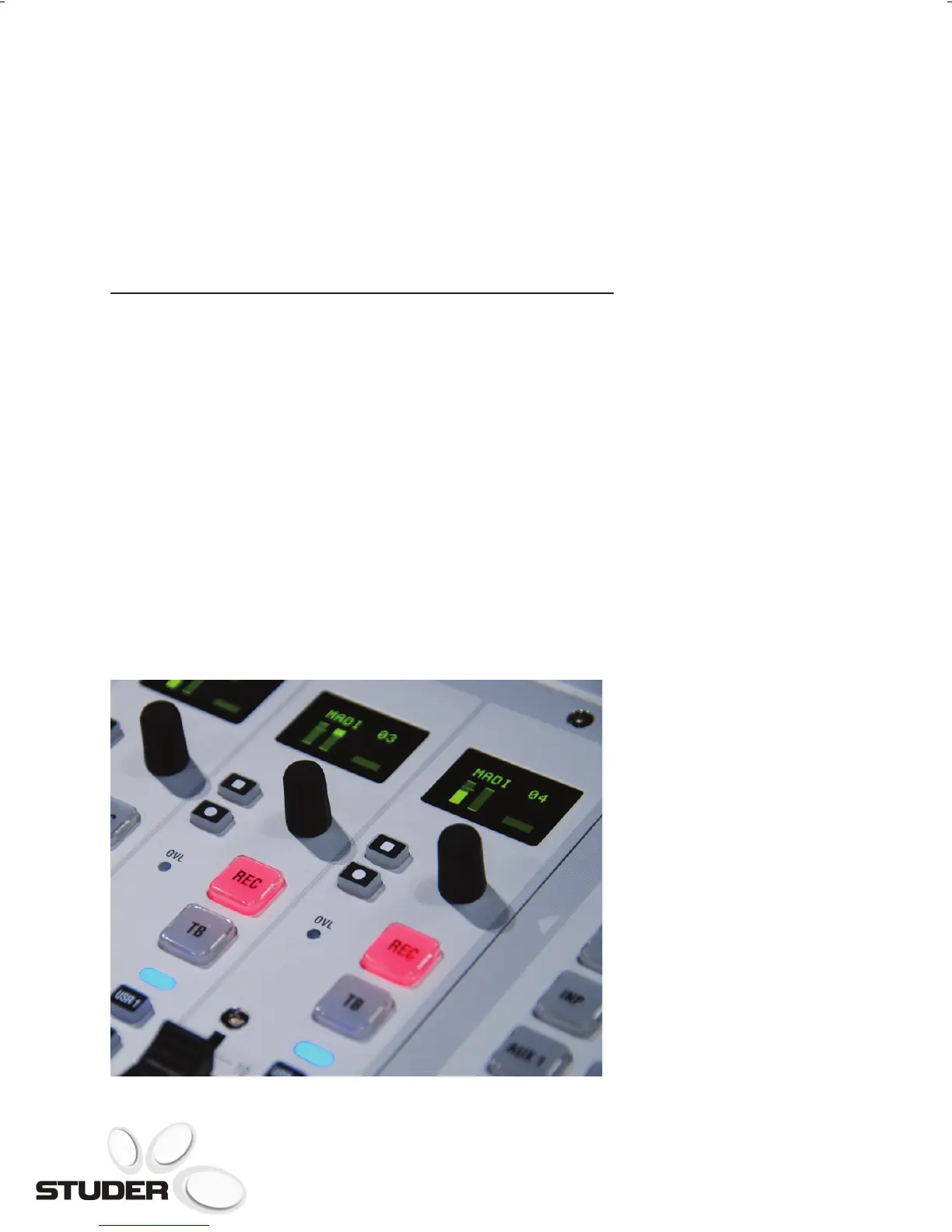Quick And Intuitive Operation
Like the OnAir 3000, the operation
of the desk is based on Studer’s well
proven and worldwide accepted
“Touch’n’Action” user interface
concept. Within minutes, your talent
is able to operate the console. If your
staff is already experienced with the
OnAir 3000, getting familiar with the
OnAir 2500 is simple. This is ensured
by the clear layout of the user
interface.
Within each single fader strip, an
OLED (Organic LED) ensures
clearest readability of the indicated
information. The display shows the
name of the assigned channel as well
as input level and gain reduction
meters. The level meter can be
alternatively switched to pre or
postfader signal indication or to the
corresponding N-X send level. The
lower right area of the display is
preserved for information about
the function assigned to the rotary
encoder below the display. During
operation, users can choose if the
rotary accesses the channels Gain
setting or the Aux 1 parameters or
any other of the assignable functions.
For immediate visual feedback, the
selected function is always indicated
by an individual graphic icon,
which is supported by text based
parameter indication, whenever the
encoder knob is touched. Two small
pushbuttons allow direct access to
switching parameters, like On/Off or
Pre/Post.
Each faderstrip includes an overload
indication LED which ashes
whenever the channel signal overloads
the input stage. Two large Pushbuttons
with replaceable labels on top of each
fader are precongured as ‘REC’ and
‘TB’. REC routes the channels signal
to the Record Bus, TB allows talkback
into the channel related return line
(available with N-X channel sources).
Below these buttons, a blue LED
indicates an open channel (faderstart
is active). The LED is followed by two
small pushbuttons, which can be
customised. Users can configure the
buttons, for example with a ‘Tally’
function.
On the right hand side of each fader,
a set of eight small pushbuttons with
fixed labels allows direct access to
fader related function pages shown
in the main screen. By pressing the
button at any time, the operator gets
immediate access to the channel
Input page, the DeEsser, EQ,
Dynamics pages, the Insert page or
the Aux, N-X, Bus Assign pages.
A simple touch on the
respective symbol of a channel
function, e.g. equalizer, dynamics,
AUX send, immediately opens the
corresponding page on the main
screen, allowing for quick and easy
adjustment. This can be done either