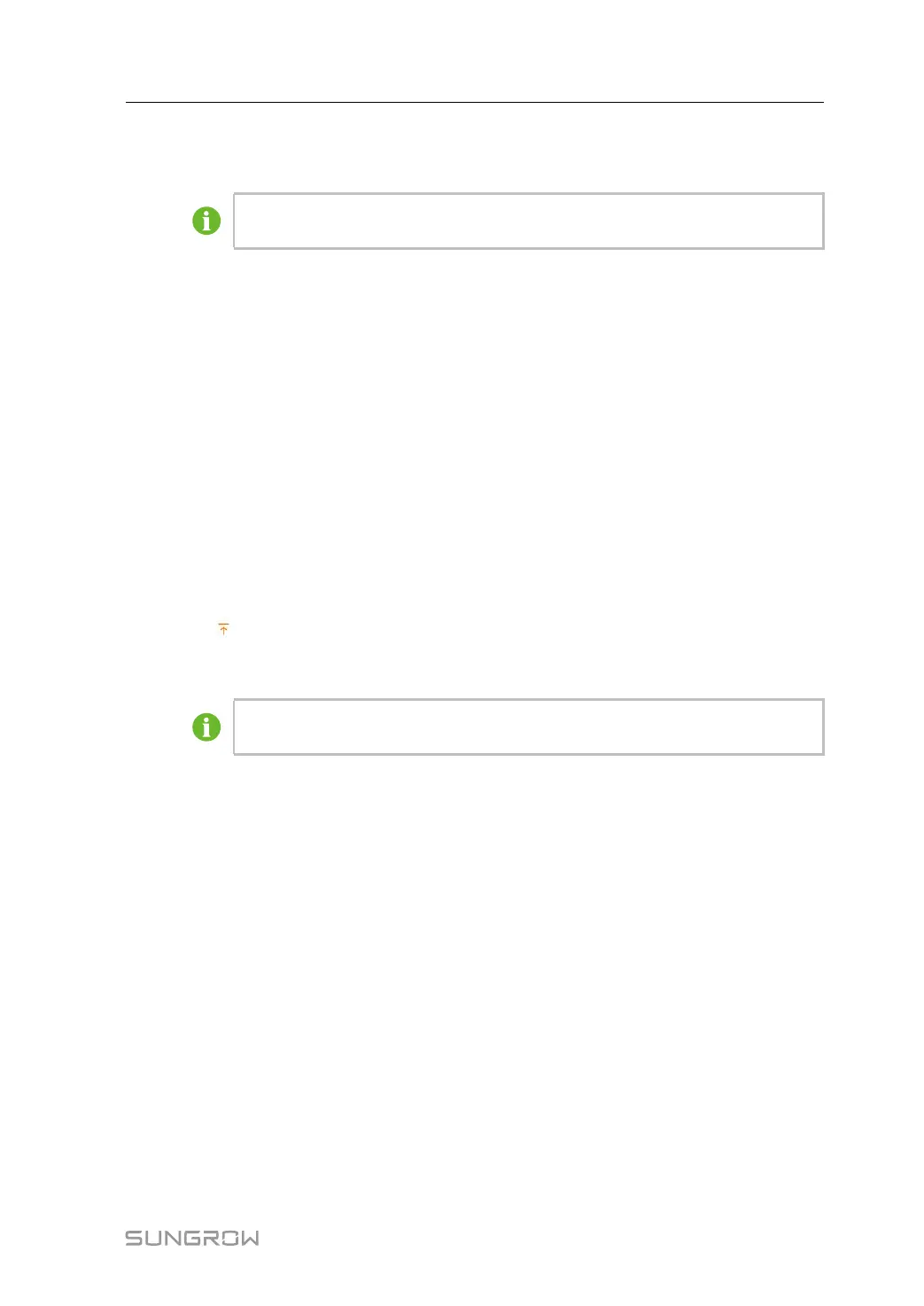47
Step 8 Enter the template name in the pop-up prompt window and click Confirm on the prompt win-
dow to save the template.
The template name should be a combination of numbers, letters, dashes and
underscores starting with English letters, with a maximum length of 32 bits.
Step 9 Click Confirm on the measuring point configuring window to add the device and save the
setting.
- - End
7.8.1.7 Add the Third-party Meteo staion (Import Files)
Step 1 Click “Device→Device List” to enter the corresponding interface.
Step 2 Click Add Device, select Meteo Station option in the Device Type.
Step 3 Select the port (COM1/COM2/COM3) that the meteo staion is actually connected to in the
Port.
Step 4 Select Others option in the Device Model.
Step 5 Select Import Files option in the Configuration Method.
Step 6 Select the corresponding measuring point template in the Configuration File. Or click the
icon
to import the configuration file.
Step 7 Enter the value of Beginning Address and the Quantity of Device, click Save.
The Modbus ID addresses of the devices connected in the same COM port of Log-
ger1000 cannot be repeated.
- - End
7.8.1.8 Add the Third-party Meteo staion (Custom)
Step 1 Click “Device→Device List” to enter the corresponding interface.
Step 2 Click Add Device, select Meteo Station option in the Device Type.
Step 3 Select the port (COM1/COM2/COM3) that the meteo staion is actually connected to in the
Port.
Step 4 Select Others option in the Device Model.
User Manual 7 WEB Interface