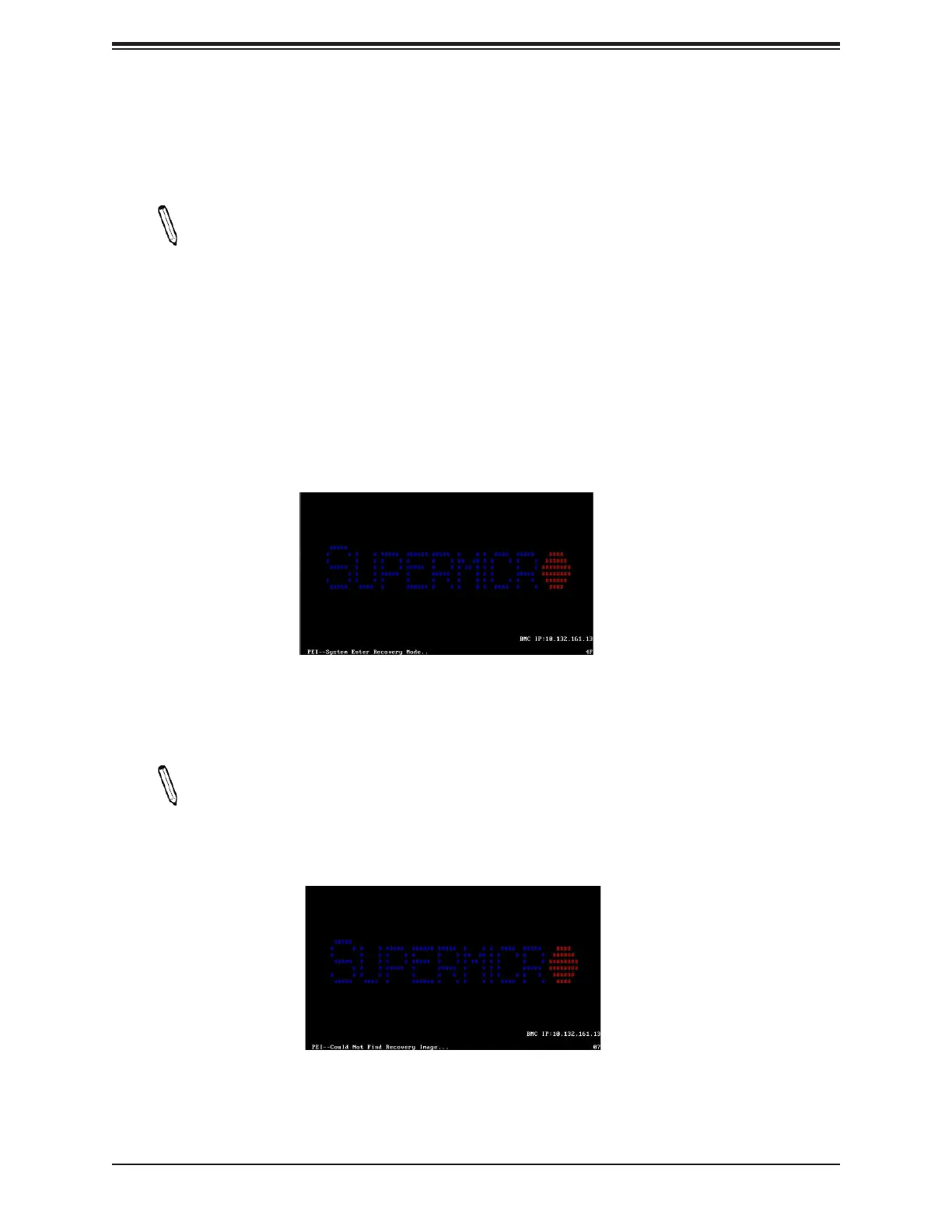A2SDi-H-TP4F/TF User's Manual
104
Note: On the other hand, if the following screen displays, please load the "Super.
ROM" le to the root folder and connect this folder to the system. (You can do so by
inserting a USB device that contains the new "Super.ROM" image to your machine
for BIOS recovery.)
To perform UEFI BIOS recovery using a USB-attached device, follow the instructions below.
1. Using a different system, copy the "Super.ROM" binary image le into the disc Root "\"
Directory of a USB device or a writeable CD/DVD.
Note 1: If you cannot locate the "Super.ROM" le in your driver disk, visit our website
at http://www.supermicro.com/ResourceApps/BIOS_IPMI_Intel.html to download the
BIOS image into a USB ash device and rename it "Super.ROM".
Note 2: Before recovering the main BIOS image, conrm that the "Super.ROM" binary
image le you download is the same version or a old version meant for your mother-
board.
2. Insert the USB device that contains the new BIOS image ("Super.ROM") into your USB
port and reset the system until the following screen appears.
