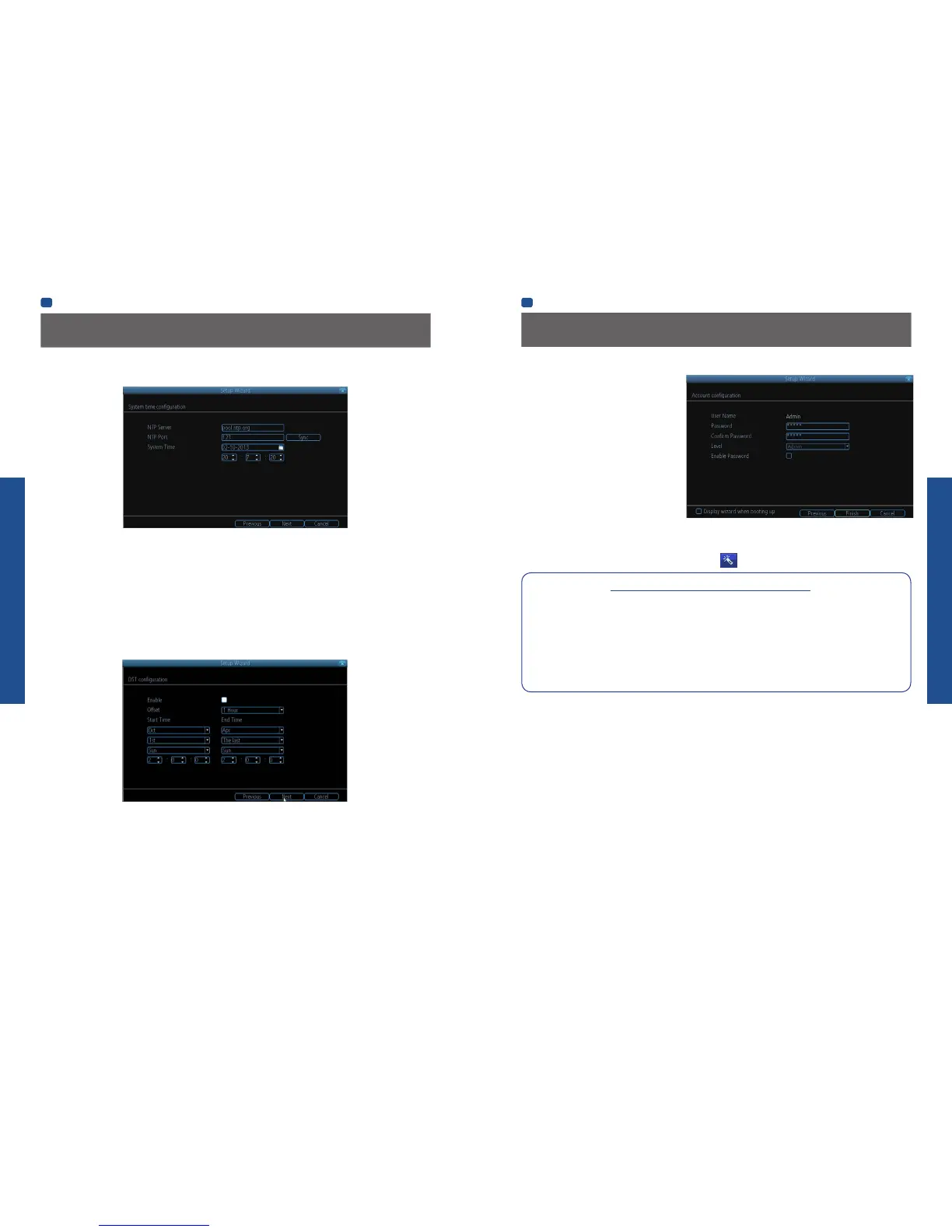BASIC SETUP
BASIC SETUP
EN
BASIC SETUP
EN
BASIC SETUP
14 15
Setup Wizard: Account Configuration
NTP
NTP stands for “Network Time Protocol”. It’s a way for the NVR to connect to the Internet and automatically update and maintain
accurate time. There’s no requirement to use NTP, but it’s easy to setup and free to use, so there’s really no reason not to.
NTP Server: The server you’d like to use for NTP. They’re all quite comparable in terms of reliability and accuracy, so unless
you’ve got some kind of master plan for world domination (which is affected by the time, for some reason) then the default (pool.
ntp.org) works fine.
NTP Port: The default is 123. You should only change this if you’re using a different NTP server, and you know they use a different
port. If you’re using pool.ntp.org, ensure the port is 123.
Sync: Triggers the NVR to automatically synchronize its internal clock with the time server immediately. If your NVR is
connected to the Internet and the network is correctly configured, this will update almost instantly.
System Time: The NVR’s current date and time.
DST Configuration
If your time zone observes daylight saving time and you want your NVR’s clock to be updated automatically when daylight saving
time starts and ends, make sure the Enable checkbox is selected.
Note: Make sure your time offset is set correctly or both your NVRs normal time and DST time may be out.
Offset: The amount by which the time changes during DST. For the vast majority of locations, the offset is one hour, but
exceptions to this rule exist.
Start Time / End Time: When DST begins and ends in your locale.
Setup Wizard: System Time
Account Configuration
Here you can change the default password of the
Admin account. For on-going protection against
unauthorized access, we strongly suggest setting a
new password for your Admin account.
User Name: The NVR’s default administration
account, which is always called “Admin”. You can’t
change the Admin user name.
Password: The password you’d like to be associated
with the Admin account. A password can be between
1 and 8 characters in length, and consists of numbers
only (no letters or symbols). The default password
that’s masked on screen is “12345”.
Confirm Password: Re-enter the password to
ensure accuracy.
Level: This field is greyed out because the Admin
account always has the highest level of access. There are two additional access levels available - Guest and Operator.
Enable Password: Select this if you want to be prompted for the user account’s password when accessing the main menu.
Display wizard when booting up (checkbox): Select this if you want the NVR to automatically run the configuration wizard when
it boots up. You can also run the wizard at any time by clicking the
icon on the NVR menu bar.
Default Password Information
To ensure your privacy, this NVR supports password protection.
The default, all-access username is “admin”. If the NVR asks you to log in before you’ve set a password, enter admin as
your username and leave the password blank. This will give you access to all areas of the NVR.
The password function is disabled by default. However, if you’re asked for a password, the default is “12345”.
To ensure your ongoing privacy, we strongly recommend setting a password as soon as possible. Choose something that
you’ll remember, but that others would be unlikely to guess.
If you do manage to lock yourself out of the NVR, you’ll need to contact us at the Swann Technical Support Telephone
Helpdesk - the number is on the back cover.
Finishing the Setup Wizard
When you click Finish, the NVR will update and save your settings. It may reboot while doing so.
