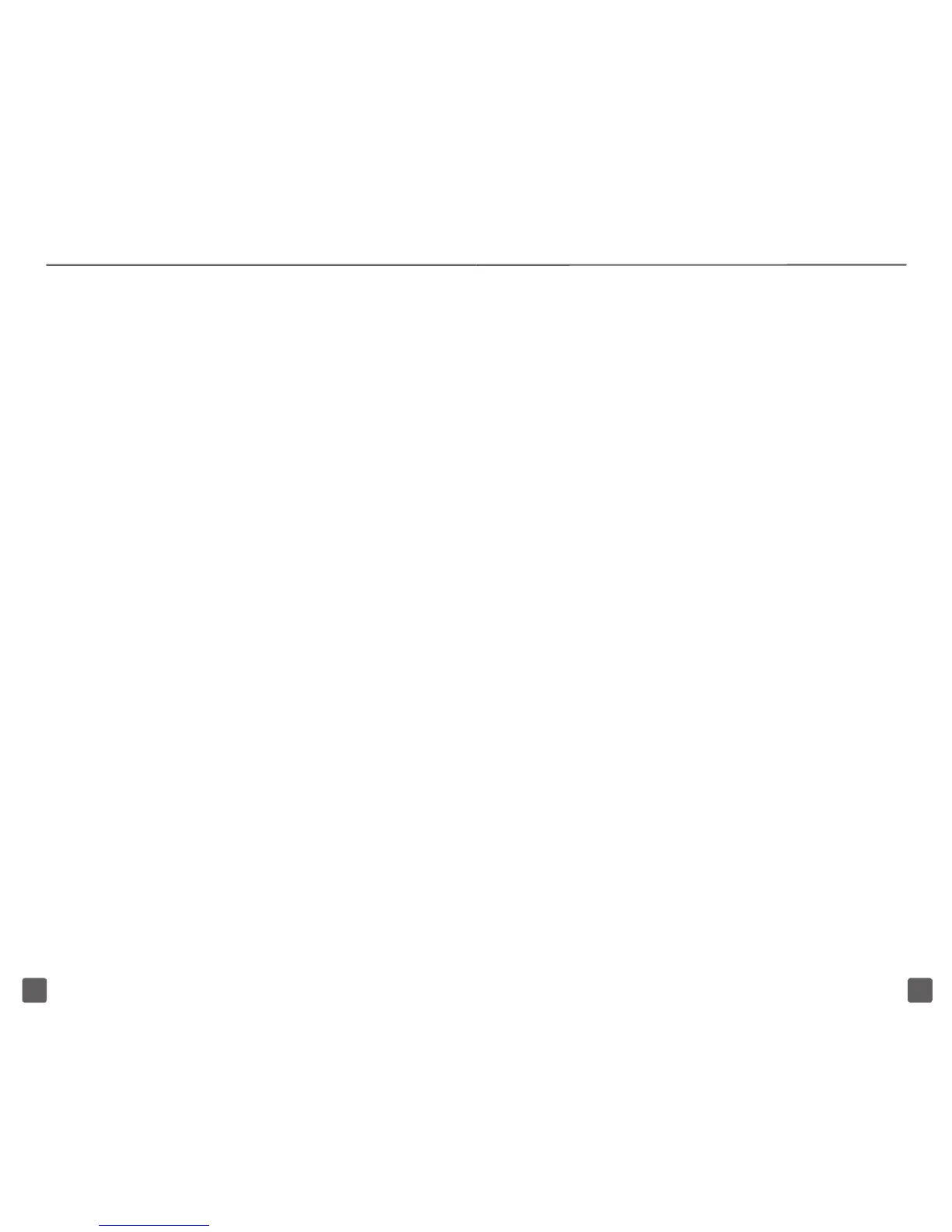15 16
Change SSID name
1. Connect your computer to your Mobile
Hotspot via Wi-Fi and access your
T-Mobile Hotspot Admin page.
2. Click Home.
3. Click Change SSID and Password.
4. Enter a new SSID.
5. Click Apply.
Change Wi-Fi password
1. Connect your computer to your Mobile
Hotspot via Wi-Fi and access your
T-Mobile Hotspot Admin page.
2. Click Home.
3. Click Change SSID and Password.
4. Enter a new password.
NOTE: This changes the password used
to connect other devices to your Mobile
Hotspot. This does not change the
password used to access your T-Mobile
Hotspot Admin page.
5. Click Apply.
Change Administrator password
1. Connect your computer to your Mobile
Hotspot via Wi-Fi and access your
T-Mobile Hotspot Admin page.
2. Click Settings.
3. Click Advanced.
4. Click Management.
5. In the Current Password eld, enter
your current administrator password.
6. In the New Password and Verify
Password elds, enter your new
administrator password.
7. Click Apply.
TEXT MESSAGING
Access inbox
While in your T-Mobile Hotspot Admin
page, click Text Message.
Send a message
1. Connect your computer to your Mobile
Hotspot via Wi-Fi and access your
T-Mobile Hotspot Admin page.
2. Click Text Message.
3. Click Compose Message.
4. In the Phone Number eld, enter the
recipient’s phone number.
5. In the Contents eld, enter your
message.
6. Click Send.
