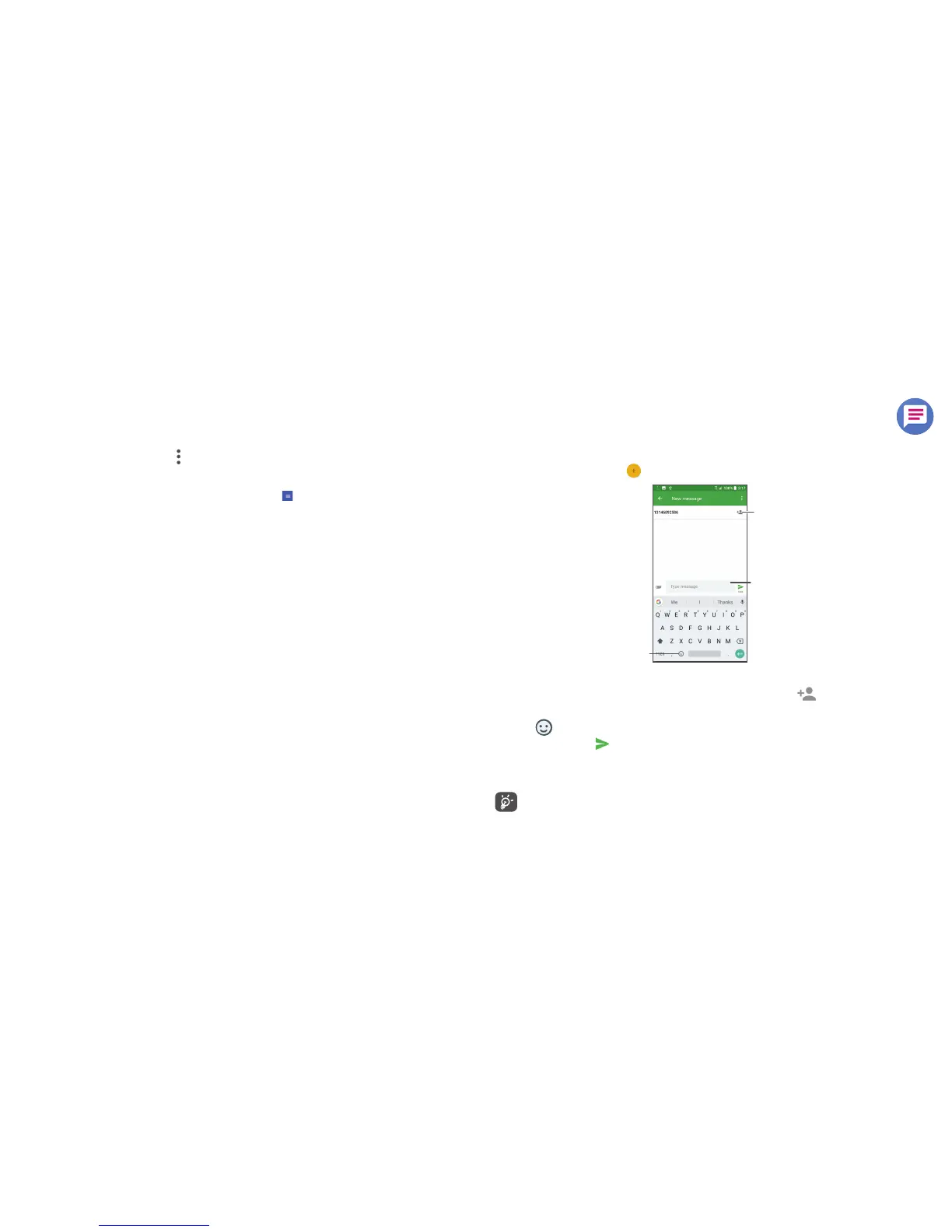17 18
Sharing a contact
You can share a single contact with others by sending the contact's vCard to them via Email, Messages, and
Bluetooth.
Select a contact you want to share,
touch and then select Share.
Available options
From the contact list, you may also make further settings by touching .
Settings
• My info Touch to set up your profile
• Accounts Touch to add account and configure related info.
• Default account for
new contacts
Touch to choose the default place to save a new contact.
• Contacts to display Choose contacts to display.
• Sort by Touch to sort the list by the first name or last name.
• Name format Touch to choose whether to display first name first, or last name first.
• Phonetic name Touch to choose display or hide phonetic name.
• Import/Export Import or export contacts between phone, SIM card, microSD card and phone
storage, etc.
• Block numbers Add numbers here so that you won't receive the calls or texts from them.
• About Contacts Touch to view the build version, open source licenses and so on.
3.3 Messages .........................................................................................
Use the messaging app to send and receive text (SMS) and multimedia (MMS) messages.
Creating a message
On the message list screen, touch to write text/multimedia messages.
Write the text message
Insert emoticons
Add recipients
Sending a text message
• Enter the name or the phone number of the recipient in the To bar or touch to add recipients.
• Touch the Type message bar to enter the text of the message.
• Touch
to insert emoticons.
• When finished, touch
to send the text message.
An SMS message of more than 160 characters will be charged as several SMS. A counter will be on the right of the
text box to remind you how many characters are allowed to be entered in one message.
Specific letters (accented) will also increase the size of the SMS, this may cause multiple SMS to be sent to
your recipient.
