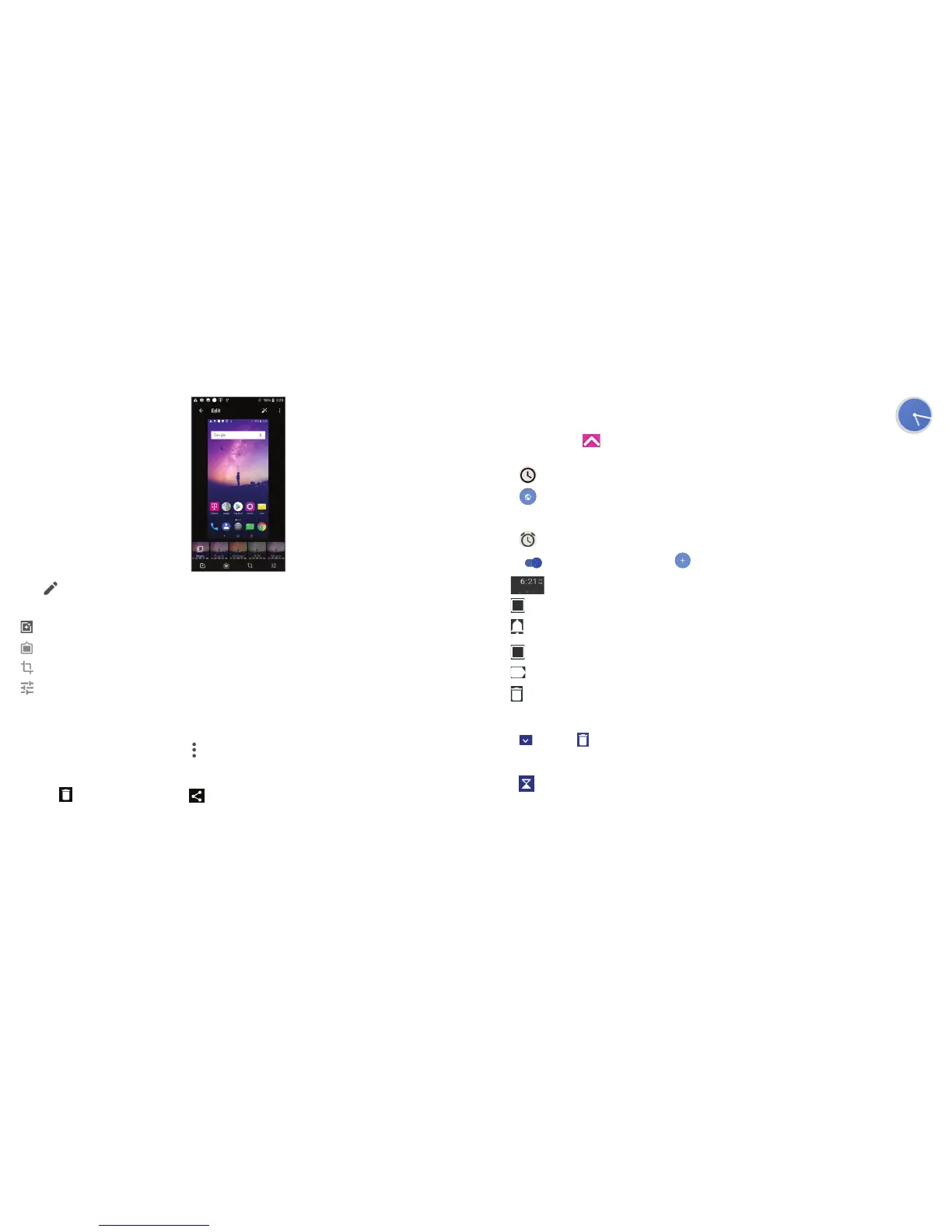27 28
Touch from full-screen picture view, more options will display for you to choose from. If asked which app you
want to use, select Gallery to get the following options:
Set effects such as Punch, Vintage, B/W, Bleach, etc.
Add a border.
Crop, Straighten, Rotate, Mirror or Draw the picture.
Adjust the picture color.
Batch operation
The Gallery provides a multi-select function, so that you can work with pictures/videos in batches.
• On Moments or Albums screen , touch
and touch Select items to activate batch operation mode (you can
also long press one album/picture).
• Touch videos/pictures you want to work with.
• Touch
to delete selected files. Touch to share selected files.
3.9 Clock ...............................................................................................
To access clock, touch from the Home screen, then touch Clock.
Setting world clocks
Touch on the clock screen.
Touch
to add a time zone.
Setting alarms
Touch on the clock screen.
Turn on
to enable existing alarm, or touch to add a new alarm, the following options will appear:
•
Touch the clock to set the desired time for the alarm.
•
Repeat
Select the repeat checkbox, then select the days when you want the alarm.
•
Touch to select a ringtone for the alarm.
•
Vibrate
Check to activate vibration.
•
Label Touch to set a name for the alarm.
•
Delete
Touch to delete the alarm.
Touch an existing alarm to enter editing mode.
Touch
then touch to delete the selected alarm.
Setting timer
Touch on the clock screen.
• Enter time in the sequence of hours, minutes, and seconds.
