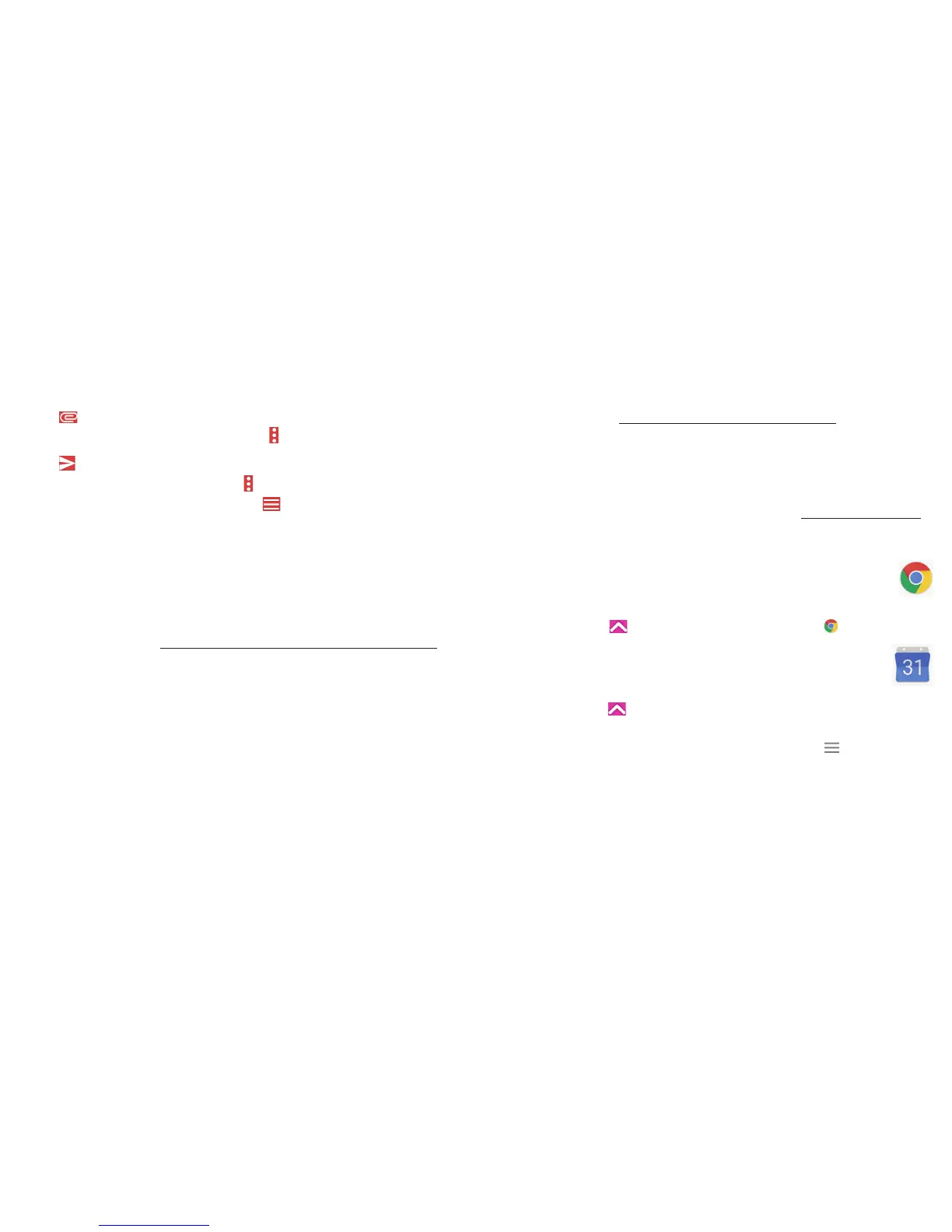21 22
• Enter the subject and the content of the message.
• Touch
to add an attachment.
• If you do not want to send the mail right away, you can touch
and Save draft or touch the Back key to save
a copy.
• Touch
to send.
If you do not want to send or save the email, you can touch
and then select Discard.
To add a signature that will appear on all of your emails, touch
and select Settings, then choose the account
where you want to create or modify the signature, touch Signature to edit.
Note: If you are seeing a “password incorrect” error when setting up your Gmail Account in Email app, please
review the following options:
Option 1. Generate an App password
An App password is a 16-digit passcode that gives an app or device permission to access your Google Account. If
you use 2-Step-Verification and are seeing a “password incorrect” error when trying to access your Google Account,
an App password may solve the problem.
Steps to generate an App password:
• Visit your App passwords page https://myaccount.google.com/security/signinoptions/two-step-verification. You
may be asked to sign in to your Google Account.
• At the bottom, click Select app and choose the app you’re using.
• Click Select device and choose the device you’re using.
• Select Generate.
• Follow the instructions to enter the App password (the 16-character code in the yellow bar) on your device.
• Select Done.
• Once you are finished, you won’t see that App password code again. However, you will see a list of apps and devices
you’ve created App passwords for.
If generate an app password does not fix “Password incorrect” issue, please proceed to Option 2 or Option 3.
Option 2. Change your settings to allow less secure apps
• Go to the "Less secure apps" https://www.google.com/settings/security/lesssecureapps section in My Account.
• Next to "Access for less secure apps," select Turn on.
• You can now setup your email using your username and password. If you continue to see a “password incorrect”
error, please proceed to Option 3.
Option 3. Access Gmail through browser
If you don’t want to change your security settings, please follow steps to access your Gmail:
• From the home page, press the OK button and press on the Browser. Enter https://www.google.com/gmail/ on
the browser URL tab.
• Enter your username and password to log in.
3.5 Chrome .............................................................................................
Using Chrome, you can enjoy surfing the Web.
To access this function, touch
from the Home screen and select the Chrome icon from the home screen.
3.6 Calendar .........................................................................................
You can use Calendar to keep track of important meetings, appointments, etc.
To access the function, touch
from the Home screen, then touch Calendar.
Viewing calendars
You can display the Calendar in Schedule, Day, 3 Day, Week or Month view. Touch and select your desired
calendar view.
