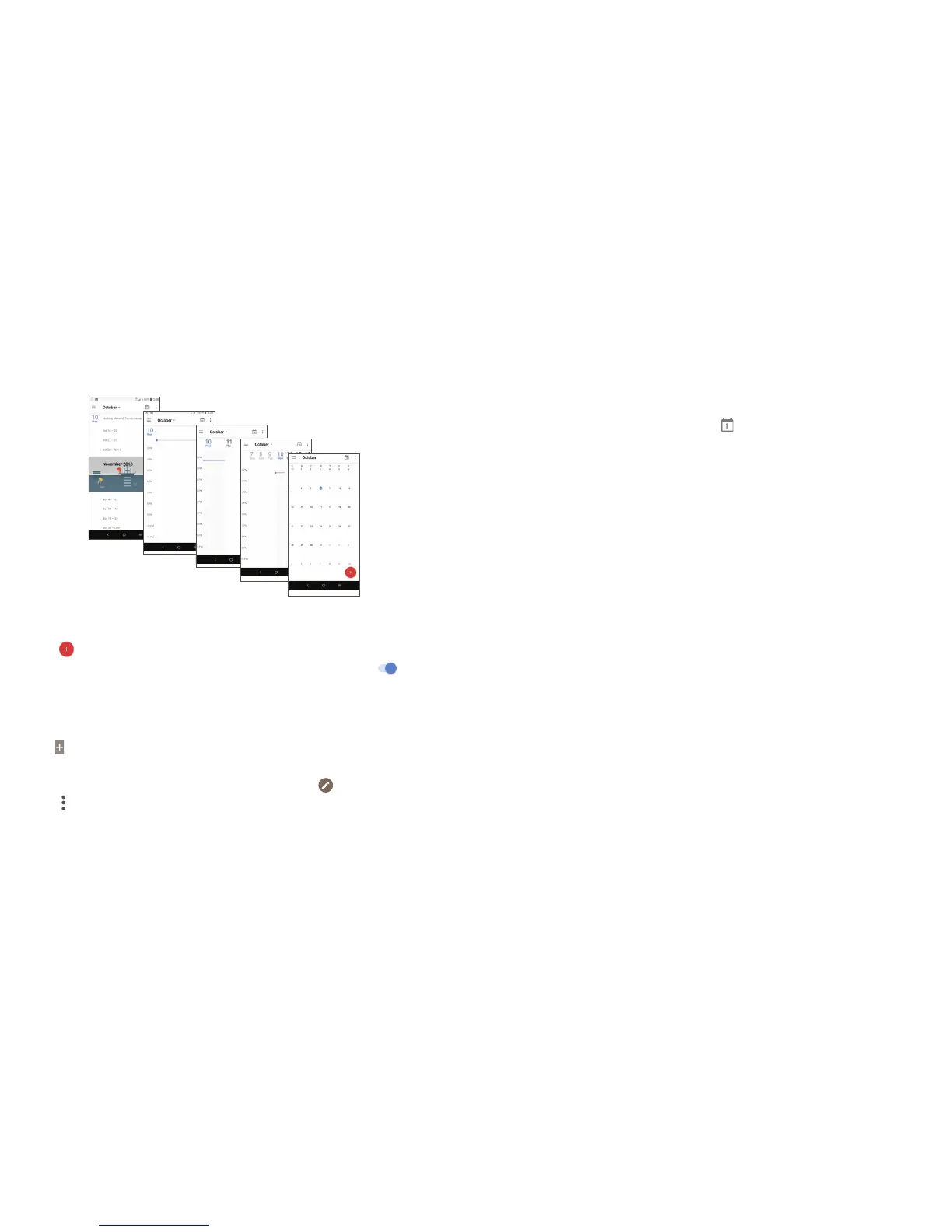23 24
Day view
Schedule view
Week view
Month
view
3-day view
Creating a new event
You can add new events from any Calendar view.
• Touch
.
• Fill in all required information for this new event. If it is a whole-day event, you can turn on
of All-day.
• Invite guests to the event. Enter the email addresses of the guests you want to invite with commas to separate.
The guests will receive an invitation from Calendar and Email.
• When finished, touch SAVE from the top of the screen.
To quickly create an event from the Day, 3 Day, or Week views, touch an empty spot to select a target area which will
then turn
, and touch the icon to create the new event.
Deleting or editing an event
• To delete or edit an event, touch the event to enter its details screen, touch to edit the event.
• Touch
and Delete to remove the event.
Event reminder
If a reminder is set for an event, the upcoming event icon will appear in the Status bar as a notification when
the reminder time arrives.
• Touch and drag down the Status bar to open the Notification panel.
• Touch an event name to view the Calendar notification list.
