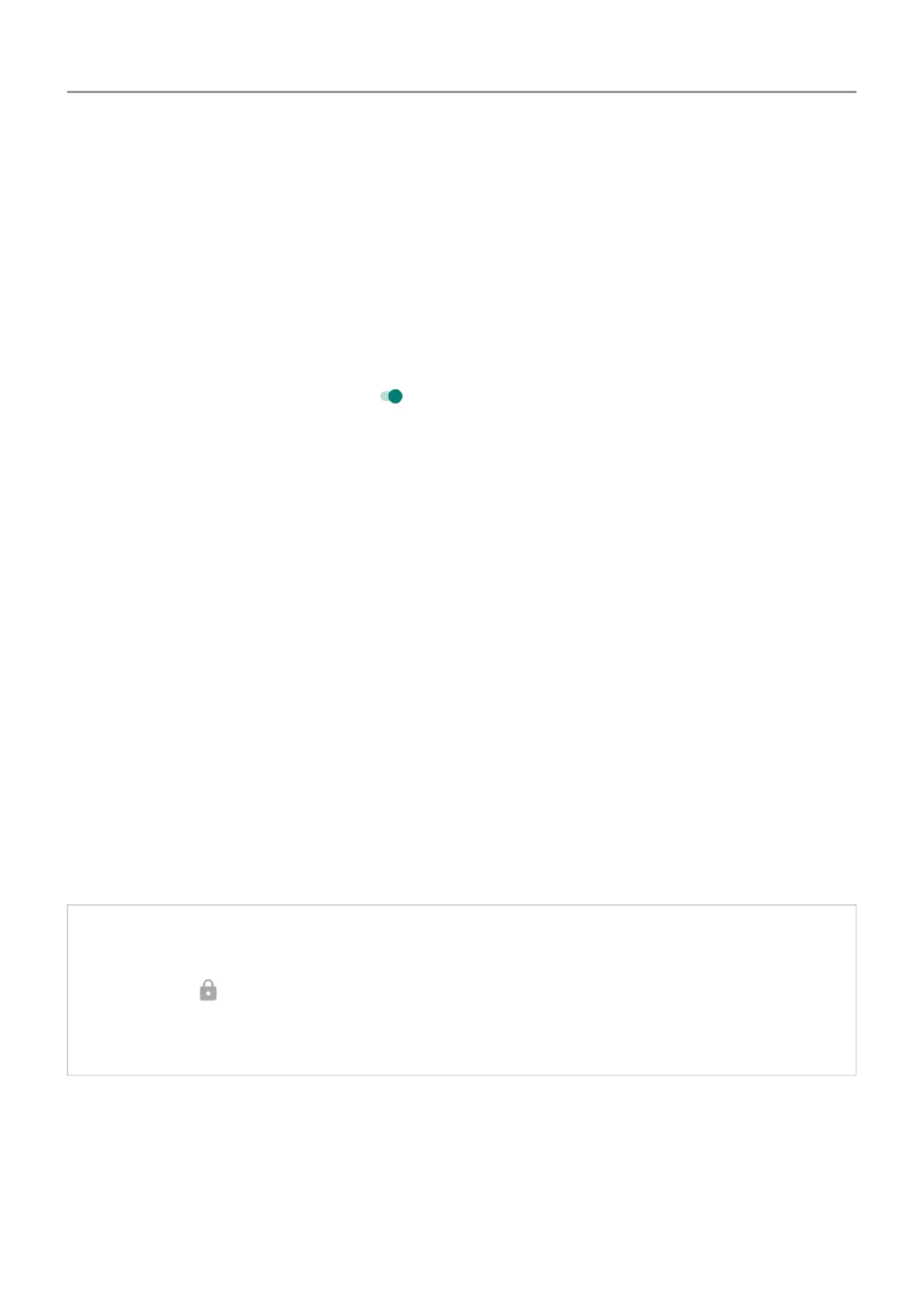Quickly tighten lock screen security
Unlocking with the fingerprint sensor and setting up automatic unlocking make it easier to keep
your phone secure and minimize when you need to enter your PIN, pattern, or password. But
sometimes you need to trade convenience for more security. You can temporarily tighten locks
and prevent lock screen notifications.
To set it up:
1. Go to Settings > Security & location > Lock screen preferences.
2.
Turn Show lockdown option on .
To use it:
1. Touch & hold the Power button.
2. Touch Lockdown.
Your fingerprint sensor and automatic unlock settings are disabled and notifications won’t
be displayed on your lock screen.
3. To exit Lockdown, unlock your phone with your PIN, pattern, or password.
Unlock your screen automatically
If you're using a PIN, password, or pattern, you can:
• Stay unlocked when connected to a device, like your car audio system.
• Stay unlocked at a specific location.
• Stay unlocked when holding or carrying your phone.
• Unlock with your face.
• Unlock with your voice.
Tips:
• You can swipe up from anywhere on the screen when unlocking. You don't need to
touch the icon.
• Some of these options aren't available if you added a VPN or a work (corporate) email
account to your phone.
Fix a problem
If you forgot your PIN, pattern, or password, try these troubleshooting steps.
Other settings : Security & location : Lock and unlock phone
156
