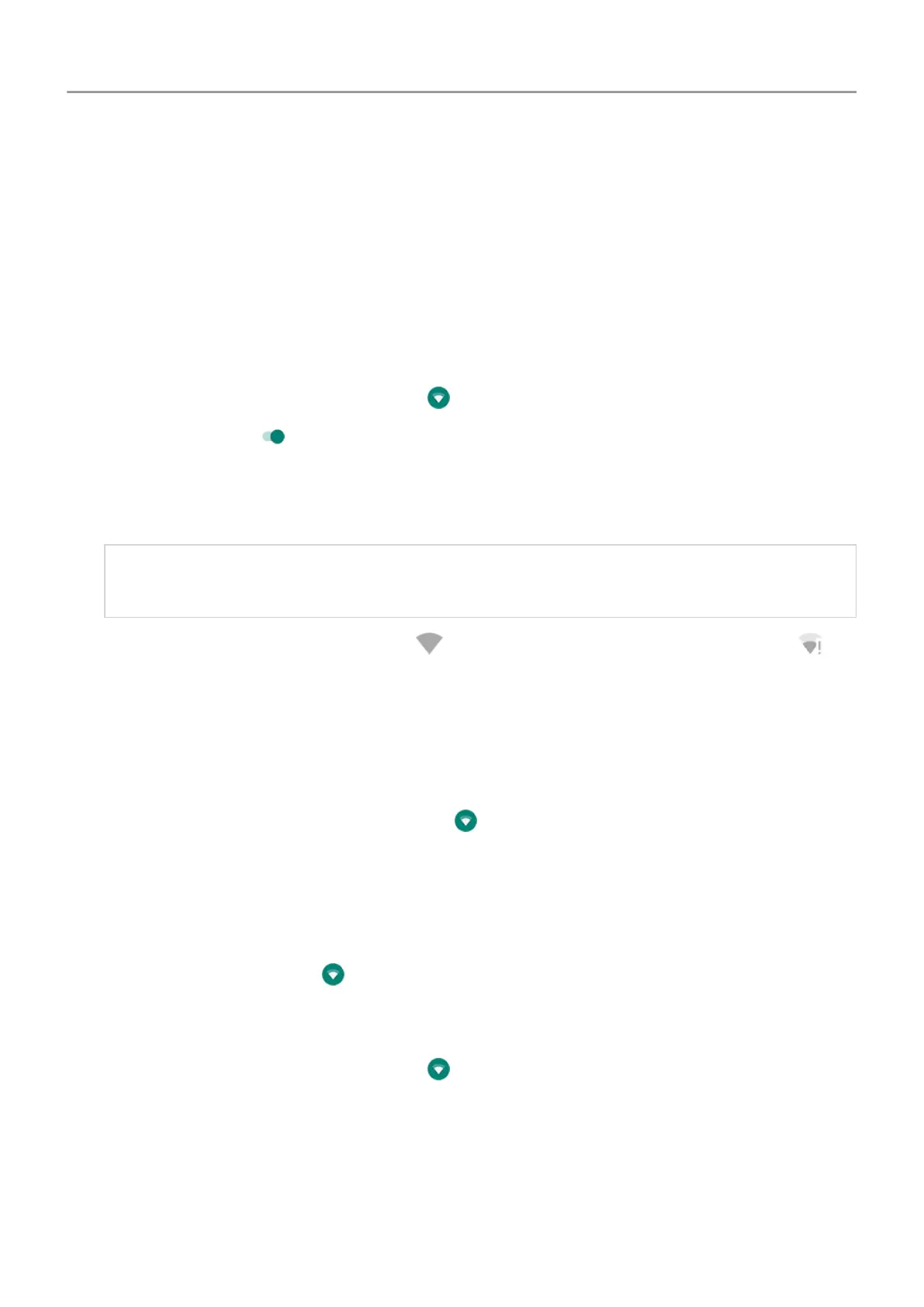Connect with Wi‑Fi
Connect to Wi‑Fi network
Some Wi‑Fi networks are open and you can simply connect for internet access. Other Wi‑Fi
networks are secure and require you to enter a password. Contact the Wi-Fi network's owner
for the password.
To search for and connect with available Wi‑Fi networks:
1.
Open
quick settings, then touch & hold
.
2.
Turn
Use Wi-Fi on
.
3. Touch the Wi‑Fi network you want to connect to.
4. If the network is a secure one, enter the password.
Tip: Make sure you enter the password correctly. Touch Show password to see what
you’re typing.
When your phone is connected, you'll see in the status bar. If the connection is poor,
appears in the status bar.
Reconnect with Wi‑Fi network
Open
quick settings and touch the icon if Wi-Fi is not already on. Your phone automatically
connects to a previously-connected Wi-Fi networks when you're in range.
To connect to a different network, touch & hold
, then choose another network.
Turn Wi-Fi off
To extend the life of your battery between charges, turn off Wi‑Fi when you're not in a location
with access to Wi‑Fi.
Open
quick settings and touch
to turn it off.
Advanced: Forget Wi-Fi connection
1.
Open
quick settings, then touch & hold
.
2. Touch the network’s name and touch FORGET.
Advanced: Disable Wi-Fi scanning
1. Go to
Settings > Security & location.
Network and internet 125
