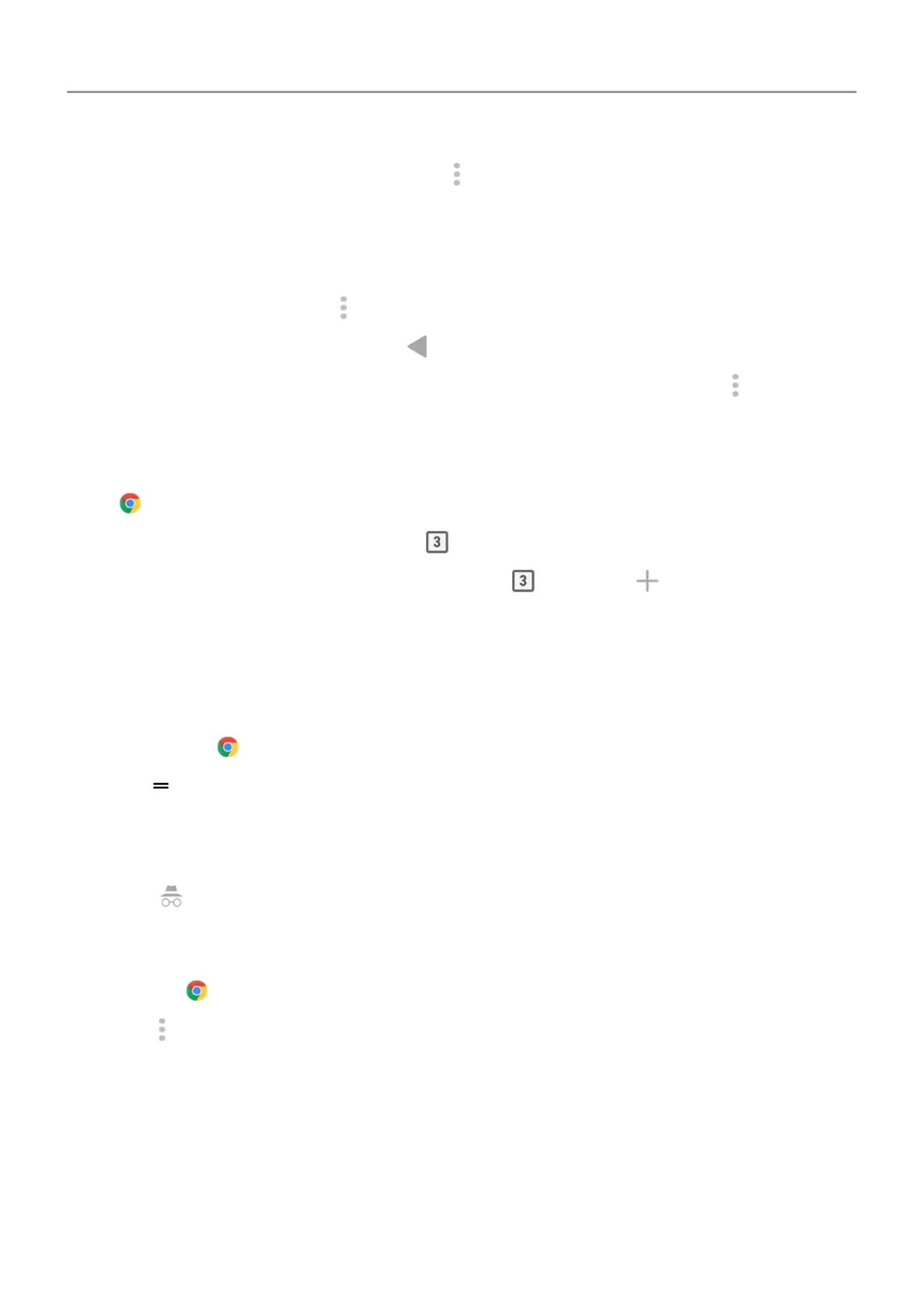•
To search for text on that page, touch
> Find in page.
• To open a link, touch it.
• To see options for opening a link in a new tab and copying or sharing a link, touch &
hold the link.
•
To print the page, touch > Share > Print. Be sure you set up your print service.
4.
To return to the previous page touch .
To learn more about browsing or managing bookmarks, open Chrome and touch > Help &
Feedback
.
Open and switch browser tabs
In the
Chrome app:
•
To switch tabs, touch the switcher icon
.
•
To open a new tab, touch touch the switcher icon , then touch .
Browse privately with incognito tabs
If you don’t want
Chrome to remember your activity, use incognito tabs.
To open a new incognito tab with one touch from your home screen, add a task shortcut:
1.
Touch & hold
.
2.
Drag to a blank space on your home screen.
To close all incognito tabs:
1. Swipe the
status bar down.
2.
Touch
.
Clear browsing history
1.
Open the
Chrome app.
2.
Touch
>
History.
3. Touch
CLEAR BROWSING DATA.
You can also review and delete your search history.
Change default browser
You can download other browsers from Play Store. After you've installed one, you can make it
your default browser.
Apps : Search and web browser 75
