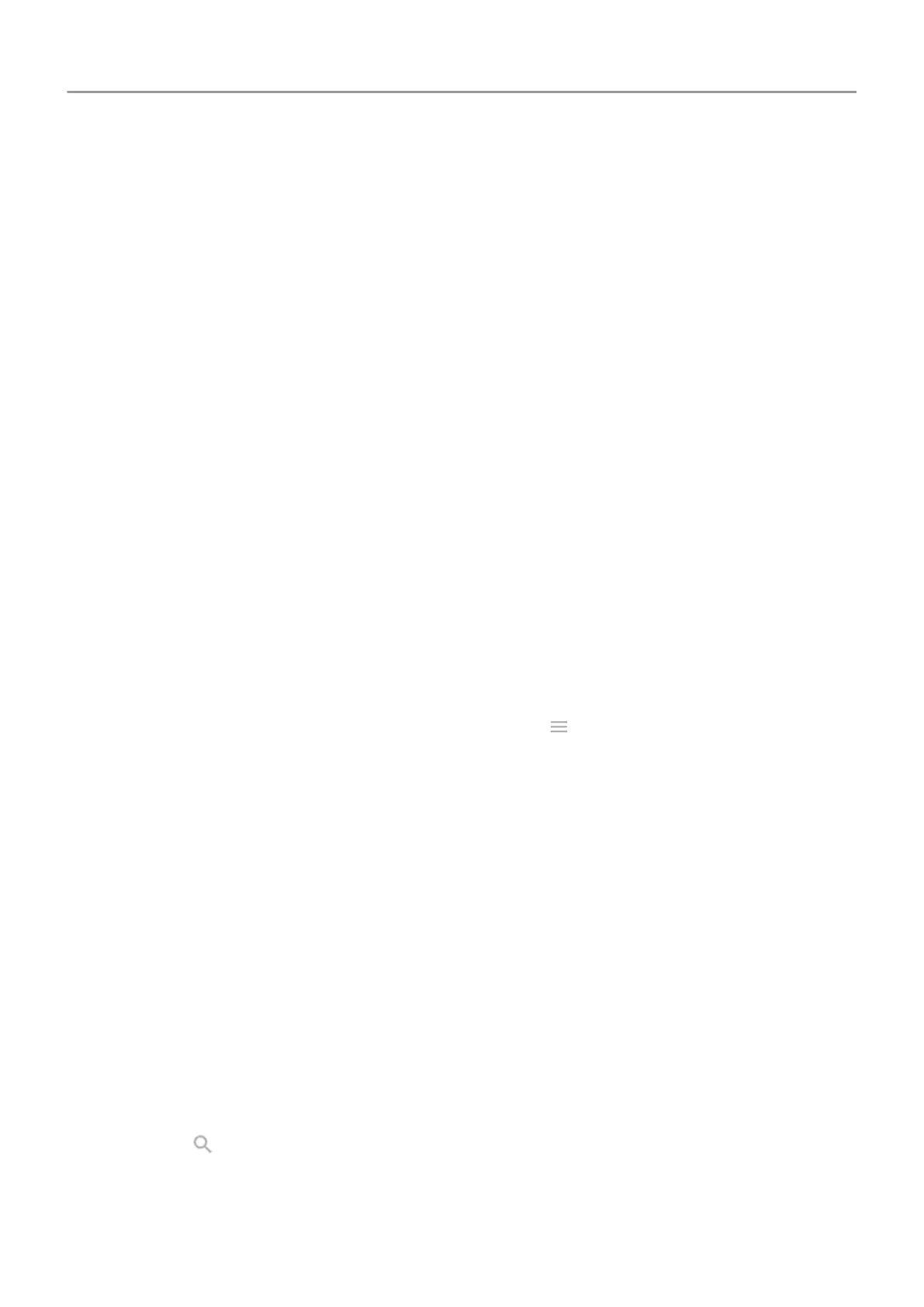Fix a problem
If you're having trouble getting the phone to recognize your face:
1. Go to
Settings .
2. Touch Security & location > Face Unlock.
3. Unlock your phone, then touch Redo face scan.
4. Follow the onscreen instructions.
Unlock at trusted places
Set up trusted places
To avoid repeatedly unlocking your phone when you are at familiar and trusted locations (like
home or work), use a
Smart Lock. You can still manually lock the phone at trusted places when
needed.
1. Make sure you have:
• Set a screen lock on the phone.
• Turned on location services.
•
Entered your Home and Work locations in Maps
(
> Your places) if desired.
2. Go to
Settings .
3. Touch Security & location > Smart Lock.
If you don't see Smart Lock, try the following:
• Update Google Play services. In the Google Search widget on your home screen,
search for “Google Play services”, then touch the app to open it.
• Go to Settings > Security & location > Advanced > Trust agents and enable Smart
Lock.
4. Unlock your phone, then touch Trusted places.
5. Set up your places:
• If you added Home or Work locations in Maps, touch the location name and turn it on if
desired.
• To add a location, touch Add trusted place. Verify your current location to add it, or
touch
, type the address to add, and touch Select this location.
Other settings : Security & location : Lock and unlock phone 158
