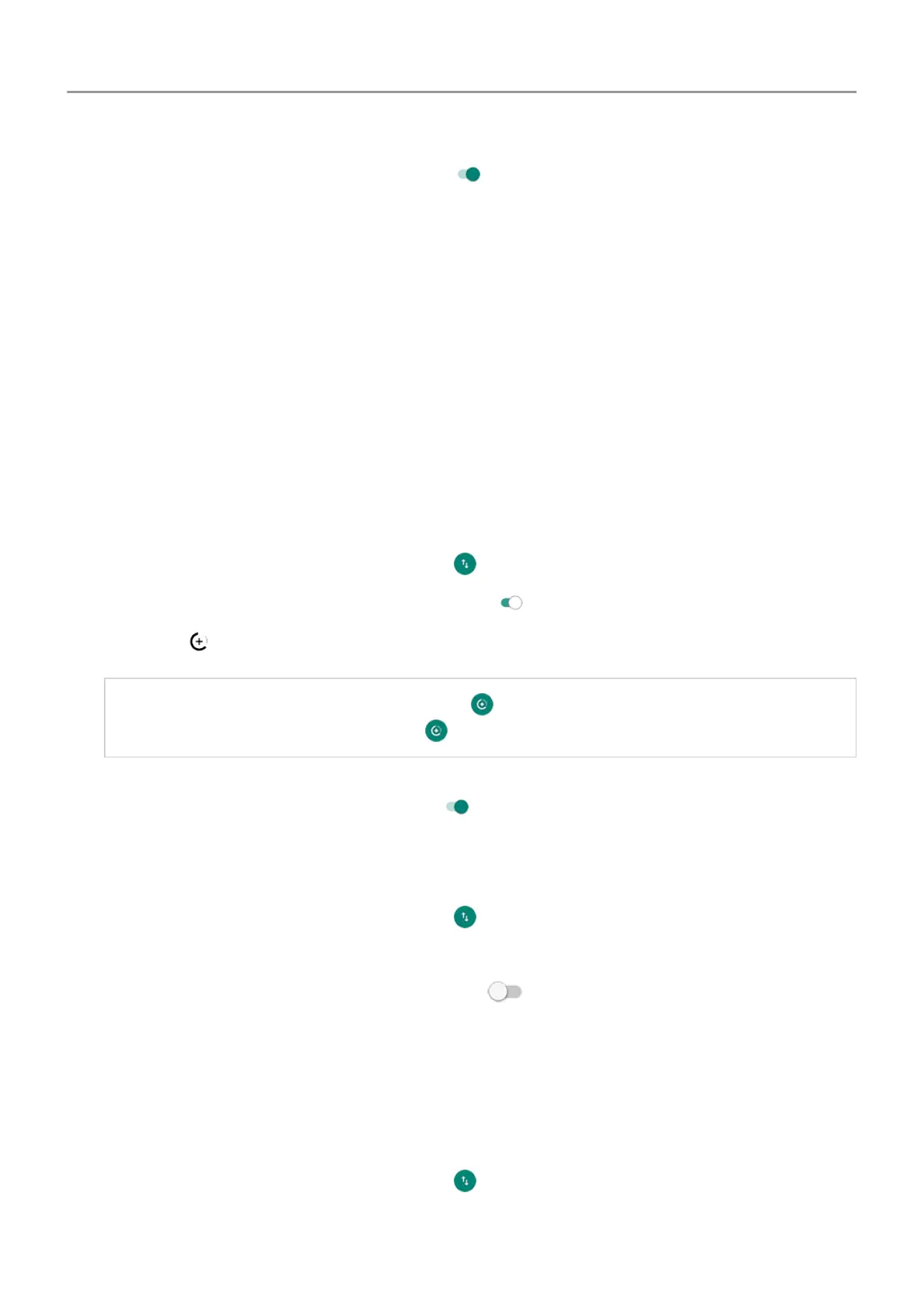4.
To set a usage limit, turn
Set data limit on
, then touch Data limit
and enter the amount
of data.
Restrict background data
Even when you’re not using them, most apps sync data in the background.
You can prevent specific apps from ever sending or receiving data in the background. Also, if
you're running low on data during your billing cycle, use Data Saver to conserve your remaining
data.
Data Saver lets you quickly turn off background data usage for all apps; if you have one
or two that want to continue using background data, you can set them as exceptions.
When you restrict background data, you will not receive notifications from apps that typically
sync in the background (like Gmail) until you open the app; then data syncs as usual.
If you're running low on data during your billing cycle:
1. Go to Settings > Network & internet > Data usage.
Or, open quick settings, then touch & hold
.
2.
Touch Data Saver and turn
Use Data Saver on
.
You'll see in your status bar and all apps are prevented from using background data.
Tip: The first time you turn Data Saver on,
is added to quick settings. After that, just
swipe the status bar down and touch to turn
Data Saver off/on.
3. To allow certain apps to continue using background data, touch Unrestricted data, then
next to the app name, slide the switch on
.
To prevent specific apps from ever using background data:
1. Go to
Settings > Network & internet > Data usage.
Or, open quick settings
, then touch & hold
.
2. Touch App data usage.
3.
Touch an app, then turn Background data off .
Restrict background data for Wi-Fi networks
If you have to pay for data usage on a Wi-Fi network, you can restrict apps from using
background data on that network.
1. Go to
Settings > Network & internet > Data usage.
Or, open quick settings, then touch & hold
.
2. Touch Network restrictions.
Network and internet 127
