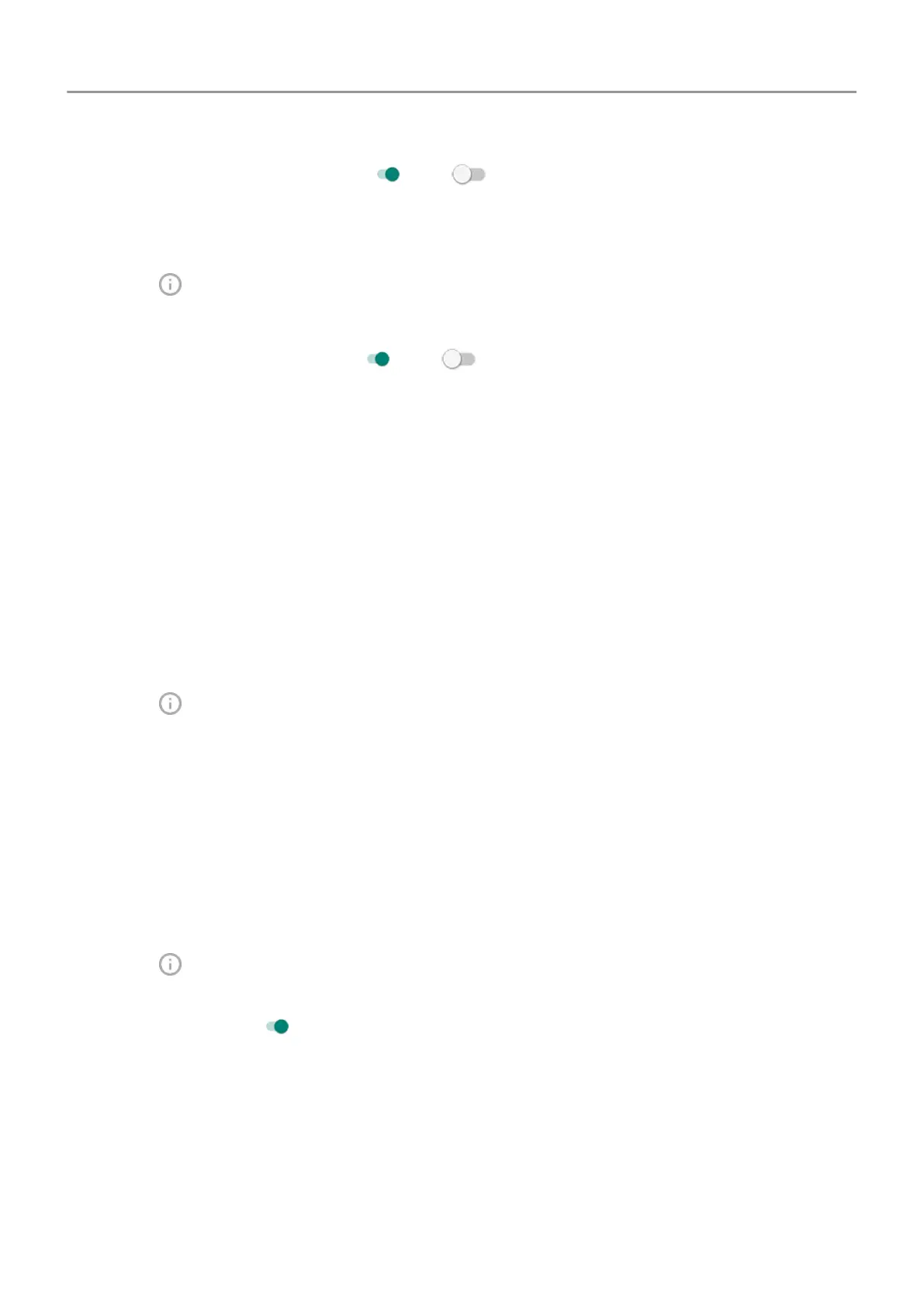2.
Turn
Allow notification dots on
or off .
To turn off for one app:
1. Touch & hold the app icon.
2.
Touch >
Notifications.
3. Touch
Advanced.
4.
Turn
Allow notification dot on
or off .
Change notification sound
To change the sound for all app notifications:
1. Go to Settings
> Sound > Default notification sound.
2. Do one of the following:
• To change it, choose a new sound.
• To turn notification sounds off, select None.
To change the notification sound for a specific app:
1. Touch & hold the app icon.
2.
Touch
>
Notifications.
3. Touch the category for checkmarked notifications, then touch Advanced > Sound and
select a unique ringtone, or set it to none.
If you don't see
Sound, touch Behavior and select an option that includes sound.
Bypass
Do Not Disturb
To let an app's notifications be heard when Do Not Disturb is on:
1. Touch & hold the app icon.
2.
Touch
>
Notifications.
3. Touch the category for checkmarked notifications, then touch Advanced and turn
Override
Do Not Disturb on
.
Control lock screen notifications
If you've set a pattern, PIN or password, you can prevent
lock screen notifications from
revealing private information.
To adjust notifications for all apps:
1. Go to Settings > Apps & notifications > Notifications.
Other settings : Apps & notifications 146
