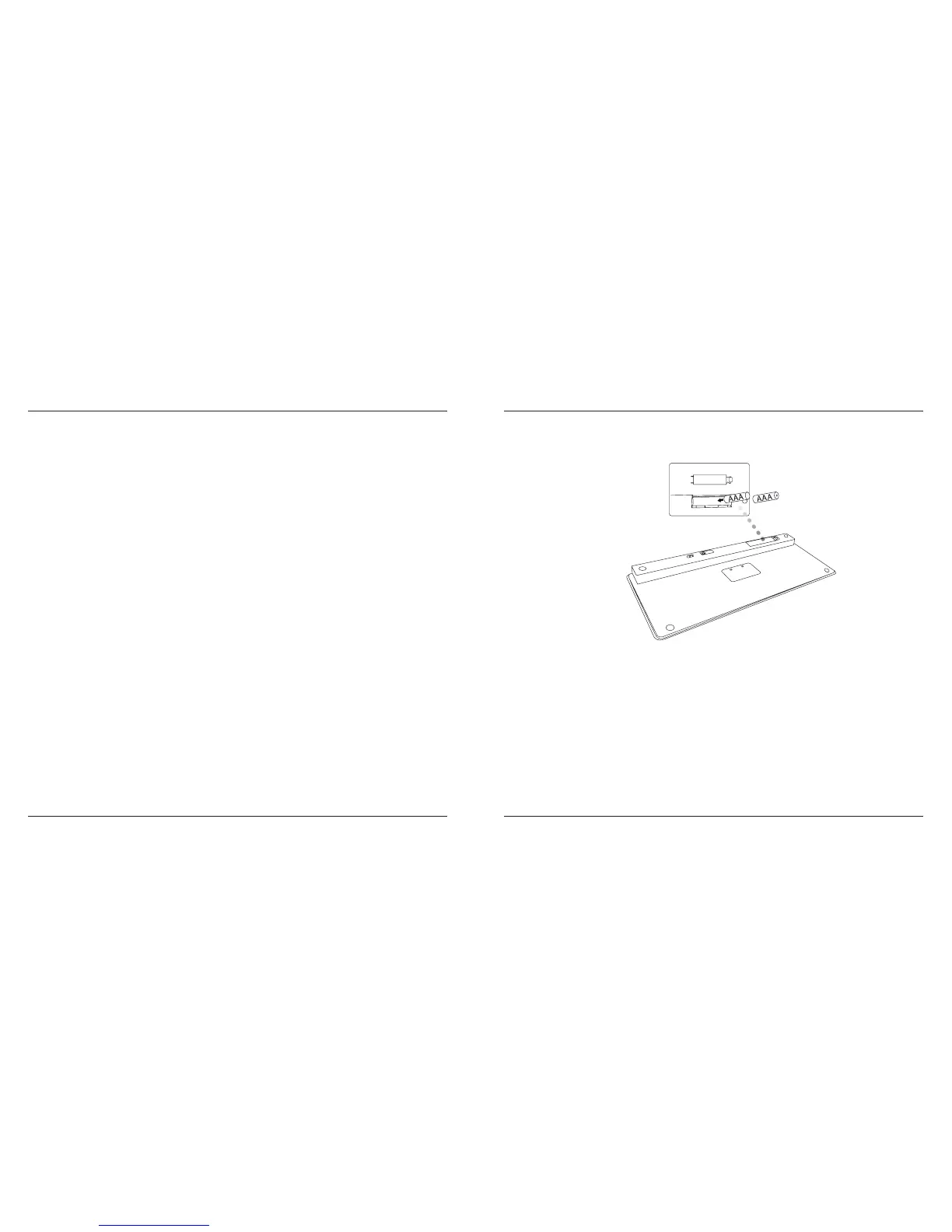Targus Bluetooth Keyboard for Tablets
2
Targus Bluetooth Keyboard for Tablets
3
Introduction Installing the Batteries
Battery Life Indicator
Contents
System Requirements
Thank you for your purchase of the Targus Bluetooth Keyboard for Tablets. This
keyboard uses Bluetooth technology which provides a seamless connection
up to 33 feet (10 m) away. This keyboard is compatible with tablet devices. Its
compact size is ideal for portability and travel.
1 Remove the battery cover located on the bottom of the keyboard.
2 Insert the supplied batteries, making sure that the positive (+) and negative
(-) ends of each battery match the polarity indicators inside the battery
compartment.
• Battery life indicator will blink twice every second when the power level drops
below 15%. Replace the batteries as soon as possible.
• Keyboard will shut down when power level is below 10%.
• Targus Bluetooth Keyboard
• 2 x AAA Energizer
®
MAX
®
Batteries
• User Guide
Operating System
• Microsoft Windows
®
2000
• Microsoft Windows
®
XP
• Microsoft Windows Vista
®
• Microsoft Windows
®
7
• Mac OS
®
X 10.4 or later
• Android OS
®
• iOS
®
4 or later
• HP webOS
TM
