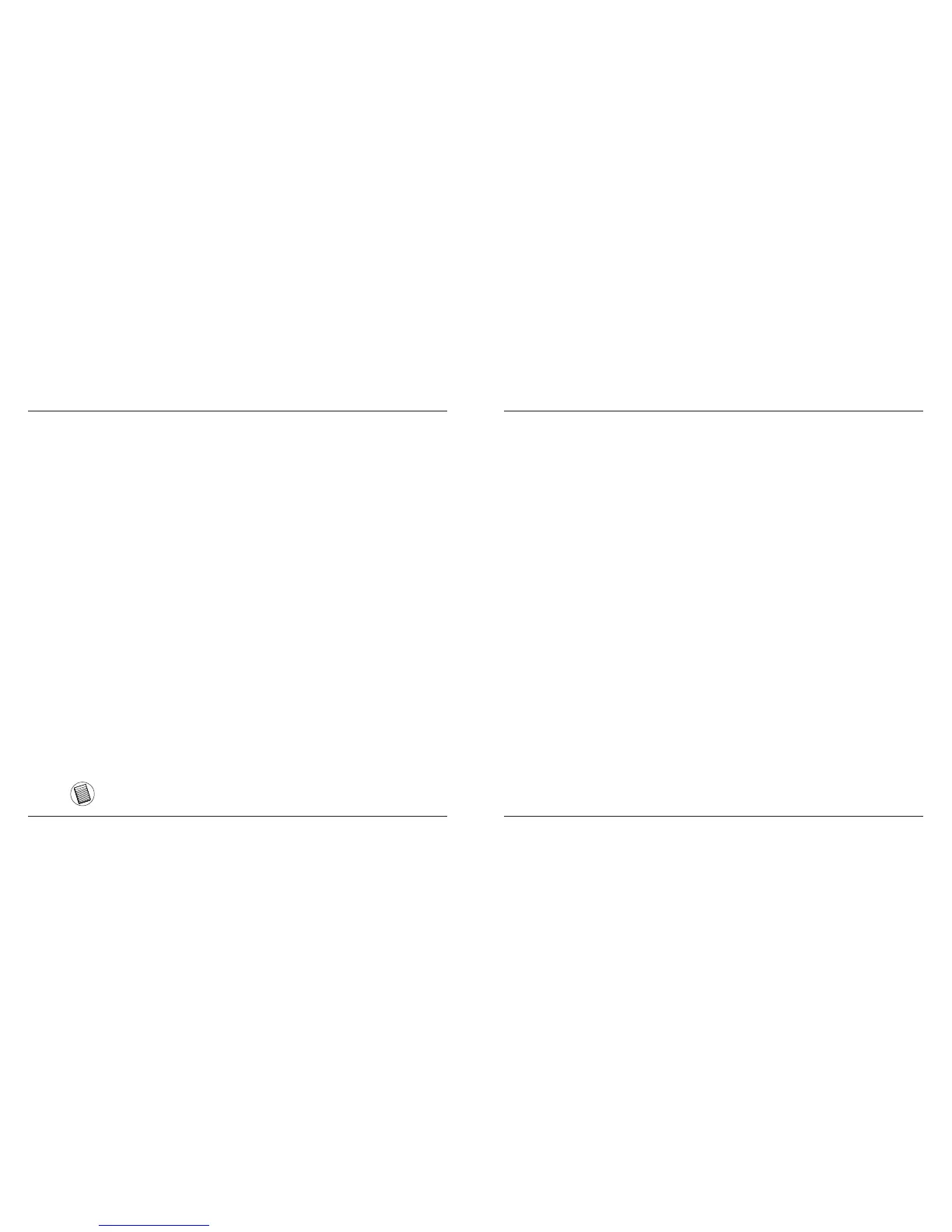Targus Bluetooth Keyboard for Tablets
6
Targus Bluetooth Keyboard for Tablets
7
Bluetooth Connection: Android
1. Turn on the keyboard by sliding the power button to the ON position.
2. Tap the menu button on the Touchpad and select Settings. Choose
Bluetooth Settings in Wireless and network.
3. Turn on the Bluetooth connection mode on your tablet. Press the Connect
button on the back of the Targus Bluetooth Keyboard. Tap Scan Devices
after the keyboard low power indicator light is ashing in blue.
4. Select the correct device on the list and enter the PIN shown on the pop up
message and followed by the Enter key .
5. After pairing, the iPad will show the status “Connected”.
6. Bluetooth Keyboard is now connected with your tablet device and the blue
light will stop ashing
Bluetooth Connection: Windows
1. Go to the Bluetooth Places icon located on your desktop or in the system
tray and double click, then click Add a Bluetooth Device.
2. The Bluetooth Wizard screen will appear. Please follow the onscreen
instructions.
3. Power on the keyboard and it will automactically go into discovery mode.
Click Next to continue pairing and the computer will search for the
keyboard.
4. The conrmation window will appear after the computer nishes detecting
the Bluetooth devices. Select the Bluetooth Keyboard and click Next to
continue. (There may be more than one Bluetooth device detected) If the
keyboard is not detected, please make sure the power is on and it is in
discovery mode. Press Search Again to re-pair the device.
5. After selecting the correct device, the computer will nish establishing the
connection. Please wait until the setup is completed.
The pairing instruction may operate differently depending on the tablet
that you are using. Please follow on-screen instructions
