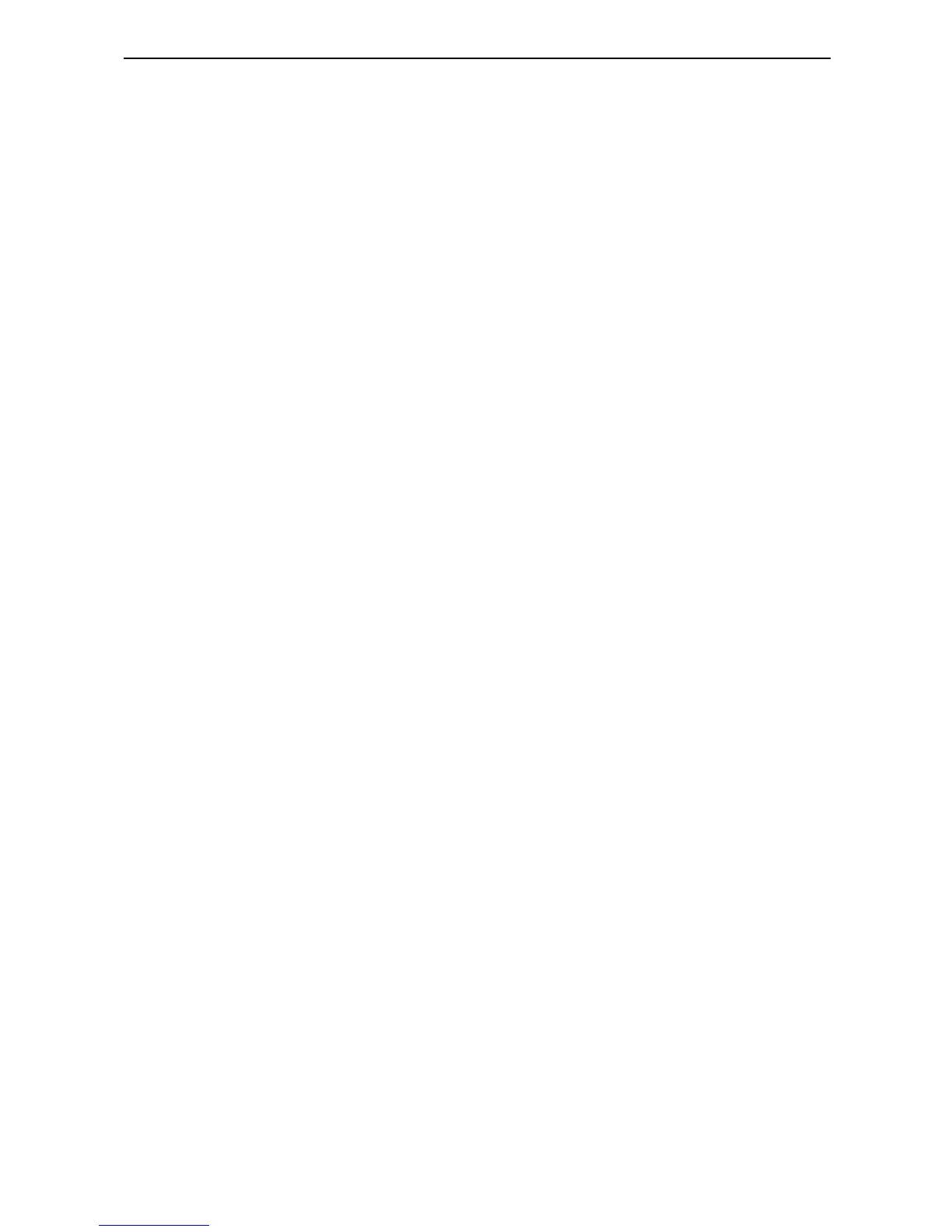12
Targus Universal Notebook Docking Station
Connecting a Parallel Printer
To connect a parallel printer:
1 Attach the cable connector to the parallel port on the
docking station.
2Go to Start button of your Window OS, and click on
Printers and Faxes. Add your printer driver by
following the instructions of the Add Printer Wizard.
Connecting a PDA
1 Attach the cable connector to the serial port on the
docking station.
2 Verify that the COM port setting, in either your
HotSync
®
or ActiveSync
®
software, matches the
setting on the docking station.
To verify the COM port setting on the docking station,
refer to “Verifying Devices are Installed” on page 18.
To verify the COM port setting on your PDA, refer to
the documentation that came with it.
Connecting to a Local Area Network
To connect an Ethernet cable with an RJ-45 connector,
attach the cable connector to the Ethernet/network port
on the docking station. Additional procedures to connect
to an actual network depend on the type of network you
are using. Contact your network administrator for detailed
instructions.
