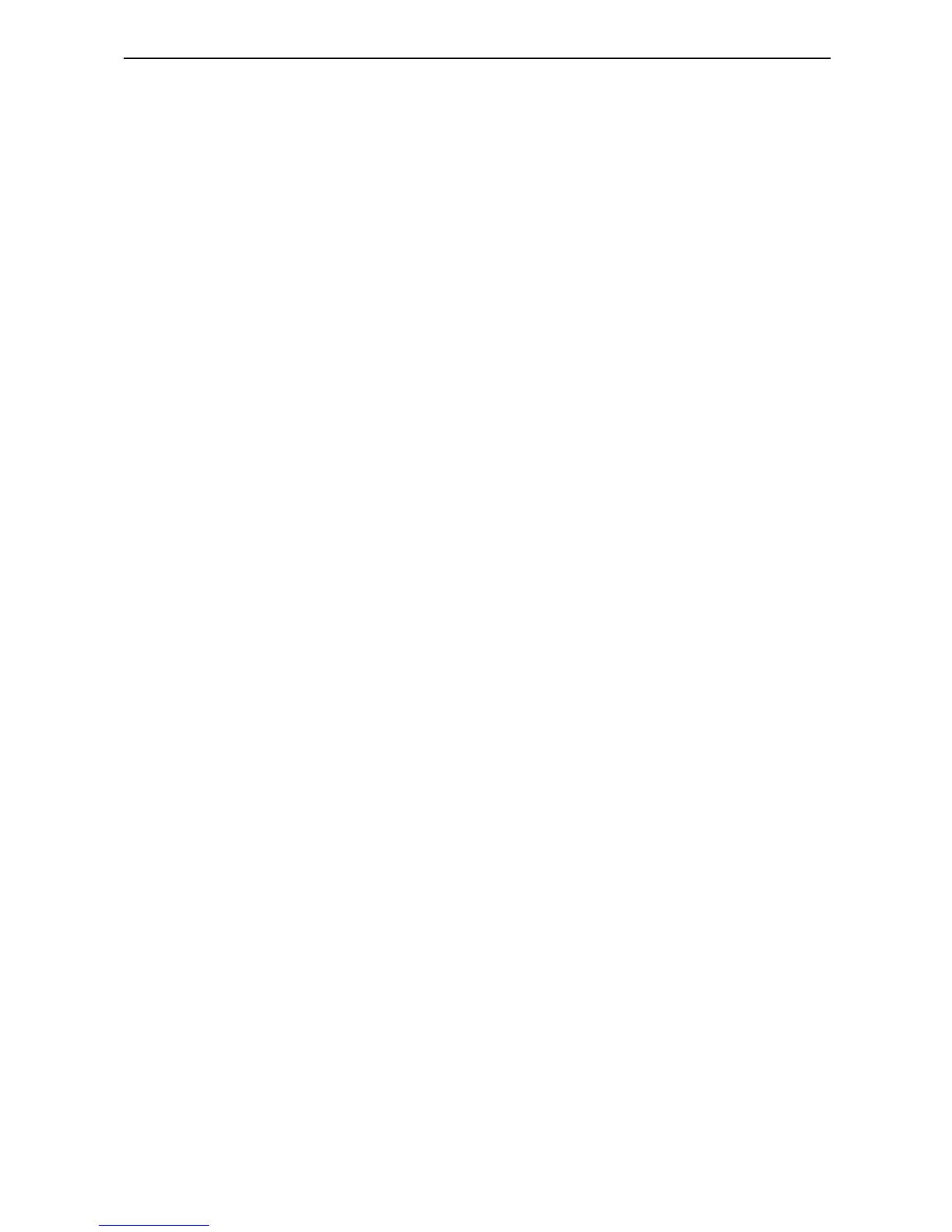11
Targus Universal Notebook Docking Station
Connecting New Devices
To avoid possible damage when connecting a new
device, do not force the cable connector into the port on
the docking station. If the cable connector does not
attach smoothly, turn the connector over and try attaching
it again.
Connecting a Serial Mouse /
Keyboard
To connect a serial mouse or keyboard, attach the cable
connector to the serial port on the docking station.
Connecting a PS/
2
Mouse /
Keyboard
To connect a PS/2 mouse or keyboard, attach the cable
connector to the PS/2 port on the docking station.
Connecting and Configuring a Serial
Modem
To connect a serial modem:
1 Attach the cable connector to the serial port on the
docking station.
2 Install the modem software driver according to the
instructions that come with the device.
3 When prompted to select the port, choose the Serial
USB (COMx), where x is the COM port number
assigned by your operating system.
