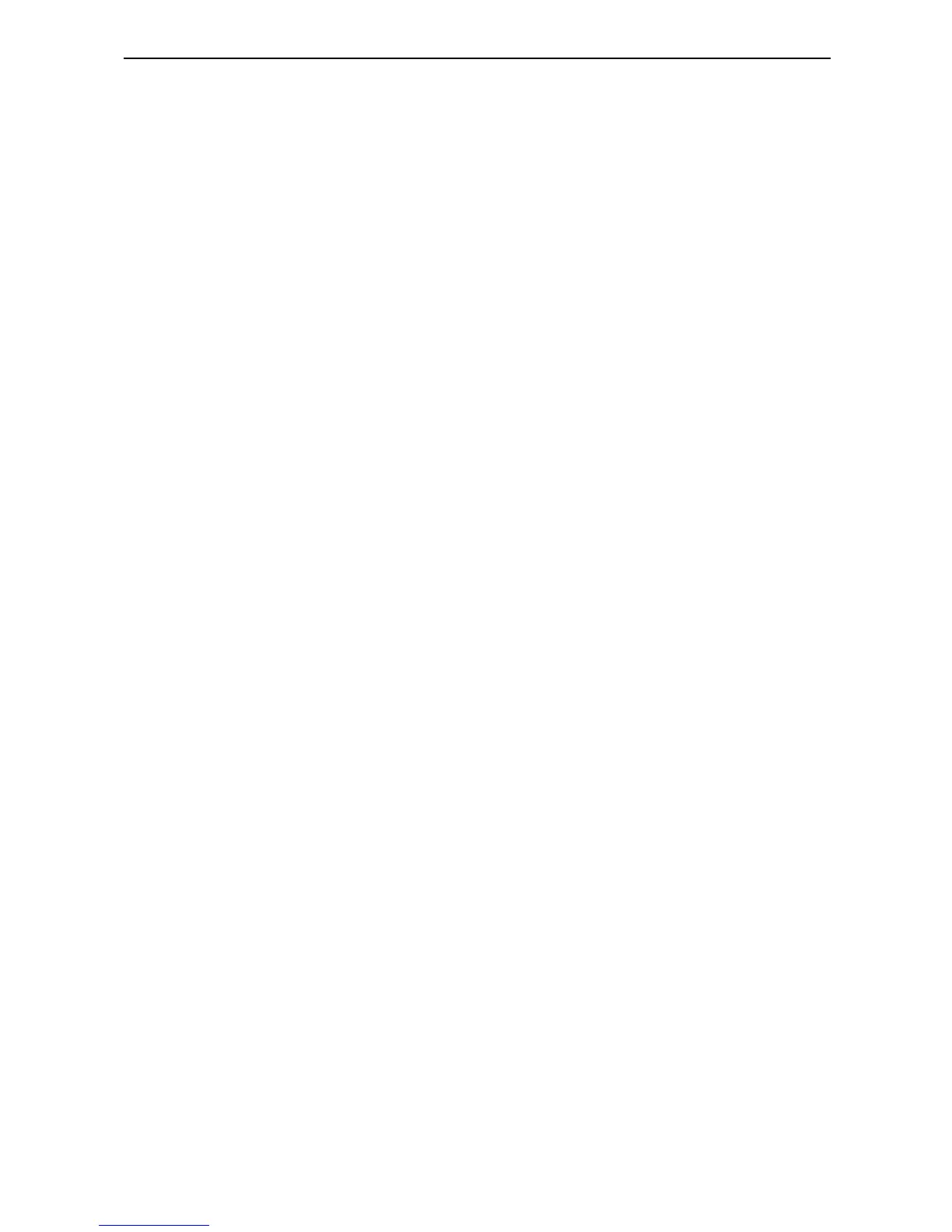18
Targus Universal Notebook Docking Station
• Disconnect all devices from the docking station and
reconnect them, one at a time. Check that each device
works before plugging in the next one.
• Each USB port is equipped with over-current
protection. Should a USB device draw more current
than the USB port can supply, the port will shut down.
To re-enable the port, unplug the device and go to
Device Manager or to the message in the system tray
and choose the Reset option. You can then plug the
device back into the USB port. If a shut down reoccurs,
check the power requirements of the device.
Verifying Devices are Installed
You can view the devices installed on the docking station
from the Device Manager window in System Properties.
Right-click My Computer, Properties, then click the
Hardware tab, and then the Device Manager button.
From the Device Manager window, expand the following:
• Human Interface Devices - displays keyboards and
pointing devices: mice, trackballs, and joysticks
• Keyboards — displays PS/2 keyboards
• Mice and Other Pointing Devices - displays PS/2
mouse
• Network Adapters — displays ASIX AX88772 USB 2.0
fast Ethernet Adapter
• Ports (COM & LPT) — Prolific USB-to-Serial Comm
Port (COM X)
• Sound, Video and Game Controllers — displays
C-Media USB sound device
