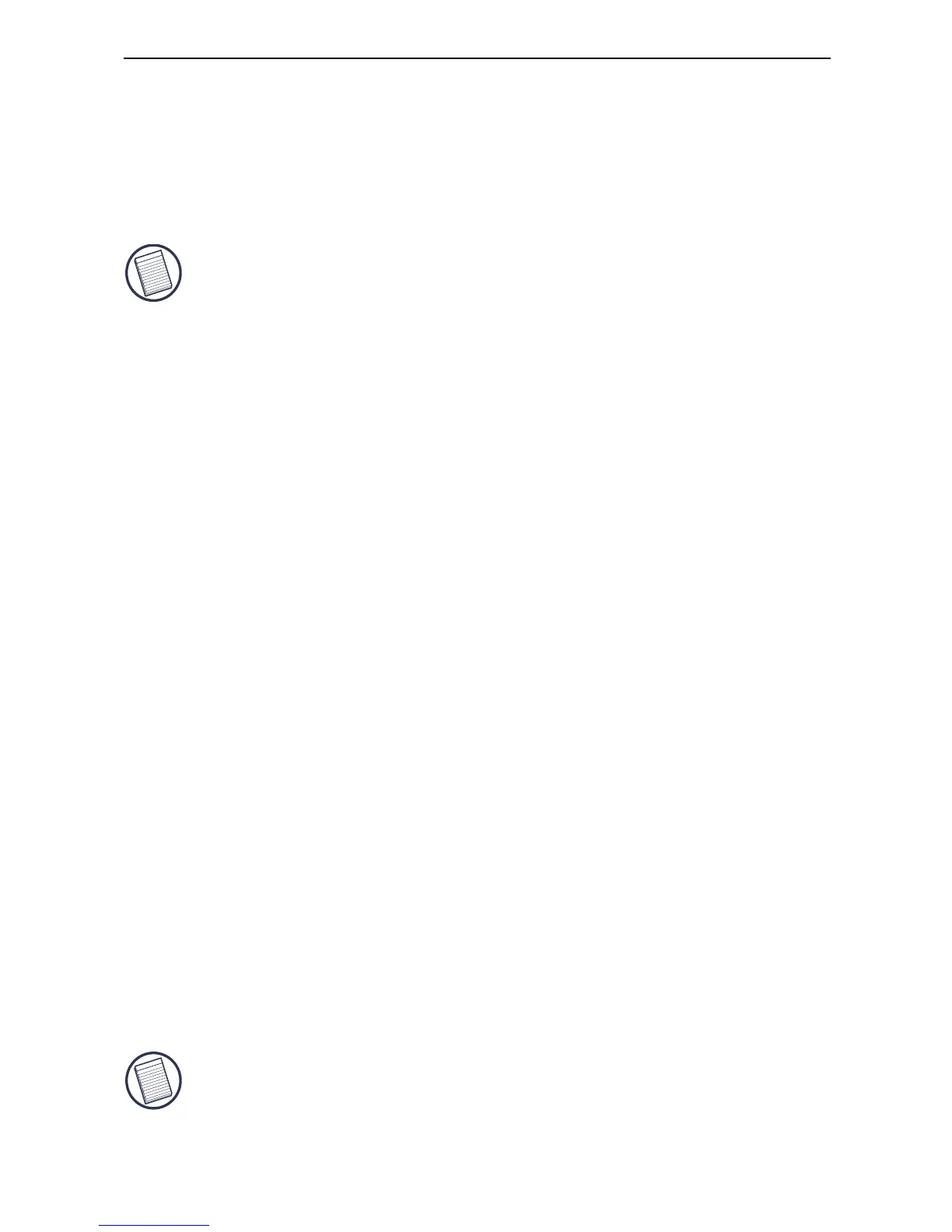9
Targus Universal Notebook Docking Station
Installing the Default Device Drivers
Once you connect the docking station to your computer,
the default drivers begin installing for each of the ports
automatically.
NOTE: P
LEASE ENSURE YOU HAVE THE LATEST SERVICE PACKS INSTALLED
Some hardware devices may prompt you to install the
drivers.
To install the drivers:
1 Select Install the software automatically
(Recommended) and click Next.
The Found New Hardware Wizard program begins
installing the hardware drivers.
The Completing the Found New Hardware Wizard
screen appears.
2Click Finish and repeat as needed for each device.
3 Restart your computer.
LED Status Indicator Lights
Once all device drivers are installed, the USB LED status
indicator lights on the back of the docking station glow
when you connect devices to the docking station.
• Green Tx light illuminates when connected to a
network and the yellow Rx light flashes when data is
transmitting to or from the network.
NOTE: T
HE DOCKING STATION SUPPORTS HOT SWAPPING OF THE NETWORK
CABLE
.
