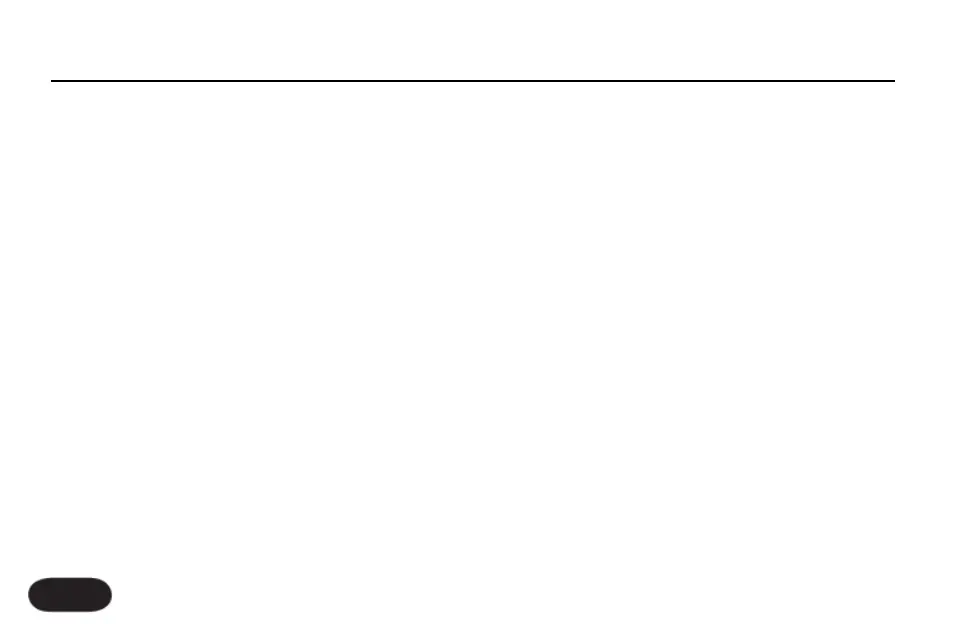sample rate, play a little bit of audio from your DAW
before recording your vocal track.
Method #2 - Processing vocals from your DAW:
To use VoiceLive 2 as an effects insert, set the I/O
parameters as such:
1. DIGITAL IN: USB: VOX L / INST R
2. DIGITAL OUT: FULL MIX
Configure an aux send in your DAW to send the vocal
track to VoiceLive 2’s left input and the instrument
track to the right. You can monitor through VoiceLive’s
headphone or main outputs. When playing back using
VoiceLive 2 as the output audio device, don’t forget to
set the DIGITAL IN back to USB: STEREO.
Method #3 - Recording dry vocal and guitar tracks:
You’ll need a fully dry mono vocal track and optionally,
a dry instrument track (guitar or keyboard) or midi
performance if you plan to use harmony. Set the I/O
parameters as such:
1. DIGITAL IN: USB: FULL MIX
2. DIGITAL OUT: VOCAL & GUITAR
Connect your mic and a guitar to VoiceLive 2 and your
headphones to the headphone out. Even though you’ll
hear fully processed vocals and guitar (with Guitar FX) in
the headphones, the output feeding your DAW will be
separate dry vocal and guitar that you can process later
with Method #2.
Digital Input Notes:
Sample rate is synchronized automatically to the incom-
ing digital audio stream. There is no independent
configuration of sample rate in VoiceLive 2. When
processing an analog input such as the MIC and sending
to VoiceLive 2’s digital out, sending a short bit of audio
from your recording application to either Digital in will
set the sample rate.
When DIGITAL IN is set to USB:- or SPDIF: VOX L /
INST R, the MIC and GUITAR IN are disabled.
When DIGITAL IN is set to USB (or SPDIF): STEREO,
harmonies will follow the stereo audio coming from the
Connecting VoiceLive 2 To A Computer
32