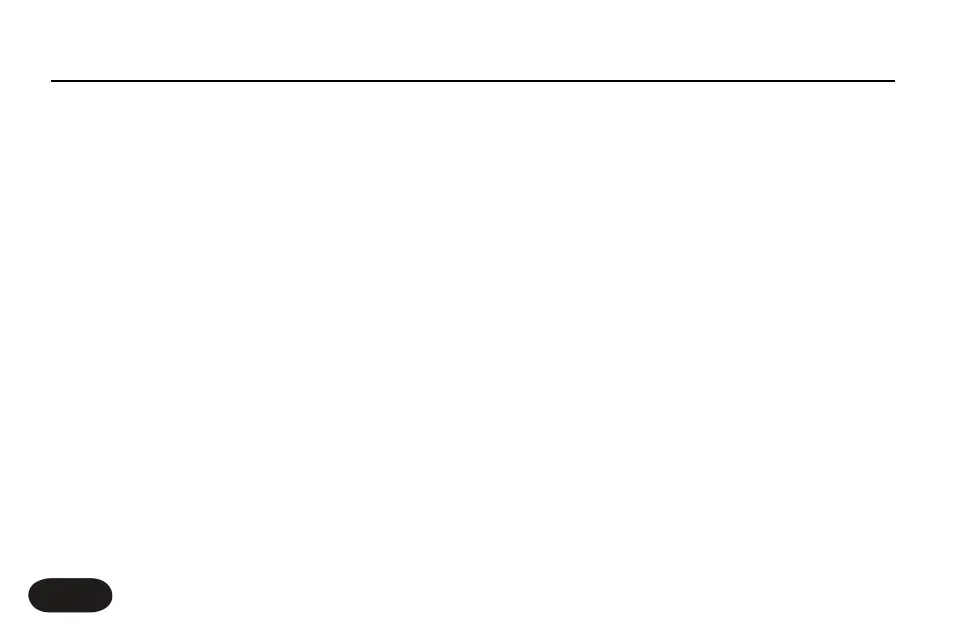USB audio sample rate:
VoiceLive Touch requires no Sample Rate parameter (e.g. 44.1 kHz/48
kHz) setting to correctly receive from or send digital audio to a
computer.The synchronization process is done automatically.
Maximum sample rate VoiceLive Touch can accept is 48 kHz. Working
within an 88.2 or 96 kHz DAW session may be possible but this is
dependent on whether the DAW application or the computer OS
automatically downsamples to VoiceLive Touch’s USB audio requirement.
USB Audio And ASIO Applications
PC-based ASIO apps such as Cubase may require you to install a WDM
to ASIO “wrapper” such as ASIO4ALL which is available at
www.asio4all.com in order for VoiceLive Touch to be recognized as an
audio device.
Selecting The Audio Device
In the Mac and Windows operating systems, you can select VoiceLive
Touch’s audio device in your workstation program by name. In some
Windows XP DAW apps, however, the name of the audio device may
be “USB Audio Device”.
USB & Digital Audio
26