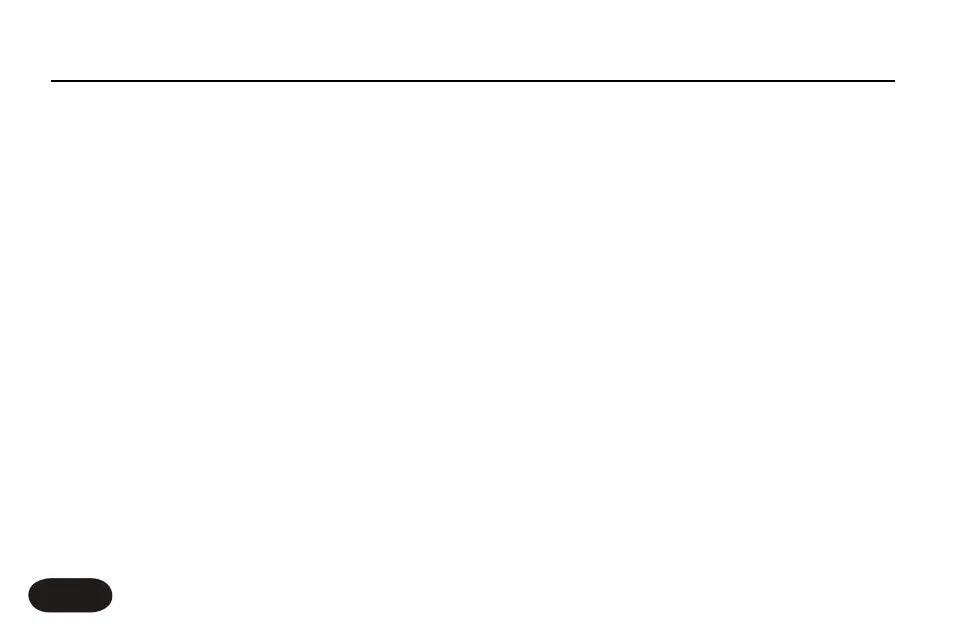you've got a thick loop going and you're vamping/overdubbing a new
layer and you suddenly want to create a huge dramatic moment. You
can instantly clear the loop, but since you're still recording, the next time
around the vamping will be all that remains. Of course you can be even
more dramatic and swipe left a few moments later which will undo the
clear and your thick loop will instantly return.
Next Loop - Automatic Loop Copying
Here is the magic of Loops Mode. From your single loop "1:N", pressing
the right arrow will move you to a new loop (in this case 2:N), and if
nothing was there (if it had never been touched), it will automatically
copy from the loop you were on. Try this:
Step 1: Start from a clean slate and enter Loops Mode. Record a short
and minimal rhythmic vocal loop. When you're done, start it playing back.
Hint: while recording a new loop from Loops Mode, you'll see a
countdown of the remaining loop memory.
Step 2: Press the right arrow. The display will switch to "2:N". Nothing
should have changed audibly. This is because whatever you recorded in
loop 1 was automatically copied into loop 2. Note, all loops share the
same loop length.
Step 3: Press the left arrow to move back to loop 1. The display should
change appropriately. Now try overdubbing onto loop 1. Then switch
back to loop 2. Because loop 2 had already been created, moving to
loop 2 again did not automatically copy from the contents of loop 1.
Loop 2 will still sound like the original loop, while loop 1 will have the
newly recorded overdub.
Step 4: Try additively recording to loop 2 and then pressing the right
arrow to move to loop 3. Notice whatever you had in loop 2 will now
also be in loop 3. Got the idea? Try switching back to loop 1, and swipe
right to clear it. Clearing loop 1 will leave the other loops unaffected.
Step 5: One last trick - go to loop 1 and make sure something is
recorded there. Now, at the beginning of a pass around the loop, quickly
tap the right arrow until you get to the first untouched loop (loop 4 if
you're following these steps). Because you came from loop 1, the
contents of loop 1 will be automatically copied to loop 4, not the
contents of loop 3 as you might have thought.
Hint: If you want to jump between loops that are not sequential (i.e.
from loop 1 to 4, you can tap the arrows multiple times before the end
of the playing bar, as the loop won't actually change until bar transition
Changing presets in Loops Mode
Since the touch slider in Loops Mode is used for the special features
described above, the only way to change presets while staying in this
mode is to use the 5 favorites (you actually have access to 25 favorites
if you use the favorites bank switching feature described in the manual).
Don't forget you can also instantly go home by double clicking the slider
without stopping your loop, switch presets, and then get back into Loops
Mode with the multi touch action.
No 2x in Loops Mode?
That's correct. Once you start using Loops Mode, you can no longer
use the 2x feature. The suggested workflow is to start in Preset Mode
with a short rhythm, use 2x as needed to create your basic starting loop,
and then switch to Loops Mode to grow a simple loop into an epic
performance.
Appendix: Looping Tutorial
38