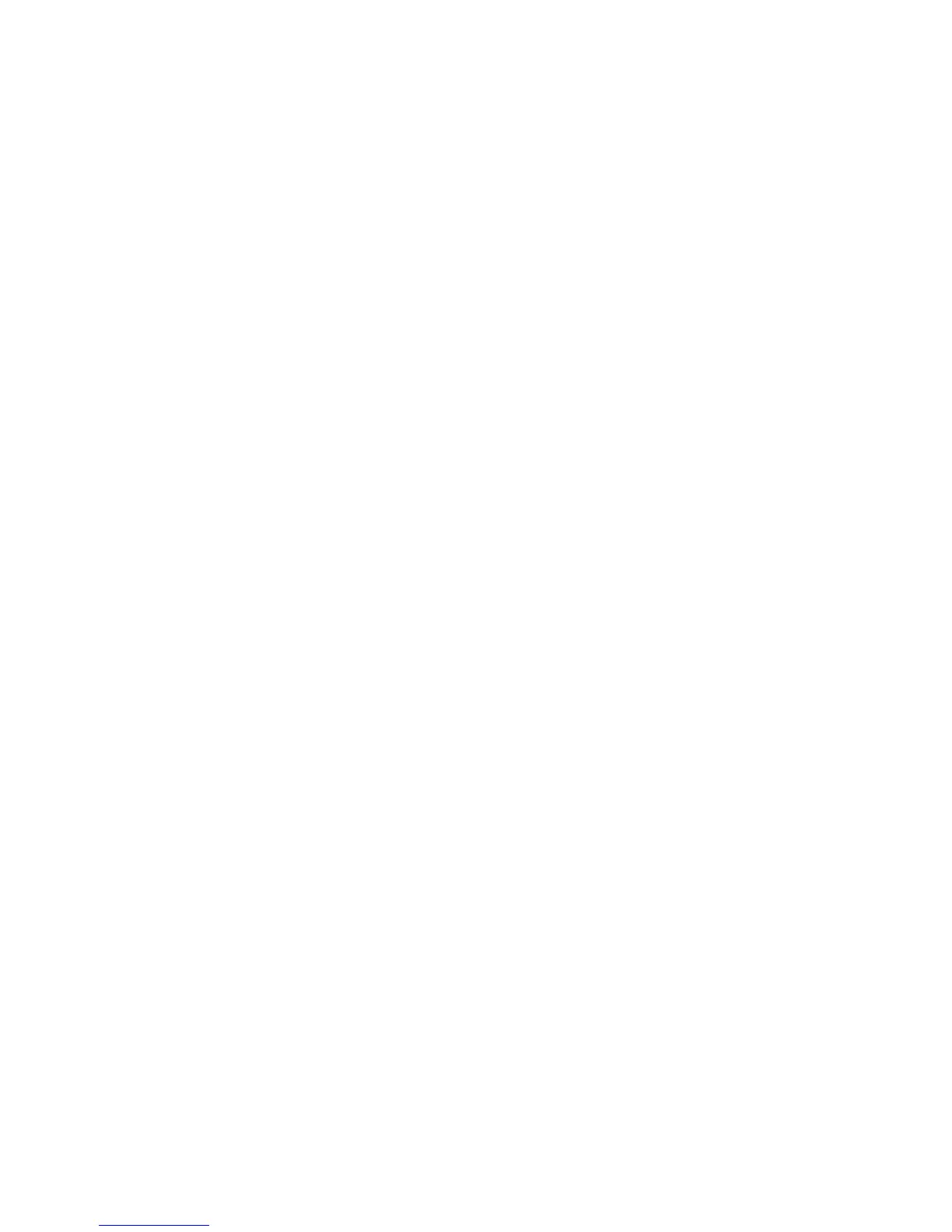First Setup and Use
1.TurndownyourPA’smastervolume.
2.ConnectyourmicandPAasshowninthediagramfirst,thenplugintheACadaptor.Forlive
performance, a USB connection to a computer is not required.
3.SetthestyletoTightandthemixcontroltothecenternotch.
4.SingintoyourmicwhileadjustingtheMICGAINcontrolsothattheinputlevelLEDflashesgreen.
BriefflashesofredontheLEDonyourloudestsingingareok.
5.Ensurethattheeffectison(centerLEDislit).
6.SingwhileturningupyourPAvolumetoacomfortablelevel.
You can now sing while you sample the different doubling styles and raise and lower the mix. You’re
ready to perform! Note that When the effect is on, your dry voice is slightly delayed to align best with
the double voices and increase realism for your audience.
Phantom Power
ThereisnoswitchtoenablephantompowerontheVoiceTonesingles.Phantompowerisavailable
when the product is powered. Microphones that don’t require phantom power will operate properly.
AlwaysapplypowerasthelastconnectionstepandensureyourPAismuted.Thiswillreducethe
chance of audio pops that could harm your equipment.