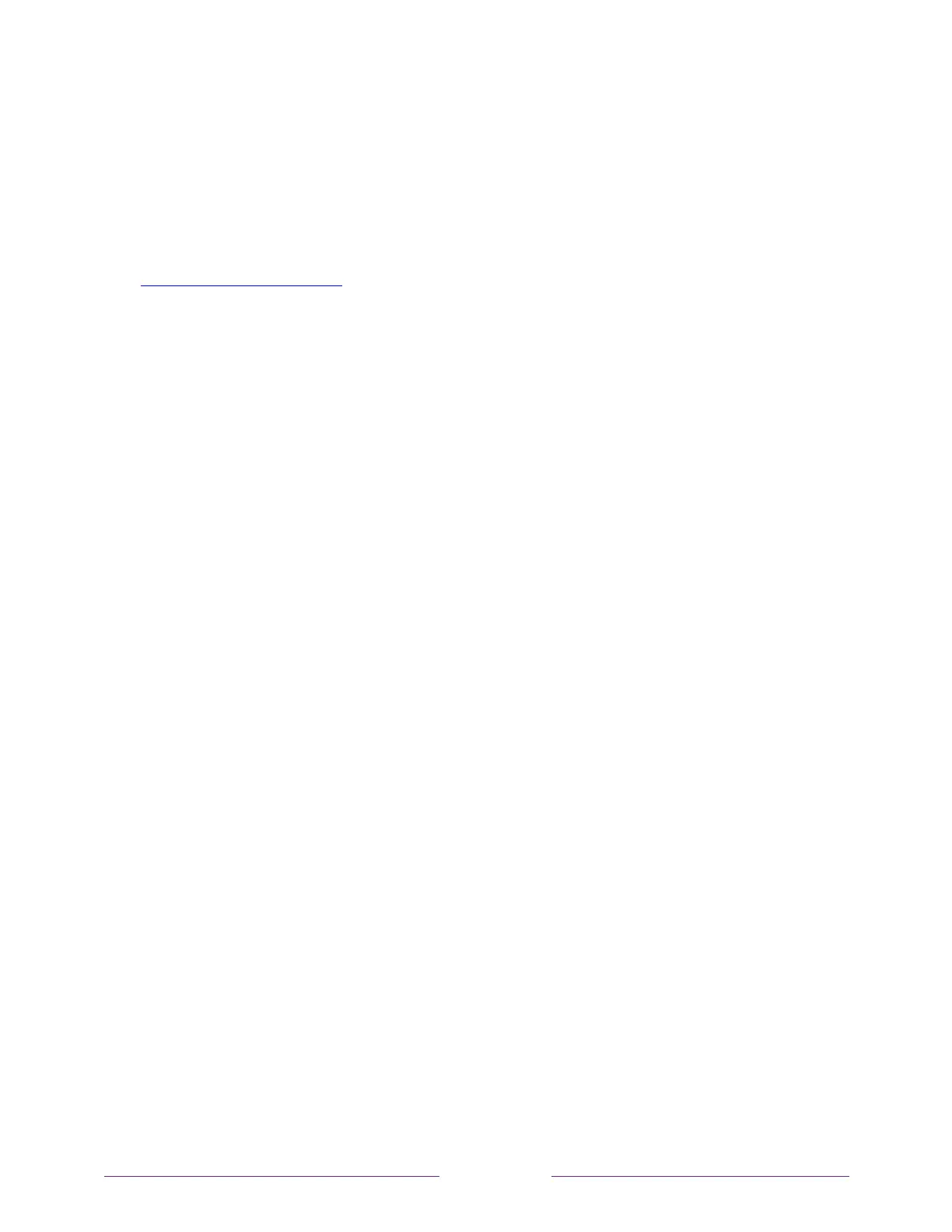If your TV is operating in non-connected mode, you can still get updates by using a
USB flash drive.
You can download an updated User Guide that matches your TCL Roku TV software
version from the Roku web site at:
www.roku.com/support
To determine your current TCL Roku TV software version, go to Settings > System >
About, and then press OK or navigate to the right.
Checking for updates on a connected TV
If you’re one of those people who has to have the latest, most up-to-date features the
moment they are available, you can check for updates as often as you want.
To check for updates, navigate to Settings > System > System update, and then select
Check now. The TV responds either with a message saying that your TV is up to date,
or with a message saying that an update is available.
Follow the instructions on the screen to install the system update.
Note:
Sometimes system updates install new system software, and other times they
install new features for streaming channels. Therefore, you won’t always see a change
in the behavior of your TV after a system update.
