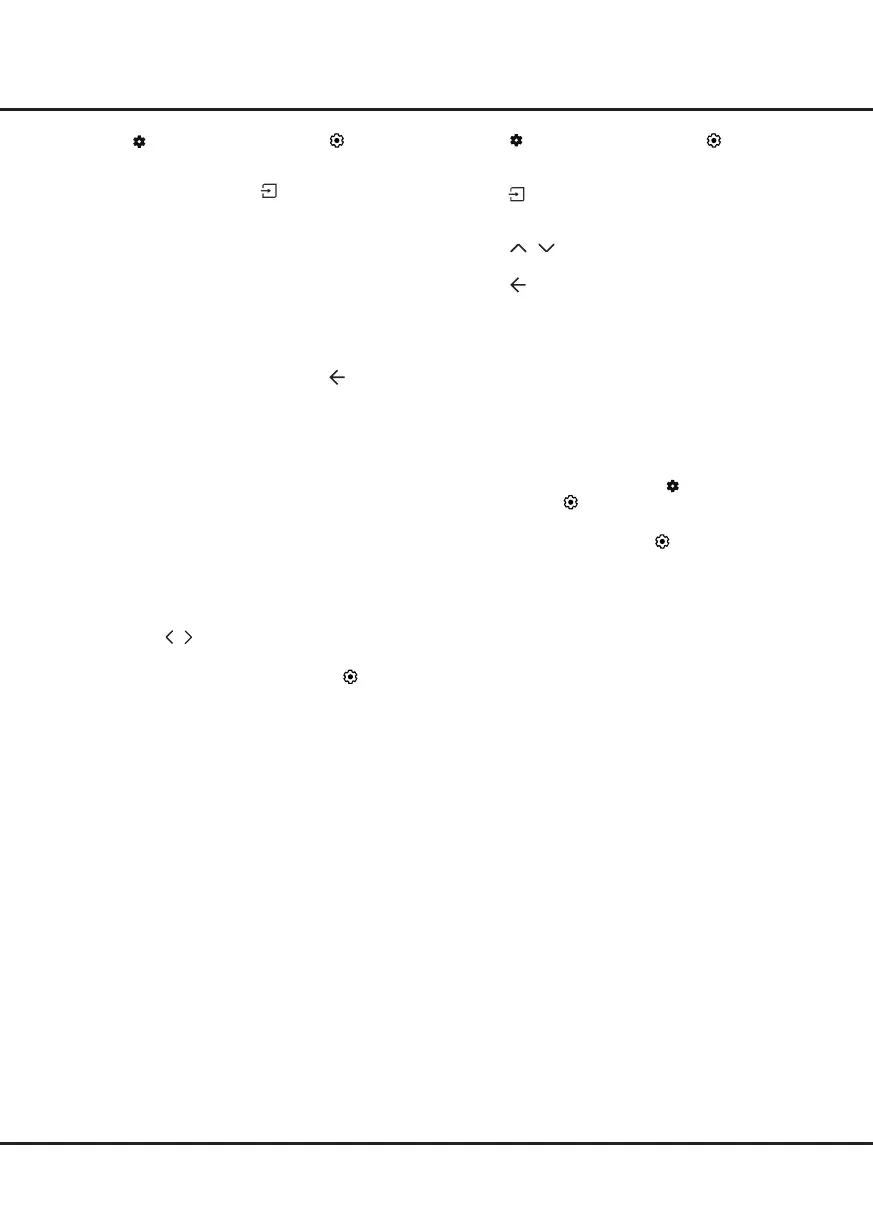14
1. Press on the remote control, select (Settings) >
System > AirPlay and HomeKit Settings
>
Apple
AirPlay and HomeKit and press OK to enter, or
press
(if available) on the remote control, then
select AirPlay > AirPlay and HomeKit Settings and
press OK to enter.
2. Press
/
to select the desired item and press
OK to enter the corresponding submenu.
3. Press
to return to the previous menu.
4. For the rst time, activate the screen mirroring
function on your iPhone, iPad, or Mac and choose
the TV’s name you want to connect in the searching
list.
5. If an AirPlay passcode appears on your TV screen,
enter the passcode on your iOS or iPadOS device.
6. To stop mirroring your iOS or iPadOS device, open
Control Center, tap screen mirroring, then tap stop
mirroring.
Notes:
- If your WiFi is turned o, press
on the remote
control, select
(Settings) > Network and internet
> Wi-Fi, and press OK to turn it on.
- To disable the feature, select
(Settings) > System
> AirPlay and HomeKit Settings > Apple AirPlay
and HomeKit >
AirPlay and press OK to turn it o.
- Apple, AirPlay, HomeKit and Siri are trademarks
of Apple Inc., registered in the U.S. and other
countries and regions.
- To use AirPlay and HomeKit with this Smart TV
Pro, the latest version of iOS, iPadOS, or macOS
is recommended.
1. Press on the remote control, select (Settings) >
Network and internet > Wi-Fi, and press OK to turn
it on.
2. To enter the feature, press
on the remote
control,select Multi Visual, then select your desired
display mode and press OK to connect.
3. Activate the cast screen function on your phone and
choose the TV’s name you want to connect in the
searching list.
4. For the rst time, depending on different types of
phones, there are two situations: 1) an invitation
prompt appears, select "Accept" and press OK to
connect. 2) enter a correct PIN code to connect as
per the PIN message on the phone.
5. To exit the multi visual function, press
to display a
dialog box, then select OK and press OK to conrm.
Notes:
- This feature is not available in any of the cases
below:
a) when TV is in HbbTV, Netlx or Media Player.
b) if the video from phone/DTV is scrambled.
c) when the capacity of required video decoding
exceeds 4K 60Hz.
- When in full screen mode, due to the compatibility
of the third party’s Apps, there might occur failure to
return to the dual views.
- Multiple phones can be used. When in dual view
mode, use
/ to move the focus to TV view and
then cast another phone to the TV.
- To check all available history list, select
(Settings)
> System > Multi Visual Settings > Connection
List and press OK to enter.
Works with Alexa
To use the Works with Alexa function, you will need a
device like an Amazon Echo or Amazon Echo Dot (Sold
Separately). Set up your Amazon device. Then, on your
TV go to the Homepage Menu, select Your apps, and
add “works with alexa”. Then follow the on screen
prompts. Please note that within the Alexa app on your
phone, you will need to enable the TCL Assistant Skill,
through the Alexa Skills Menu.
Apple AirPlay and HomeKit
Wirelessly share content with your TV using AirPlay and
control your TV using the Home app on your iPhone,
iPad, or Mac. You can set up AirPlay and HomeKit at any
time in Settings menu.
The function is enabled by default. To use the function,
make sure your iPhone, iPad, or Mac is iOS or iPadOS
device and the WiFi on the iOS or iPadOS device is
turned on. Then follow the steps below to operate.
Using More of Your TV
