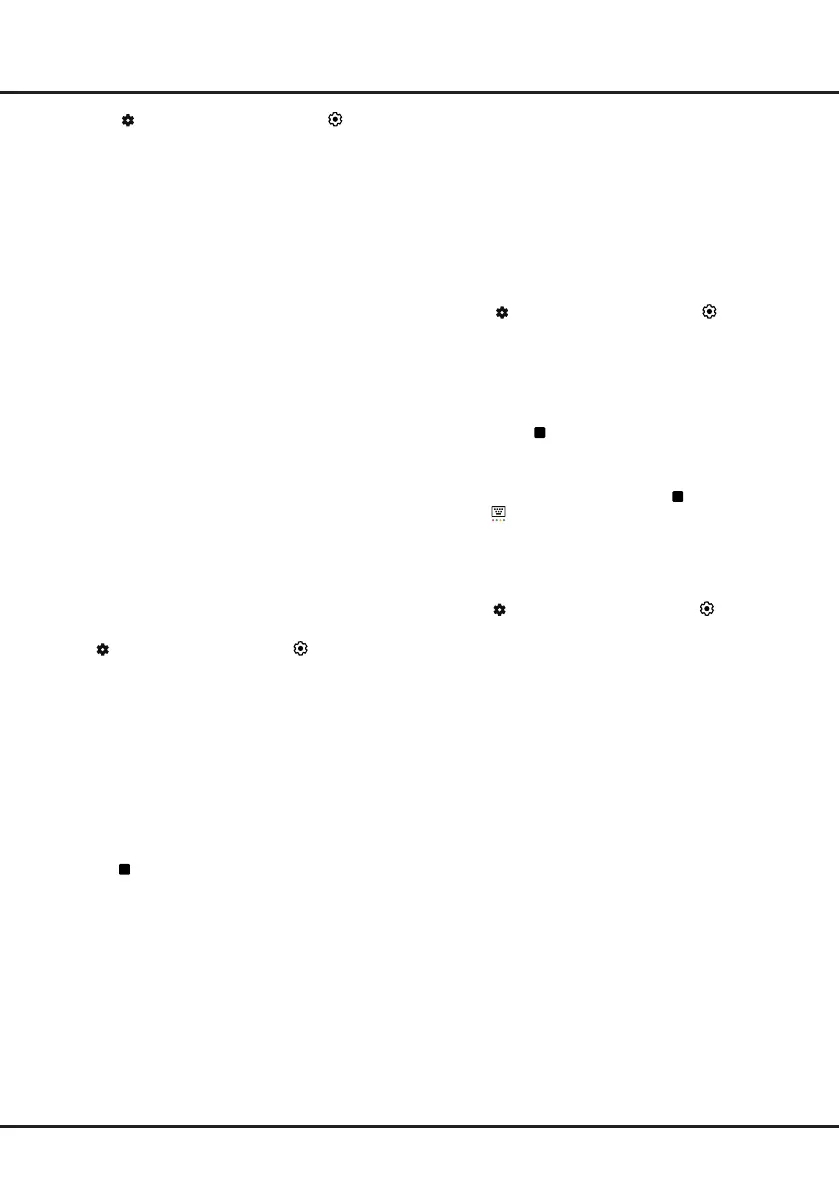14
Using More of Your TV
PVR
(
Personal Video Recorder)
(* Available according to the software version)
Allows you to record your favourite TV programs. Before
you use the function, connect a USB drive to the TV rst.
Note:
The feature is available only in selected products
and, due to specific TV network limitations and country
technical requirements, might not be available in product
or place of installation. Feature might also be blocked
by TV network due to copyright protection (HD content,
recording protection).
1.
Press
on the remote control
, select
(Settings)
> Channels & Inputs > Channels
>
PVR
.
2.
Press
OK/Right
to enter and select
Record
. It starts
to record automatically.
3.
Press
blue
button to access
Settings
and use
Up/
Down/Left/Right
to adjust the recording duration.
4.
Press
OK
or
to stop recording manually,
the recorded file will be saved. In normal
operation, the recording will stop automatically
when the recording duration expires.
Note:
To access the blue button or
, you need to
press
button on the remote control to display the
virtual remote control
keyboard rst.
5.
In recording, the PVR mini panel will also show on
the screen to indicate the recording progress.
6.
To watch the recorded program, exit PVR mode first.
Press
on the remote control
, select
(Settings)
> Channels & Inputs > Channels
>
PVR > PVR
List
, then select the related record file. Press
OK
to play.
(It is the same if you record a digital radio
program.)
Notes:
- This feature is available only for digital non encrypted
channels.
- Before you connect the USB drive to the TV, make
sure you have backed up the data in the drive
to avoid the loss of your important data due to
unforeseen malfunction.
- The bigger the USB drive free memory for the PVR
function, the bigger the recording length.
- If you want to change channel or signal source during
recording, store the recording data before changing
the channel or source.
- The TV cannot play files normally if the parameters of
the file exceed the limitations of the system, the file
format is not supported, the file is damaged, or the
file cannot be decoded.
- Do not disconnect the USB drive when the system
is reading a file or transmitting data, otherwise the
system or the drive may be damaged.
MagiConnect
MagiConnect, formerly named T-Cast, lets you enjoy
plenty of videos
,
rich of applications, and share great
1.
Press
on the remote control
, select
(Settings)
>
Remotes & Accessories
and press
OK
to enter.
2.
Select
Add Accessory
and press
OK
to enter.
The TV will search nearby Bluetooth devices
automatically.
3.
Select an available device, press
OK
and follow the
guides on the screen to connect it.
Note:
Bluetooth technology (if available in your TV) uses
2.4GHz frequency thus close proximity to Wi-Fi access
points, routers or microwave ovens might interfere with
Bluetooth audio streaming. If you face interruptions
in audio reception, you should restart your Bluetooth
device to nd frequency with less interferences and if
you continue to face issues you should move closer
to TV or increase space between TV and source of
interferences.
The Bluetooth
®
word mark and logos are registered
trademarks owned by Bluetooth SIG, Inc. and any use
of such marks by TTE Corporation is under license.
Other trademarks and trade names are those of their
respective owners.
Live TV Pause
(* Available according to the software version)
Allows you to pause, fast forward and rewind live TV,
so you don’t have to miss any part of your favourite
programs. Before you use the function, connect a
USB drive to the TV rst. For the rst time, you should
complete the disk setup for the USB drive.
Press
on the remote control, select
(Settings)
>
Channels & Inputs > Channels
>
Live TV Pause
, then
press
OK
to confirm.
1.
Follow the directions on the screen to do the disk
setup if you use Live TV Pause for the first time.
2.
After the disk setup is done, Live TV Pause will start,
and the Live TV Pause menu displays on the screen.
3.
When the Live TV Pause menu disappears and
only the timing of the Live TV Pause remains on the
screen, you can press
OK
to call out the Live TV
Pause menu and operate according to the on-screen
prompt.
4.
Press
button to stop the Live TV Pause and exit.
Notes:
- This feature is available only for digital channels.
- Before you plug the USB drive to TV, make sure
you have backed up the data on the drive to avoid
unforeseen malfunction and data loss.
- We recommend that you use a USB drive with at
least 1GB free space and a disk speed faster than
5.0MB/sec.
- The bigger the USB drive free space for Live TV
Pause, the bigger the recording length.
