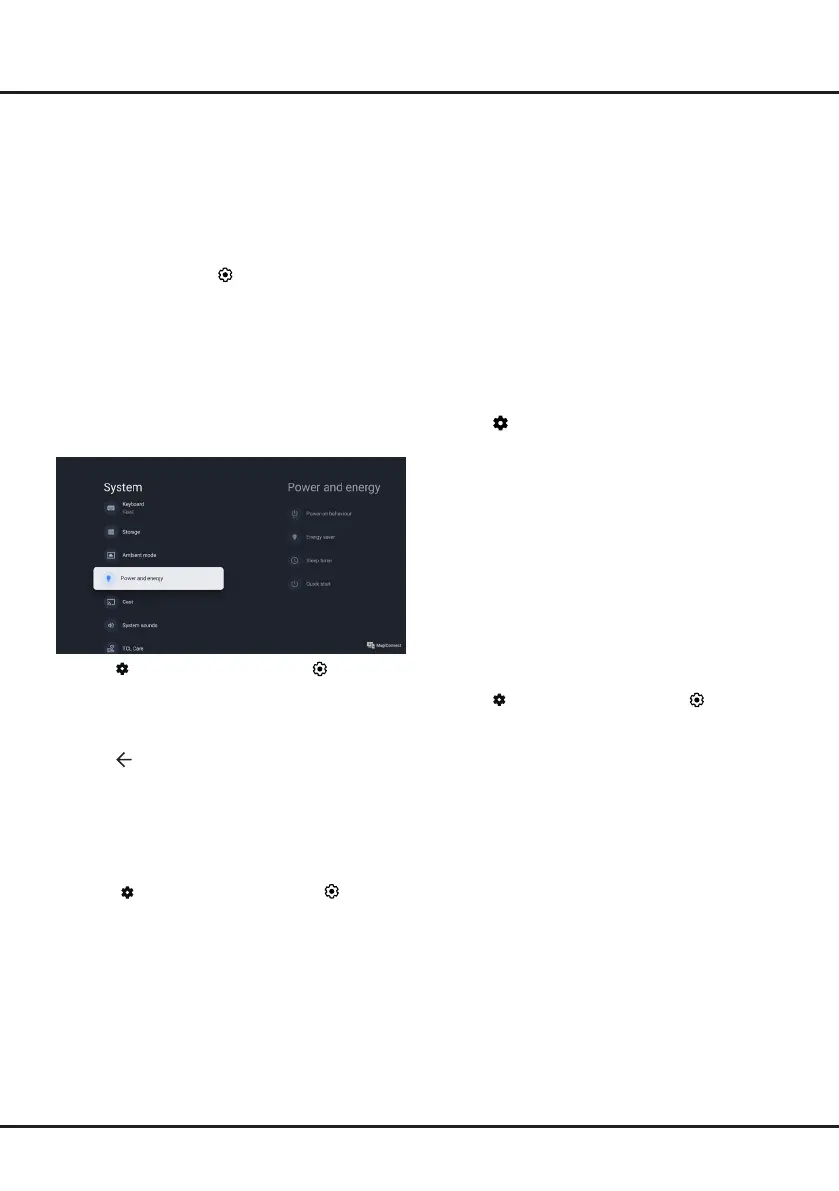13
Using More of Your TV
remote. Press
OK
to turn it on to enable this function.
Note:
The CEC functions depend on the devices
connected and it is possible that some devices may not
interoperate correctly when connected to this TV. The
user manual or the manufacturer of the problematic
devices should be consulted for further information.
Password in Parental Controls
-
Set the password in the
(Settings)
> System >
Parental Controls
menu.
-
The super password is 0423. If you forget your code,
enter the super password to override any existing
codes.
Using Quick Start Function
It enables you to turn on your TV faster from standby
mode than turning this function o, but it will also
increase standby power consumption.
1.
Press
on the remote control, select
(Settings)
> System > Power and energy > Quick start
and
press
OK/Right
to enter.
2.
Select the
Quick start
option and press
OK
to
toggle between on and o.
3.
Press to return to the previous menu.
Bluetooth Function
Bluetooth
®
is a wireless technology standard for
exchanging data over short distance between Bluetooth
devices. You can connect Bluetooth audio device,
mouse or keyboard via the TV.
1.
Press on the remote control
, select
(Settings)
>
Remotes and Accessories
and press
OK
to
enter.
2.
Select
Pair accessory
and press
OK
to enter.
The TV will search nearby Bluetooth devices
automatically.
3.
Select an available device, press
OK
and follow the
guides on the screen to connect it.
Note:
Bluetooth technology (if available in your TV)
uses 2.4GHz frequency thus close proximity to Wi-
Fi access points, routers or microwave ovens might
interfere with Bluetooth audio streaming. If you face
interruptions in audio reception, you should restart
your Bluetooth device to nd frequency with less
interferences and if you continue to face issues
you should move closer to TV or increase space
between TV and source of interferences.
The Bluetooth
®
word mark and logos are registered
trademarks owned by Bluetooth SIG, Inc. and any use
of such marks by TTE Corporation is under license.
Other trademarks and trade names are those of their
respective owners.
Blue Light Filter
(* not available for some models)
It reduces the amount of blue light emitted by the
screen, which can reduce the visual fatigue associated
with screen viewing.
1.
Press on the remote control to display the
dashboard, select
Picture
>
Advanced Settings
>
Color
and press
OK/Right
to enter.
2.
Select the
Blue Light Filter
option,
and press
OK
to
toggle between on or o.
Notes:
-
After watching TV for half an hour, please move
away from the TV and rest your eyes.
-
When resting, please look far away to adjust the
ciliary muscles of the eye to avoid eye strain.
-
Please form a good habit of doing eye exercises
to protect eyesight and prevent myopia.
Reset Shop
Allows you to reset the TV to factory default settings.
1.
Press
on the remote control, select
(Settings) >
System > About > Reset
> Factory Reset
and
press
OK
to enter.
2.
Select the
Factory Reset
option and press
OK
to
enter. Then select
Erase Everything
and
press
OK
to conrm.
3.
Enter the password you have set or the PIN
according to the on-screen prompt.
4.
Select
OK
and press
OK
to confirm.
5.
The
Initial setup
wizard appears. Follow the
instructions in the section
Initial setup
.
Apple AirPlay and HomeKit
(* Available according to the software version)
Wirelessly share content with your TV using AirPlay and
control your TV using the Home app on your iPhone,
iPad, or Mac. You can set up AirPlay and HomeKit at any
time in Settings menu.
The function is enabled by default. To use the function,
make sure your iPhone, iPad, or Mac is iOS or iPadOS
device and the WiFi on the iOS or iPadOS device is
turned on. Then follow the steps below to operate.
