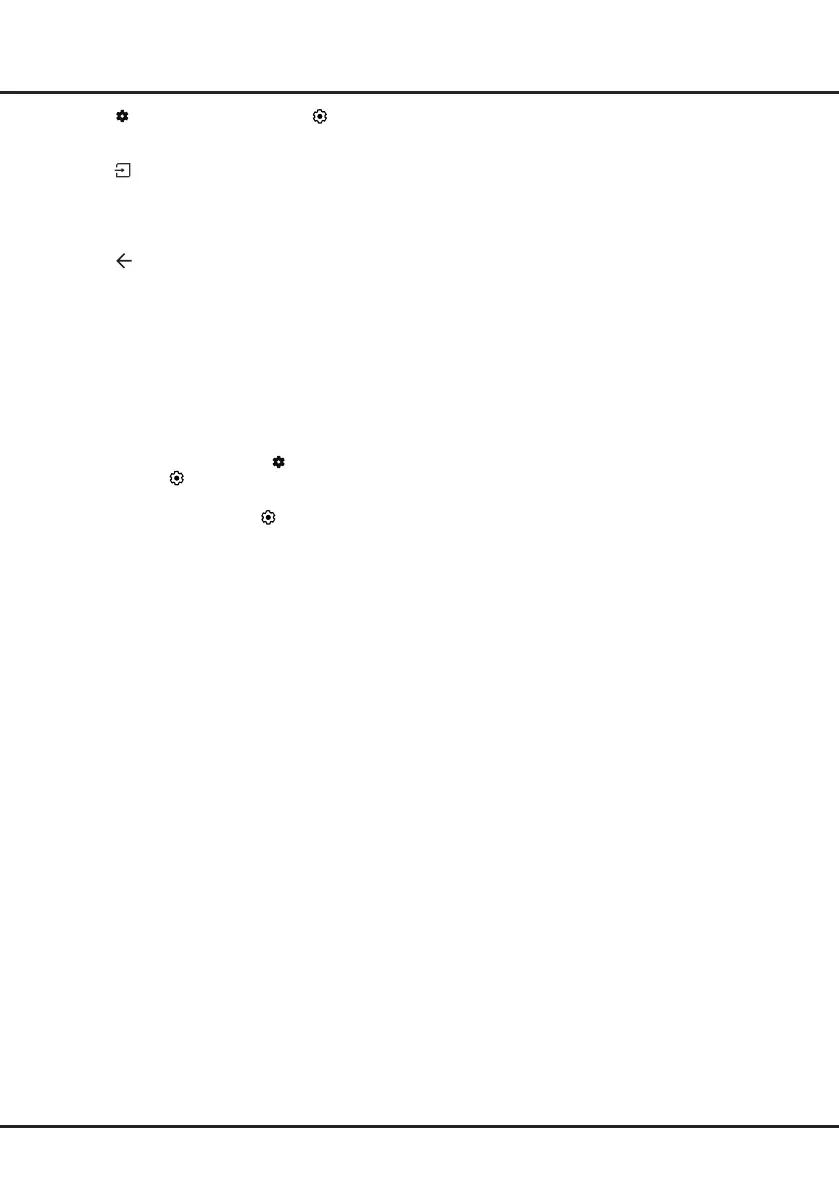14
1.
Press
on the remote control, select
(Settings) >
System > AirPlay and HomeKit Settings
>
Apple
AirPlay and HomeKit
and press
OK
to enter, or
press
(if available) on the remote control, then
select
AirPlay > AirPlay and HomeKit Settings
and
press
OK
to enter.
2.
Press
Up/Down
to select the desired item and press
OK
to enter the corresponding submenu.
3.
Press to return to the previous menu.
4.
For the rst time, activate
the screen mirroring
function on your iPhone, iPad, or Mac and choose
the TV’s name you want to connect in the searching
list.
5.
If an AirPlay passcode appears on your TV screen,
enter the passcode on your iOS or iPadOS device.
6.
To stop mirroring your iOS or iPadOS device, open
Control Center, tap screen mirroring, then tap stop
mirroring.
Notes
:
-
If your WiFi is turned o, press on the remote
control, select
(Settings) > Network and internet
> Wi-Fi
, and press
OK
to turn it on.
-
To disable the feature, select
(Settings) > System
> AirPlay and HomeKit Settings > Apple AirPlay
and HomeKit >
AirPlay
and press
OK
to turn it o.
-
Apple, AirPlay, HomeKit and Siri are trademarks
of Apple Inc., registered in the U.S. and other
countries and regions.
-
To use AirPlay and HomeKit with this Smart TV
Pro, the latest version of iOS, iPadOS, or macOS
is recommended.
Using More of Your TV
