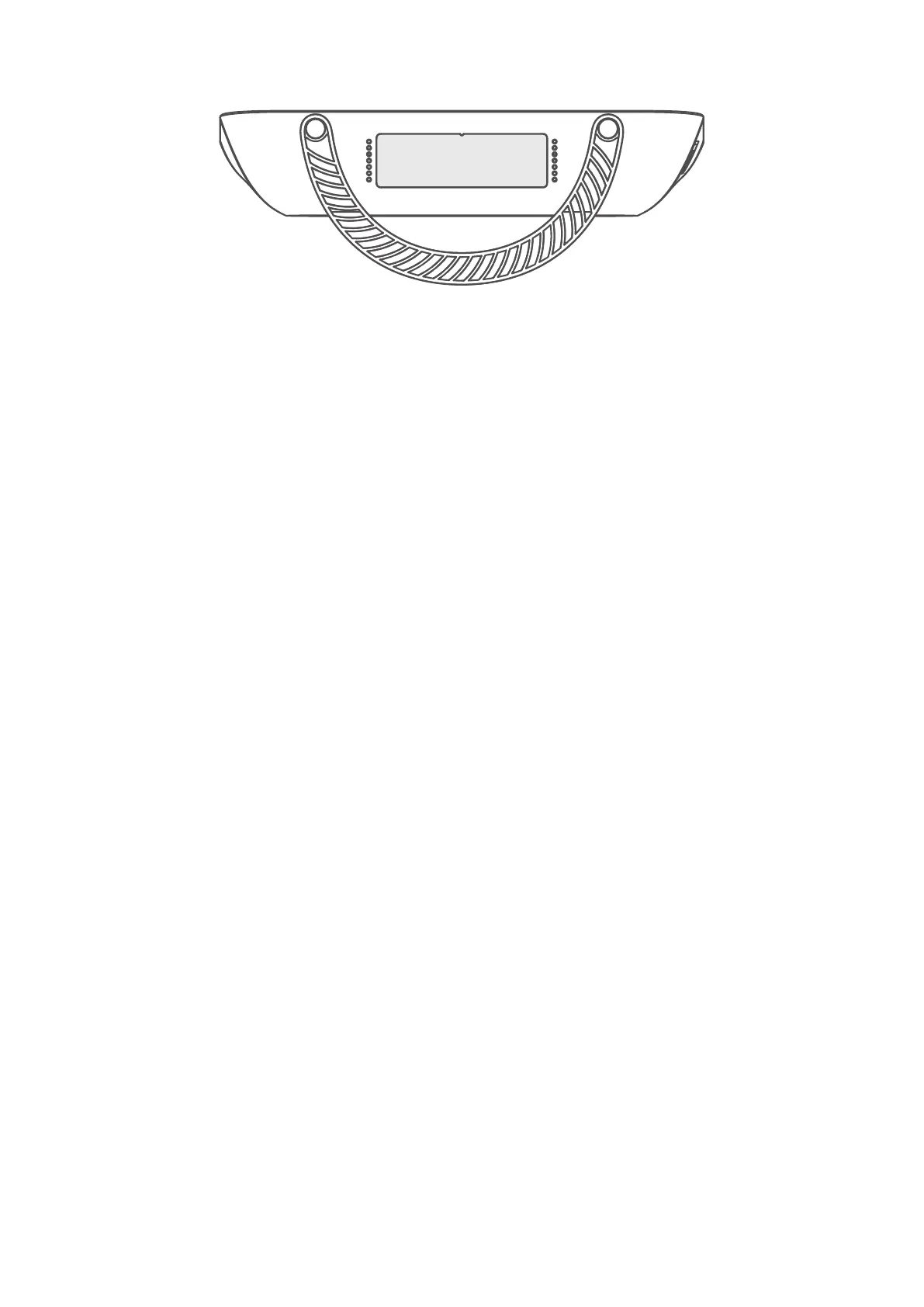10
XXXXXXXXX
Setting up a Wi-Fi connection
1) From your Wi-Fi enabled client, perform a scan for wireless networks.
2) Connect to the network name that matches the SSID found on the device
label.
3) When prompted for a password, enter the Wi-Fi key found on the
device label (this is case sensitive). Your client will notify you when it is
connected.
Your client must support WPS, Ensure that Wi-Fi is enabled on the client and
enable WPS.
1) Open the WPS page on your Web User Interface (Go to
>
).
2) Open the
switch and click
.
3) Press and hold the WPS button for 3 seconds. The Wi-Fi LED will begin to
flash blue.
4) Your device should then connect automatically.
3.
There are two ways to configure your Cat4 Router.
• Link Hub app
• Web page
3.1
1) Download the free Alcatel Wi-Fi Link app to control your Cat4 Router.
2) Make sure your device is connected to the internet.
