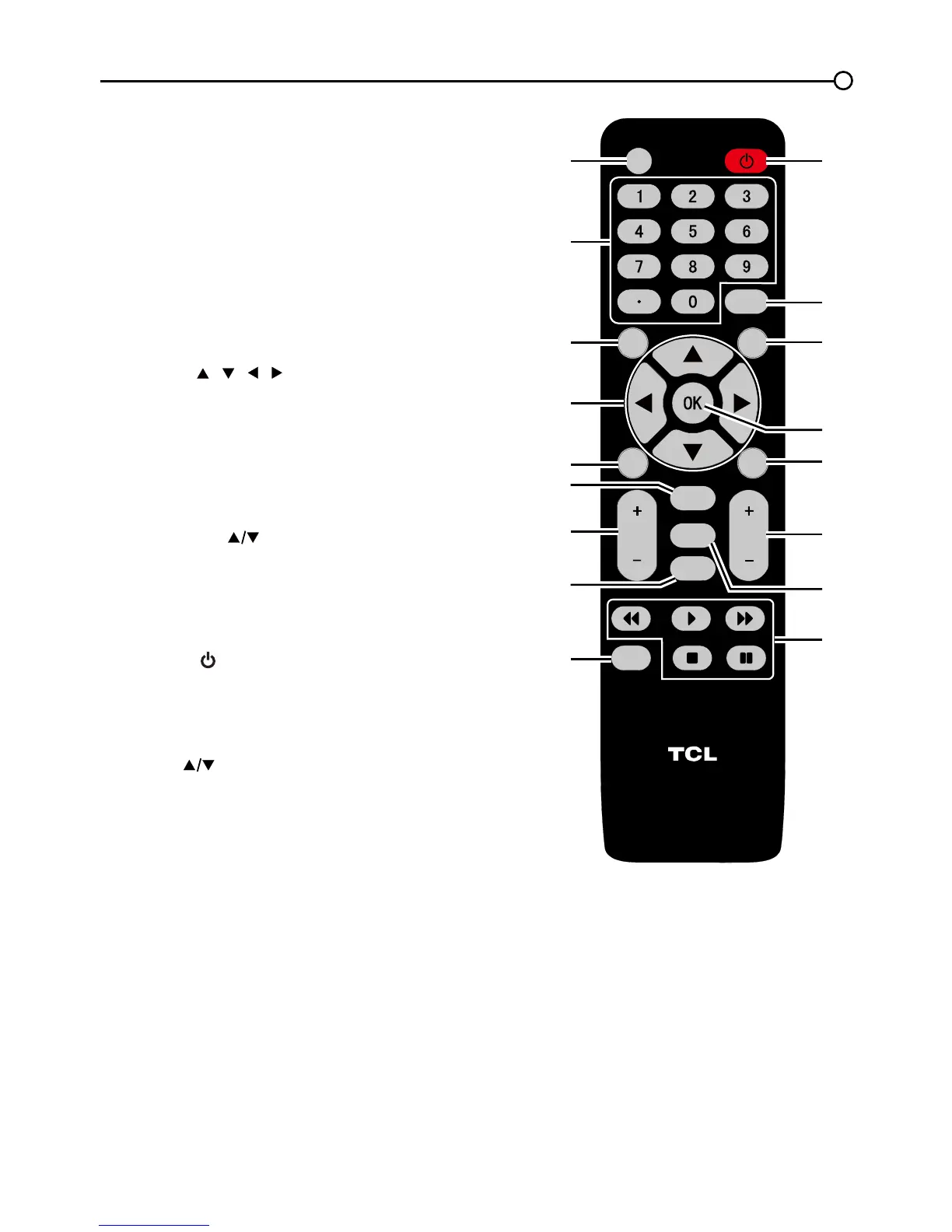Chapter 3 - Using the Remote Control
Remote Control Buttons
1. MEDIA –
Press the MEDIA button to enter the
USB menu directly.
2. Alphanumeric Buttons – Using these
buttons, enter channel numbers. To enter a
channel, press the number buttons and press OK
(or let the entry timeout).
To enter a digital channel with a sub-channel,
enter the main channel; then, press the dot (•), the
sub-channel, and then the OK button.
3. MENU – Press the MENU button to display the
Main Menu.
4. Arrows ( / / / ) – Use the four arrows to
highlight different items in the TV menu and to
adjust the menu controls.
5. MUTE – Press to turn the volume on and off.
6. FORMAT – Press to select the FORMAT desired.
7. VOL+/- – Increases or decreases the TV volume.
8. FAV – Press the FAV button to browse the
channels in your favorite list. Use the up and
down arrows ( ) to highlight options, then press
OK to select. Or, press the FAV button repeatedly
to cycle through your favorite channels.
9. GUIDE – Press the GUIDE button to display the
program guide. Program guide details are only
available on digital channels.
10. POWER (
) – Press the POWER button to turn
the TV on and off.
11. INPUT – Press the INPUT button to open the
Input list; then press the INPUT button repeatedly
to select the video input, or press the up and down
arrows ( )
to highlight options, and press OK to
select the desired option.
12. CLEAR – Press the CLEAR button to remove any
menu or display from the screen and return to
normal viewing.
13. OK – When the TV is in the Menu system, press
the OK button to conrm your selection.
14. GO BACK – Pressing the GO BACK button
returns you to the previously viewed channel.
15. CH + or CH - – Press the CH+/- buttons to select
channels and external input mode.
16. INFO – If no menus are currently active, press the
INFO button to display the Channel Banner.
17. These buttons can be used for playing music and
photos in the USB menu.
