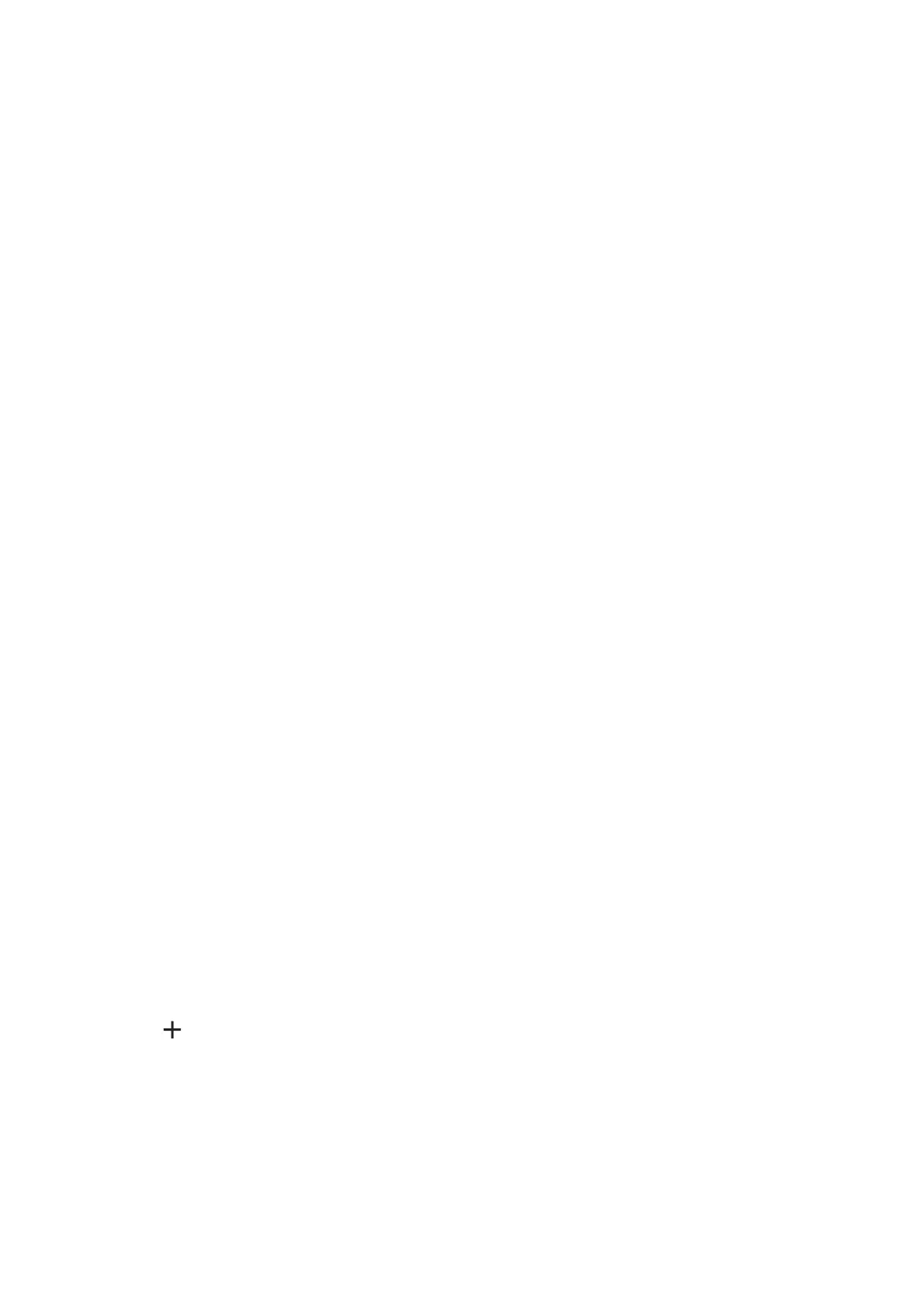22
Sengs
Share QR code
Touch the screen to share the QR code with your family. They can then scan it to download
the TCL Connect app. When they scan the code again using the app they will be added to the
Administrator’s contact list.
Safe zone
You can set up areas called ‘Safe zone’ for places frequently visited by your seniors (e.g.
your home, senior-cizen center, etc.) Once set up, you’ll receive nocaons from the TCL
Connect app every me your seniors enters or leaves a safe zone.
Set up a geofence
1. Touch Sengs on the applicaon main screen.
2. Select a Family watch.
3. Touch Safe zone.
4. Touch Add a safe zone > Geofence.
5. Enter a name for the safe zone and enter the address.
6. Set the range.
7. Touch Done.
8. Touch the switch to enable/disable the geofence.
Watch contacts
Group by contact: Family, Phone contact and Watch friend.
• Family: The rst is the smartphone administrator and the second is the current watch
contact, the others are the contacts who have paired with this watch.
• Phone contact: Contacts added by phone.
• Watch friend: Contacts added via the watch.
You can only call the contacts in the whitelist when the whitelist switch on.
Adding a friend manually
1. Touch Sengs on the applicaon main screen.
2. Swipe le/right on the top to select a Family watch.
3. Touch Watch contacts.
4. Touch
on the top right of this page.
5. Enter a name/relaonship and phone number. You can also upload a photo (oponal).
6. Touch Done.
Adding a family member via QR code
1. Touch Sengs on the applicaon main screen.
2. Swipe le/right on the top to select a Family watch.
3. Touch Share QR code.
